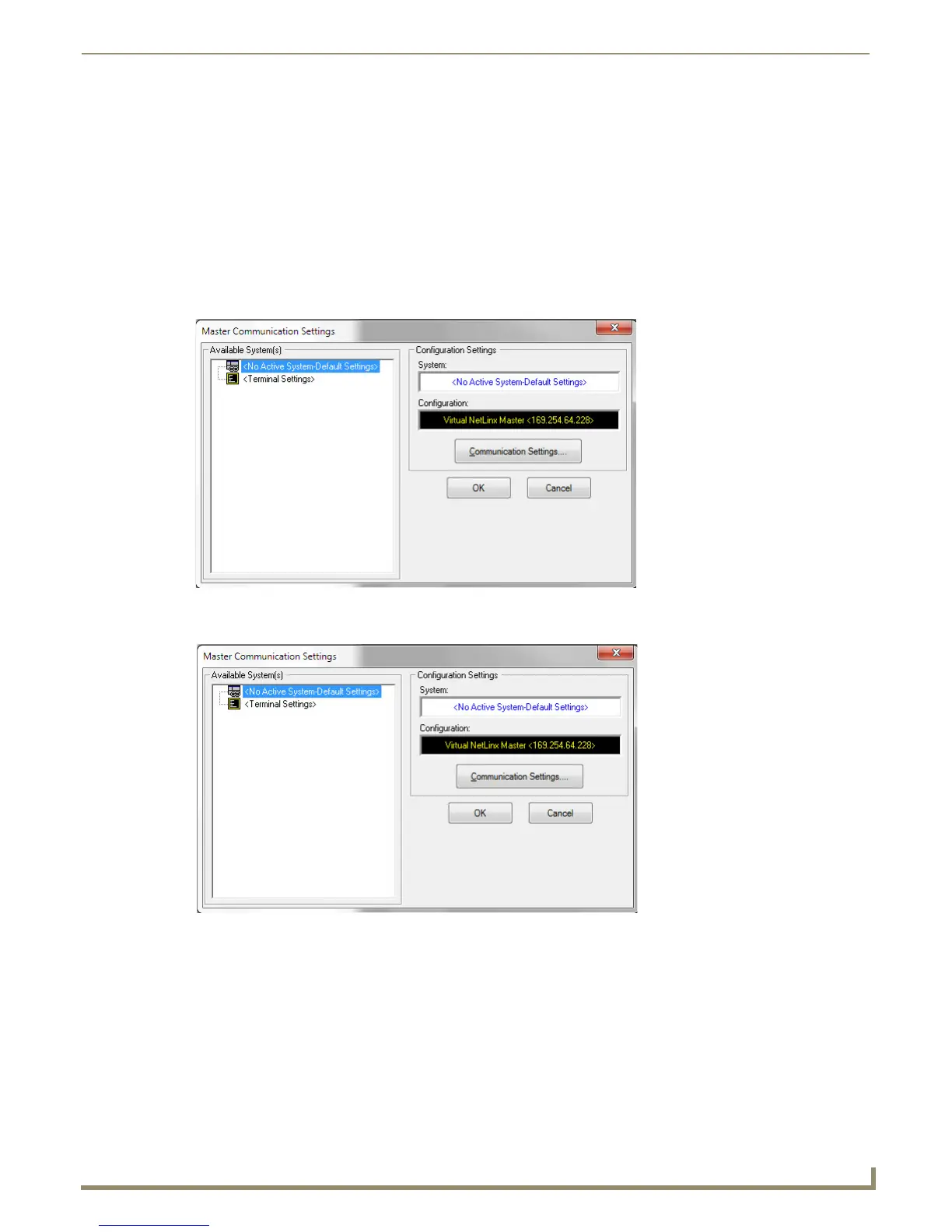Configuring Communication
25
NXD-500i 5" Modero Wall/Flush Mount Touch Panel with Intercom
The next time this device is connected to the computer, it will appear as a new hardware device and will need
to be associated again with the driver (refer to Step 2: Confirm the Installation of the USB Driver on the
PC section on page 23 for more information).
Step 4: Configure a Virtual Master (using NetLinx Studio) for USB
Before beginning:
1. Verify the panel has been configured to communicate via USB within the System Settings page and that the USB
driver has been properly configured. Refer to the previous section for more information.
2. Launch NetLinx Studio (default location is Start > Programs > AMX Control Disc > NetLinx Studio).
3. Select Settings > Master Communication Settings, from the Main menu to open the Master Communication
Settings dialog (FIG. 21).
4. Click the Communications Settings button to open the Communications Settings dialog (FIG. 22).
5. Click on the NetLinx Master radio button in the Platform Selection section to indicate that this is working as a
NetLinx Master.
6. Click on the Virtual Master radio box from the Transport Connection Option section to configure the PC to
communicate directly with a panel. Everything else, such as the Authentication, is greyed out because this action is
not going through the Master’s UI.
7. Click the Edit Settings button on the Communications Settings dialog to open the Virtual NetLinx Master Settings
dialog (FIG. 23).
FIG. 21 Master Communication Settings dialog box
FIG. 22 Communications Settings dialog box
