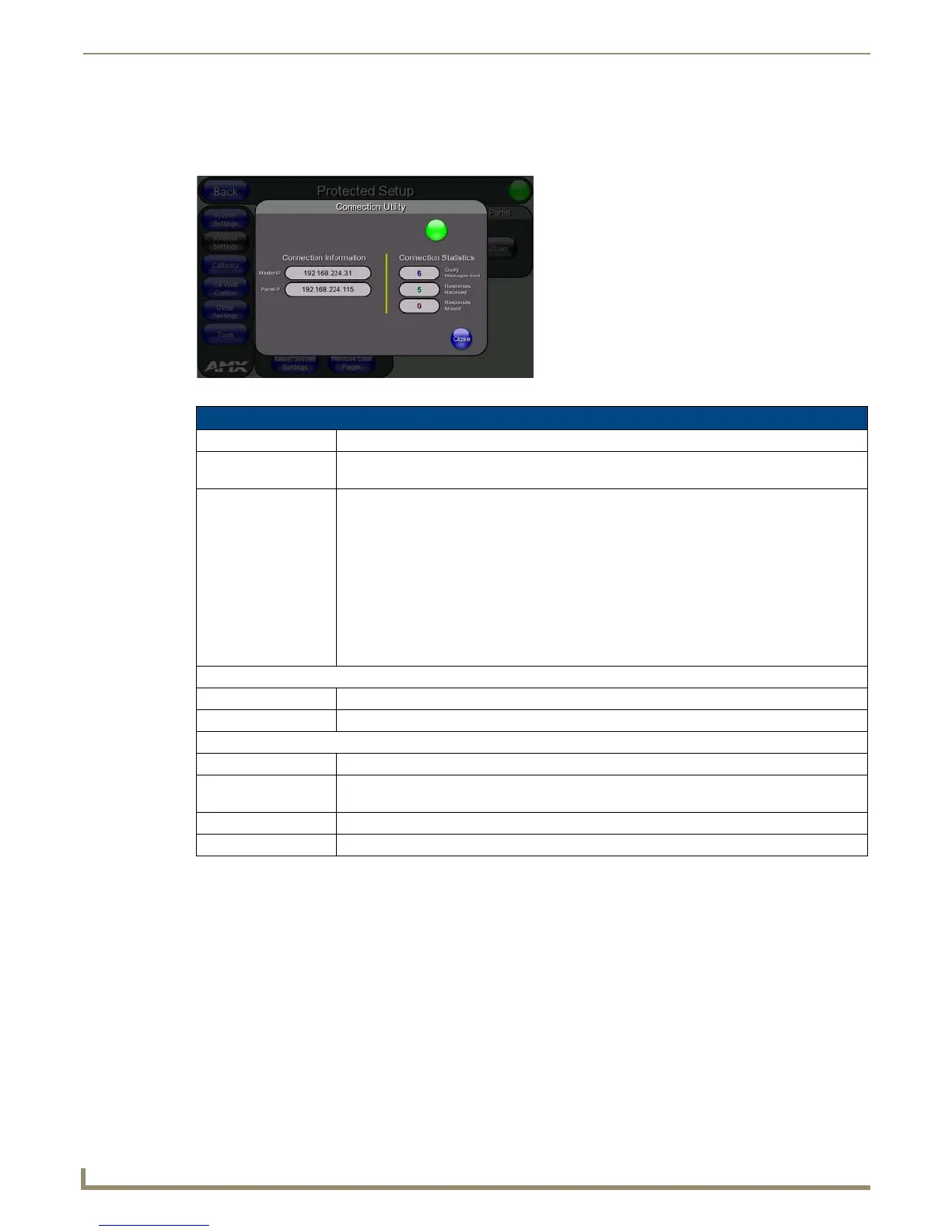Setup Pages and Descriptions
64
NXD-500i 5" Modero Wall/Flush Mount Touch Panel with Intercom
Connection Utility
The options on the Connection Utility popup window allow you to verify connection information and statistics for the
panel (FIG. 62).
Using the Connection Utility
1.
From the Protected Setup page, press the Tools button. This opens the Tools menu.
2. Within the Tools menu, press the Connection Utility button to launch the Connection Utility popup.
3. The Connection Information notes the IP of the connected master and the IP of the panel. The Connection Statistics
show the current quality of the panel connection.
4. Push Close when finished.
FIG. 62 Connection Utility popup window
Connection Utility Window
Close: Closes the Connection Utility popup.
Wired icon: The icon to the left of the Connection Status Icon displays that the current connection to the
Master is Wired (image of three networked computers).
Connection Status icon: The icon in the upper-right corner of the utility provides a constant visual indication of current
connection status.
A message is sent to the master once per second and expects a response.
• If it is received, the button stays green.
• If it is missed, the button goes yellow.
• After three misses (3 seconds), it will go red until a response from the master is received, and
then it will be green again.
Once per second, a user can know if the immediate area is a good wireless area (all green), an
area of limited coverage (lots of yellow, some green, some red), or an area with no coverage (all
red).
Connection Information
Master IP The IP Address for the connected master.
Panel IP The IP Address for the panel.
Connection Statistics
Messages Sent The number of messages sent from the panel to the master.
Responses
Received
The number of responses the panel has received from the master.
Responses Missed The number of expected responses from the master to the panel missed.
Close: Press this button to close the popup window and return to the Protected Setup page.
