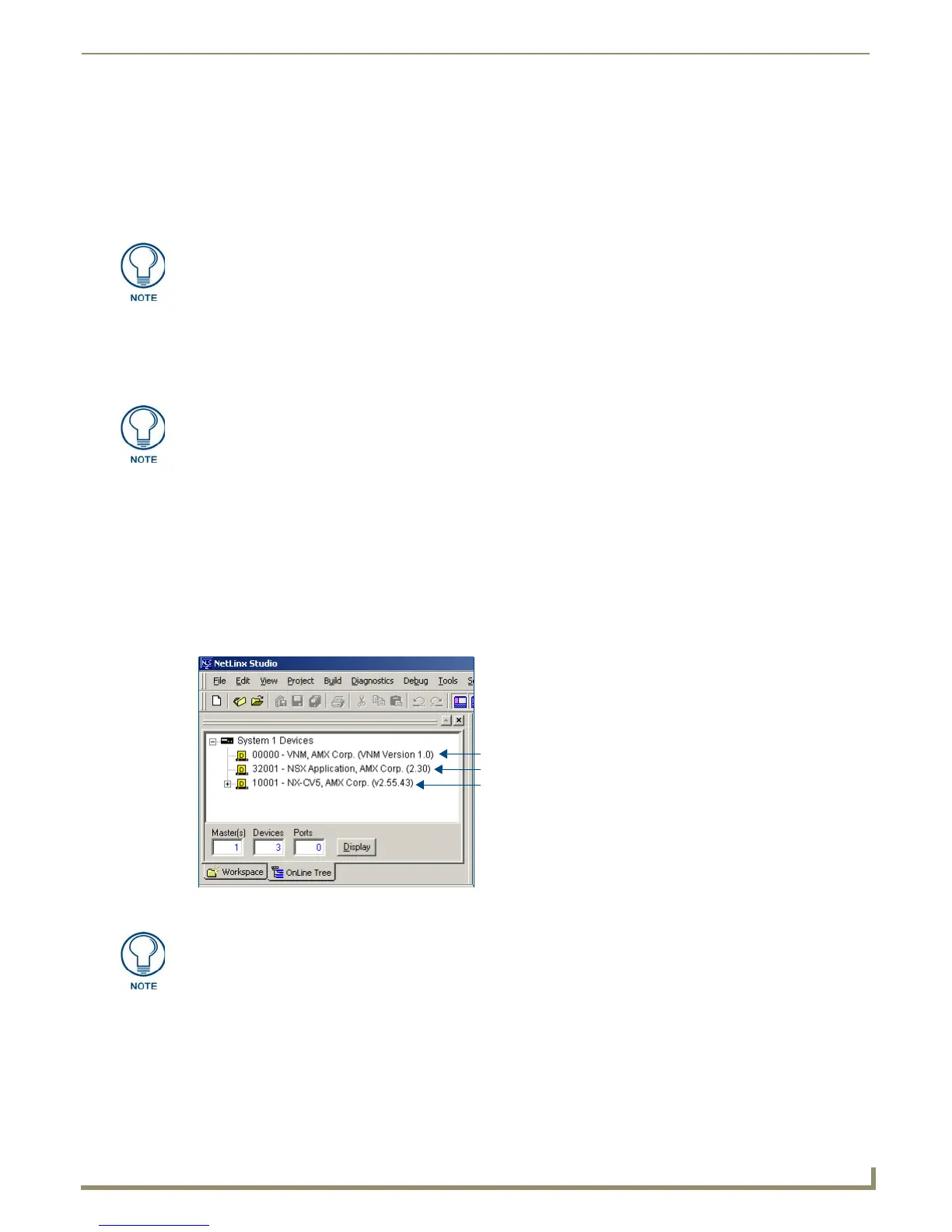Upgrading Modero Firmware
39
NXD-500i 5" Modero Wall/Flush Mount Touch Panel with Intercom
9. Click the OnLine Tree tab in the Workspace window to view the devices on the Virtual System.
The default System value is one.
10. Right-click on the Empty Device Tree/System entry and select Refresh System to re-populate the list.
The panel will not appear as a device below the virtual system number in the Online Tree tab until both the system
number used in step 7 for the Virtual NetLinx Master (VNM) is entered into the Master Connection section of the
System Settings page.
Step 3: Confirm and Upgrade the firmware via the USB port
Use the CC-USB Type-A to Mini-B 5-wire programming cable (FG10-5965) to provide communication between the
mini-USB Program port on the touch panel and the PC. This method of communication is used to transfer firmware Kit
files and TPD4 touch panel files.
1. Verify that the direct USB connection (Type-A on the panel to mini-USB on the panel) is configured properly using
the steps outlined in the previous two sections.
2. After the Communication Verification dialog window verifies active communication between the Virtual Master
and the panel, click the OnLine Tree tab in the Workspace window (FIG. 36) to view the devices on the Virtual
System.
The default System value is one.
3. Right-click on the System entry (FIG. 36) and select Refresh System to re-populate the list.
Verify the panel appears in the OnLine Tree tab of the Workspace window.
The default Modero panel value is 0.
4. If the panel firmware being used is not current, download the latest Kit file by first logging in to www.amx.com and
then navigate to Tech Ce nter > Firmware Files and from within the Modero section of the web page locate your
Modero panel.
5. Click on the desired Kit file link and after you’ve accepted the Licensing Agreement, verify you have downloaded
the Modero Kit file to a known location.
If the G4 panel does not appear, refer to the Troubleshooting section on page 119 for
more information.
A mini-USB connection is only detected after it is installed onto an active panel. This
allows the PC to detect the panel and assign an appropriate USB driver.
FIG. 36 NetLinx Workspace window (showing the panel connection via a Virtual NetLinx Master)
Virtual Master firmware version and device number
Current Modero panel firmware version and device number
NetLinx Studio version number
The panel firmware is shown on the right of the listed panel.
Download the latest firmware file from www.amx.com and then save the Kit file to
your computer.
