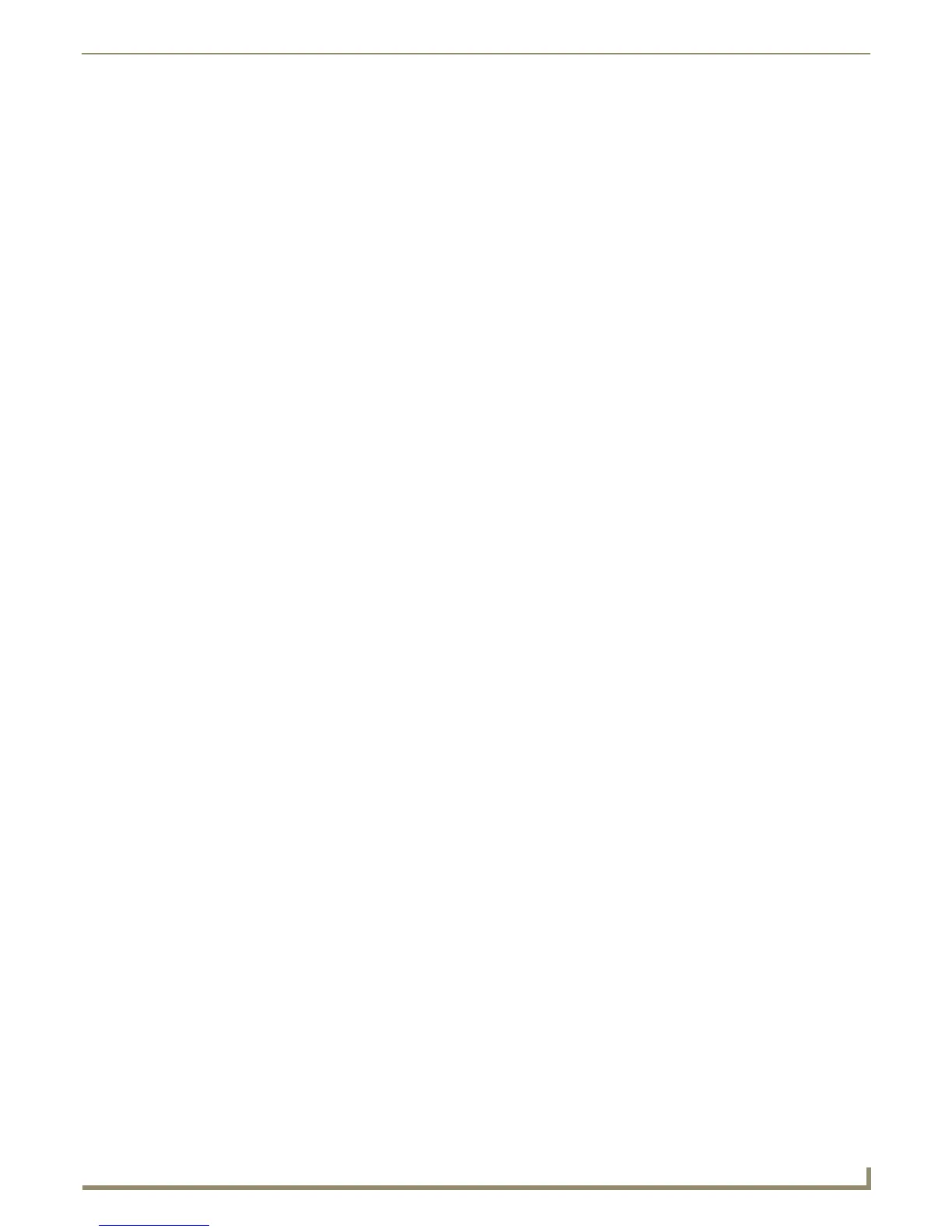Table of Contents
i
NXD-500i 5" Modero Wall/Flush Mount Touch Panel with Intercom
Table of Contents
NXD-500i 5" Modero Wall/Flush Mount Touch Panel with Intercom ..................1
Overview .................................................................................................................. 1
Key Features ................................................................................................................... 1
NXD-500i Specifications .......................................................................................... 2
Front Bezel Button.................................................................................................... 4
Side Panel Connectors .............................................................................................. 4
Ethernet Port................................................................................................................... 4
Mini-USB Port .................................................................................................................. 4
Installation ..........................................................................................................5
Overview .................................................................................................................. 5
Installing the Trim Ring ............................................................................................. 5
Removing the Faceplate ........................................................................................... 5
Installing the NXD-500i Touch Panel......................................................................... 6
Pre-Wall Installation of the Rough-In Box........................................................................ 6
Installing the NXD-500i within a Rough-In Box................................................................ 7
Installing the NXD-500i Into Drywall ............................................................................... 8
Installing the NXD-500i into a Flat Surface using #4 screws ......................................... 12
Installing an NXD-500i into a Rack Mount Kit (NXA-RK5) ............................................. 13
Wiring Guidelines for the NXD-500i Panel.............................................................. 14
Ethernet/RJ-45 Port: Connections and Wiring............................................................... 14
NXD-500i Touch Panel Accessories ..................................................................15
Overview ................................................................................................................ 15
Product Specifications ........................................................................................... 15
Pin Connections ...................................................................................................... 17
Panel Calibration ..............................................................................................19
Overview ................................................................................................................ 19
Calibrating the Modero Panel................................................................................. 19
Configuring Communication .............................................................................21
Overview ................................................................................................................ 21
Modero Setup and System Connection .................................................................. 21
Configuring and Using USB with a Virtual Master .................................................. 22
Step 1: Setup the Panel and PC for USB Communication.............................................. 22
Step 2: Confirm the Installation of the USB Driver on the PC ....................................... 23
Step 3: Confirm and View Current AMX USB Device Connections................................ 23
Step 4: Configure a Virtual Master (using NetLinx Studio) for USB............................... 25
Step 5: Confirm and View the current AMX USB device connections ........................... 26
Configuring a Wired Ethernet Connection.............................................................. 27
