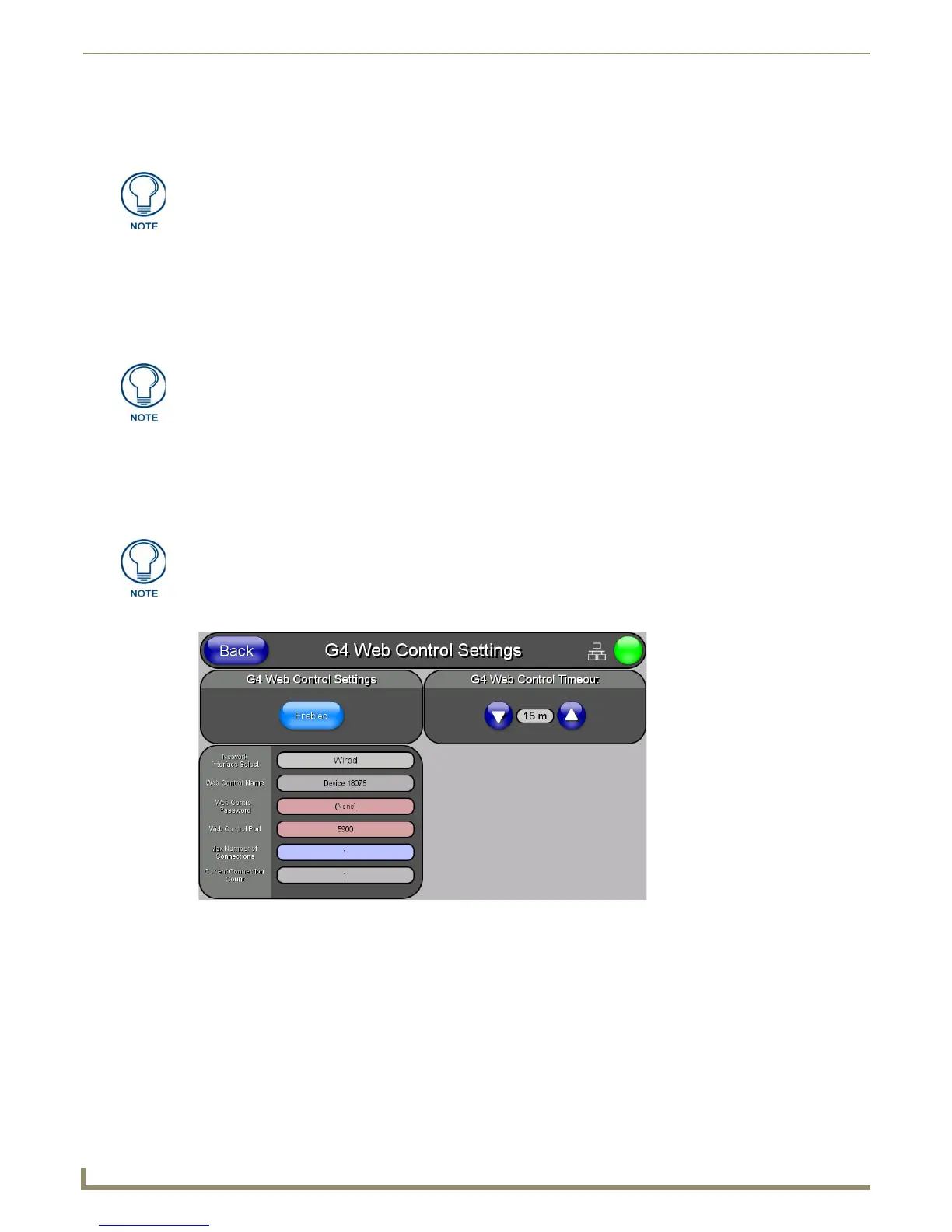Configuring Communication
32
NXD-500i 5" Modero Wall/Flush Mount Touch Panel with Intercom
4. Enter a username and password into their respective fields if the target Master has been previously secured.
5. Press the Back button to open the Setup page and confirm an active connection.
Using G4 Web Control to Interact with a G4 Panel
The G4 Web Control feature allows a PC to interact with a G4-enabled panel via the web. This feature works in tandem
with the browser-capable NetLinx Security firmware update (build 300 or higher). G4 Web Control is only available
with the latest Modero panel firmware. Refer to the G4 Web Control Settings Page section on page 53 for more detailed
information on G4 Web control.
1. Press the Front Setup Access button for 3 seconds to open the Setup page.
2. Press the Protected Setup button located on the lower-left of the panel page to open the Protected Setup page and
display an on-screen keypad.
3. Enter 1988 into the Keypad’s password field (1988 is the default password) and press Done when finished.
4. Press the G4 WebControl button to open the G4 Web Control page (FIG. 28).
5. Press the Enable/Enabled button until it toggles to Enabled (light blue color).
6. The Network Interface Select field is read-only and displays the method of communication to the web. Verify the
selection of the proper interface connection, as this field does not auto-detect the connection type being used (see
below).
Wired is used when a direct Ethernet connection is being used for communication to the web. This is the
default setting if no wireless interface card is detected or if both an Ethernet and wireless card connection is
detected by the panel.
Wireless is used when a wireless card is detected within the internal card slot. The NXD-500i panel does not
provide wireless communication, so this option is not available.
7. Press the Web Control Name field to open the Web N a me keyboard.
The NetLinx Master and the Modero panel must both be on the same Subnet.
Verify that the NetLinx Master (ME260/64 or NI-Series) has been installed with the
latest firmware KIT file from www.amx.com.
Refer to the NetLinx Master instruction manual for more detailed information on the
use of the new web-based NetLinx Security.
Clearing Password #5, from the initial Password Setup page, removes the need to
enter the default password before accessing the Protected Setup page.
FIG. 28 G4 Web Control page
