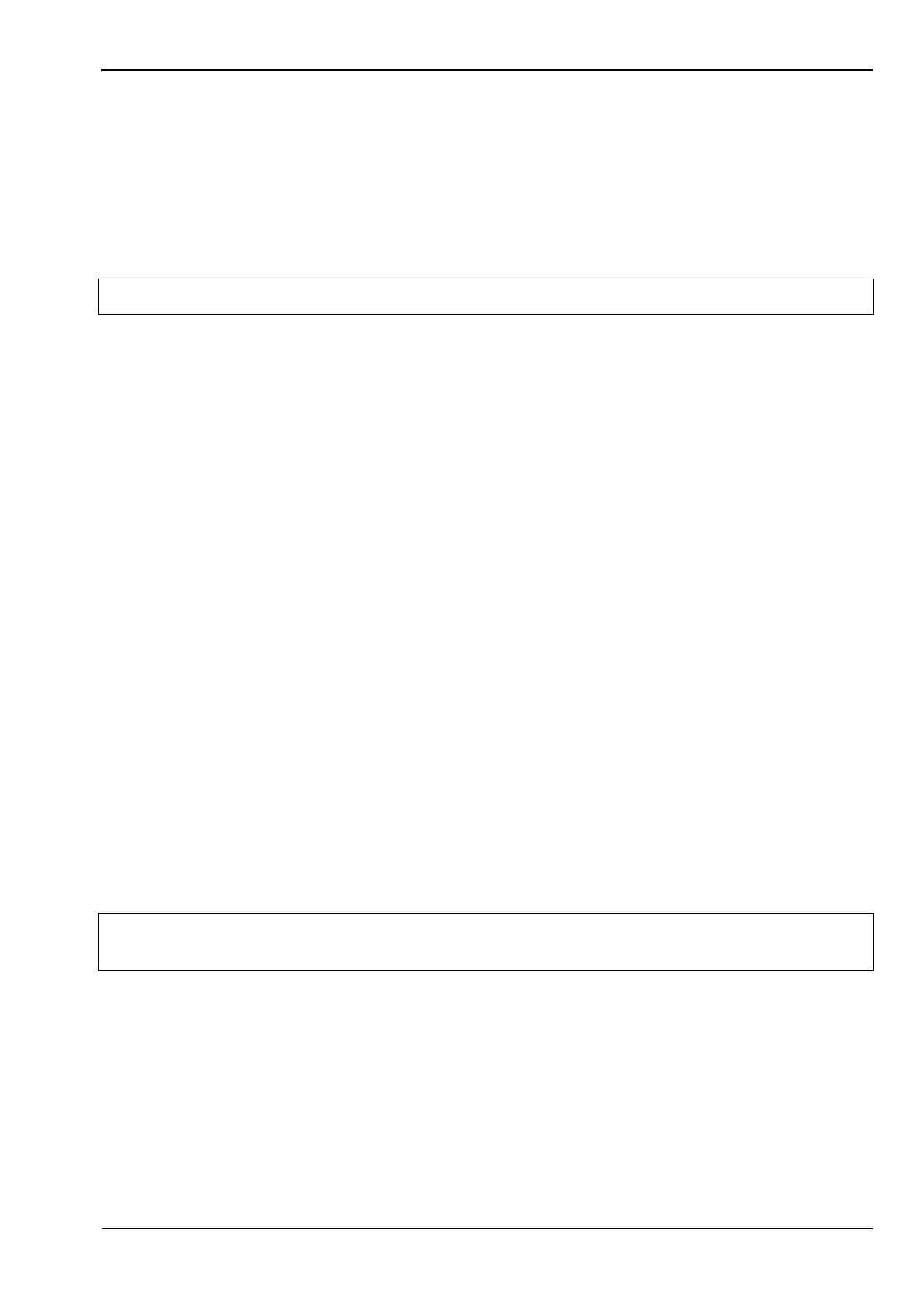System Operations 5-6 Updating the Site Master Firmware
Site Master User Guide PN: 10580-00252 Rev. K 5-11
5-6 Updating the Site Master Firmware
The Site Master is updated using a USB memory stick. Updated product information can be
found on the Anritsu website:
http://www.anritsu.com/en-US/test-measurement/rf-microwave/cable-and-antenna-analyzers
Search for the product model number and click the link. On the product page, press the
Downloads link, then click the Drivers/Firmware/Software tab.
1. Click on the “Firmware Update for the Site Master S3xxE” link.
2. Click the “Download” button, then “Run”. After the download is complete, press “Run”
again and follow the on-screen instructions. Press “Help (?)” for additional information.
3. After the firmware update is saved on a USB memory stick, eject the memory stick from
the computer.
4. Turn the Site Master off and insert the memory stick into the instrument.
5. Connect the AC adapter and turn on the Site Master.
6. The instrument should update automatically. Follow the instrument prompts.
7. If the automatic update did not start, complete the following steps:
a. On the instrument, press the Shift key, then the System (8) key.
b. Press the following key sequence: System Options > Reset > Update Firmware.
The Load Firmware menu opens.
c. Press the Load Firmware main menu key (located at the bottom left corner of the
instrument screen).
d. Press the Update Application Firmware submenu key.
e. From the choices presented, select the desired “Save” mode.
f. Press the Enter key to begin the firmware update.
g. Press the Enter key one more time to confirm that you want to upgrade the
instrument firmware.
8. After the update is complete, the instrument will restart.
Note The “Firmware Revision History” link provides a summary of the firmware changes.
Note
Do not turn off the instrument during the firmware update to avoid potential
permanent damage.
