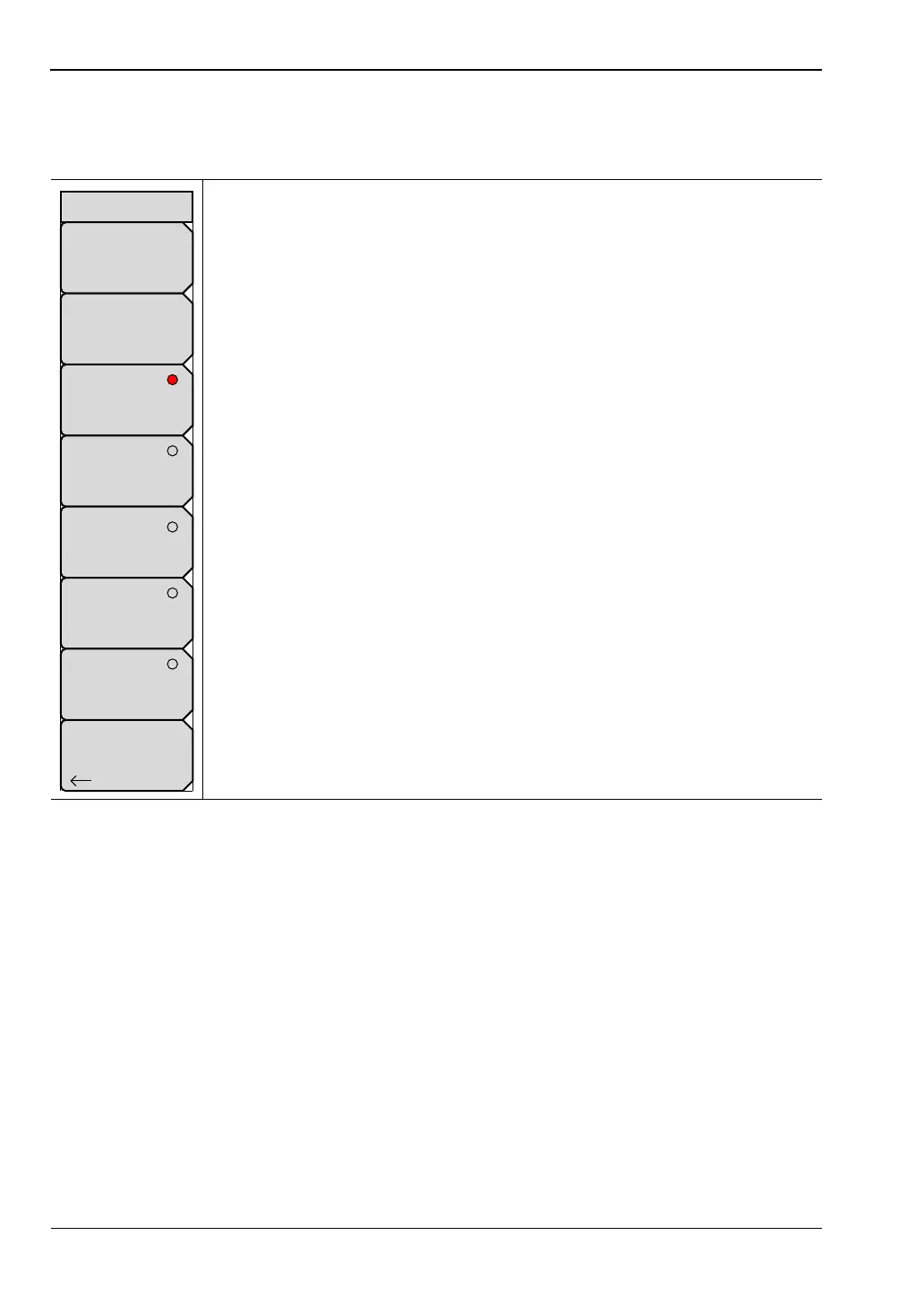6-9 Display Settings Menu System Operations
6-10 PN: 10580-00305 Rev. J MS20xxC UG
6-9 Display Settings Menu
Key Sequence: Shift, System (8)>System Options > Display
Brightness: Press this soft key to adjust the brightness of the display to
optimize viewing under a wide variety of lighting conditions. Use the Up/Down
arrow keys (increments of 25), the rotary knob (increments of 5), or the
Left/Right arrow keys (0 or 100) to select a brightness level. Press Enter to
accept the change.
Display Blank: Press this soft key to open a note box. Then press Enter to
turn Off the display, or press Esc to abort. When the display is Off, turn On the
display by three rapid key presses of any key except the power key, or by
turning instrument power Off and On.
Default Colors: Press this soft key to set the display colors to their factory
default condition. Use for normal viewing.
Black on White: Press this soft key to set the display colors to black and
white. Use for printing and viewing in broad daylight conditions.
Night Vision: Press this soft key to set the display to a red-tinted color, which
is optimized for night-time viewing.
High Contrast: Press this soft key to increase the contrast of the default
display colors. Used for other challenging viewing conditions.
Color on White: Press this soft key to invert the black and white colors to
produce a white background and black reticle lines with colored traces. Use
for viewing in broad daylight conditions and for color printing.
Back: Press this soft key to return to the “System Options Menu”
on page 6-5.
Figure 6-11. Display Settings Menu
Back
Display Settings
Brightness
Default Colors
Black on White
Night Vision
High Contrast
Color on White
Display Blank
ООО "Техэнком" Контрольно-измерительные приборы и оборудование www.tehencom.com