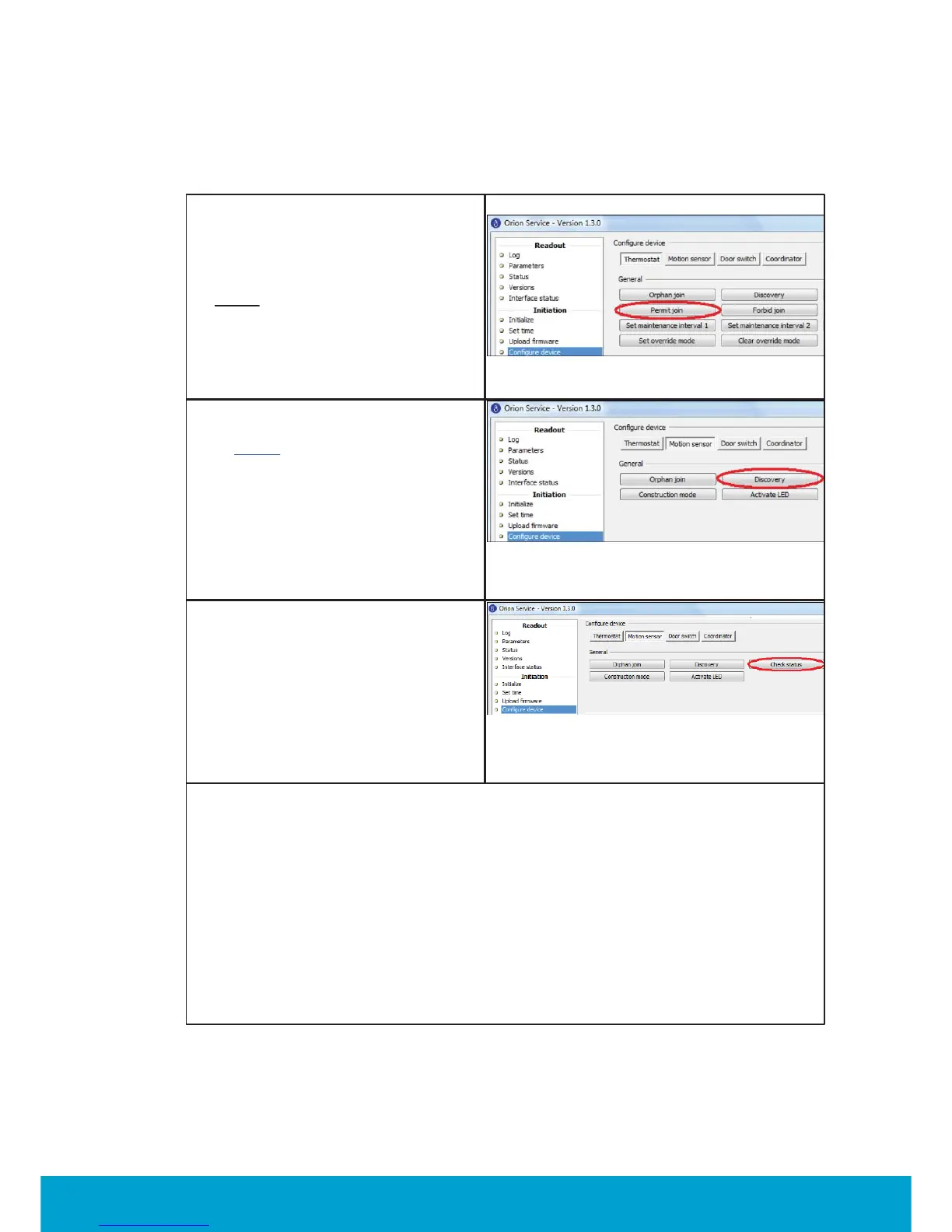45
ASSA ABLOY Hospitality
66 8003 016-3
5.2 To join the in-room devices to the thermostat
1. Plug the service cable into
the thermostat.
2. Click the Permit Join
button in
the
Configure device section of
Orion Service; see Figure 63.
Note:
The thermostat will remain
open for 15 minutes or until a
Forbid Join
command is received.
Figure 63
If external motion sensor is applicable,
performs steps 3-6 (else go directly
to step 7
):
3. Once the thermostat has been
opened for joining, plug the service
cable into the motion sensor.
4. Choose the Motion sensor tab in
the Configure device section of
Orion Service.
5. Click the Discovery button;
see Fi
ure 64.
Figure 64
6. Wait a few seconds and then click
the Check status button in the
Motion sensor tab of Configure
device; see Figure 65. If the device
has joined successfully, the
message 'Device is online' is shown.
If that message is not displayed,
wait a few more seconds and check
the status again. If still offline,
re
eat the discover
rocess.
Figure 65
7. The lock is joined to the thermostat by using a Discovery card*. Depending on
lock model there will be a green flash and/or a chirp, indicating that the lock
has been set into discovery mode. Wait a few seconds and then present the
Check Status card* at the lock. If the light flashes the green light only and/or a
chirp
is heard, the lock has successfully joined the network. If you instead see a green
flash followed by red flashes, and/or a beep is heard, the lock has not joined.
In this case, wait a few seconds and then try the Check Status card again.
If still not successful, repeat the discovery process.
8. In order for the lock to send door events to the thermostats, EMI events must
be enabled; this is done by presenting an Enable EMI events card* at the lock.
9. If an RF door switch is applicable instead of a lock, repeat steps 3-5 with the
RF door switch
in ste
4
use the Door switch tab.
