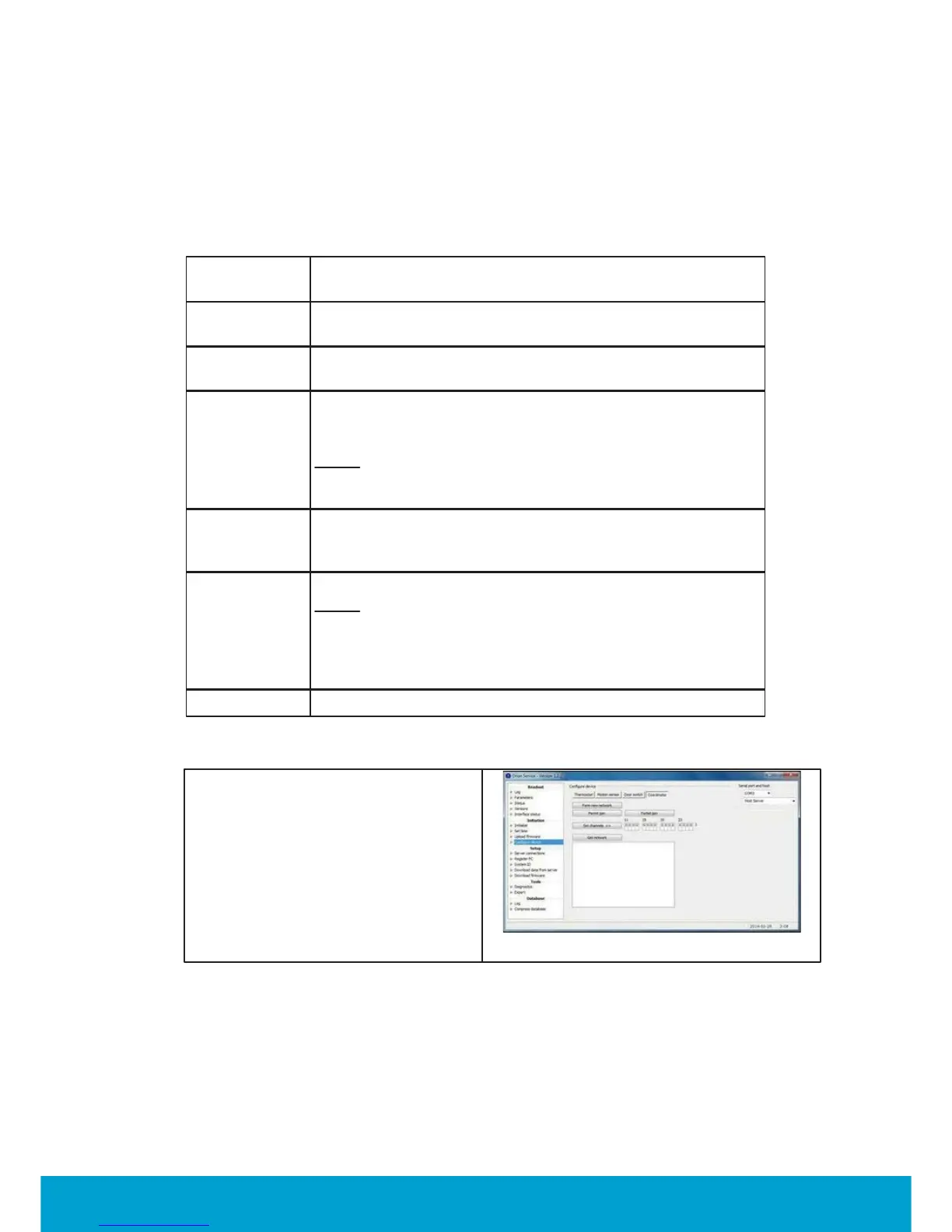73
ASSA ABLOY Hospitality
66 8003 016-3
To add the lock to the in-room network
The in-room network is configured under the Configure device section in Orion
Service.
Configuration
Description
Form new
network
This configuration removes all nodes in the PAN and resets
the coordinator.
Permit join When this configuration is used, an in-room device (RF door
switch, motion sensor or lock) can join the coordinator.
Forbid join When the RF door switch, motion sensor or lock has joined
the coordinator, this configuration should be used on the
coordinator.
Note:
If the Forbid join command is for some reason
forgotten, it will automatically be executed 15 minutes after
the Permit join command was executed.
Set channels Default is that all channels are ON (the '1' indicates ON);
the best channel will automatically be chosen, so normally
the Set channels command is not needed.
Get network This configuration shows the in-room network.
Note:
When hovering with the cursor over an item in the
network, the tooltip will show what type of item it is; e.g.
'Coordinator' as in the screenshot example above. The
tooltip will also show e.g. IEEE address and firmware
version.
Table D1
1. Go to Start/Programs/
Orion Service/Orion Service.
2. Choose Configure device in the
left pane of the Orion Service
window.
3. Plug the service cable into
the thermostat.
4. Choose the Coordinator tab.
5. Click Form new network.
Figure D2
