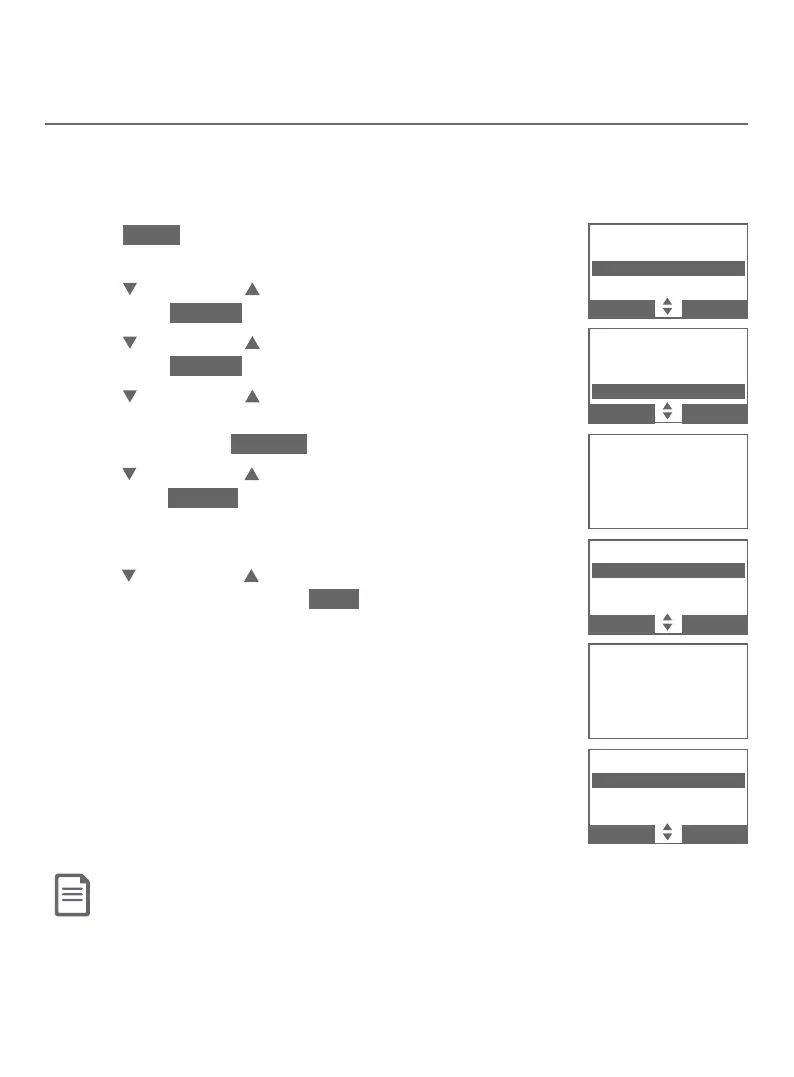Bluetooth
30
Bluetooth setup
Replace an active device
If you already have 2 active devices on the device list and you want to activate
a dierent device, you must deactivate one of the 2 active devices.
To replace an active device:
1. Press MENU on the telephone base when it is not
in use.
2. Press CALLER ID or DIRECTORY to highlight Bluetooth,
then press SELECT .
3. Press CALLER ID or DIRECTORY to highlight Device list,
then press SELECT .
4. Press CALLER ID or DIRECTORY to highlight the
device you want to activate without a D1: or D2:
prex, then press OPTION .
5. Press
CALLER ID or DIRECTORY
to highlight Connect,
then press SELECT
.
The screen displays Only BT
devices in slot 1 or 2 can be ready for connection and
then a list of devices for deactivation.
6. Press
CALLER ID or DIRECTORY
to highlight the device to
be deactivated, then press NEXT . The screen displays Cell
Phone X is deactivated. and you hear a conrmation
tone. The screen then displays
Connecting Cell Phone Y to the base...
(Cell Phone X
and Cell Phone Y represent the device names of your
cell phones).
7. Depending on your cell phone settings, you may
need to press a key on your cell phone to conrm
the connection. When the new device is successfully
activated and connected, the screen displays
Device connected. You hear a conrmation tone.
Note: When adding, removing, or replacing a Bluetooth device on the active devices list, all connected devices
are temporarily disconnected until the procedure completes. It may take up to 2 minutes to reconnect.
BLUETOOTH
Add device
Device list
Download dir
BACK SELECT
DEVICE LIST
D1:Cell Phone X
D2:Headset X
Cell Phone Y
BACK OPTION
DEACTIVATE
D1:Cell Phone X
D2:Headset X
BACK NEXT
Connecting
Cell Phone Y
to the base...
DEVICE LIST
D1:Cell Phone Y
D2:Headset X
Cell Phone X
BACK OPTION
Only BT devices
in slot 1 or 2
can be ready
for connection
