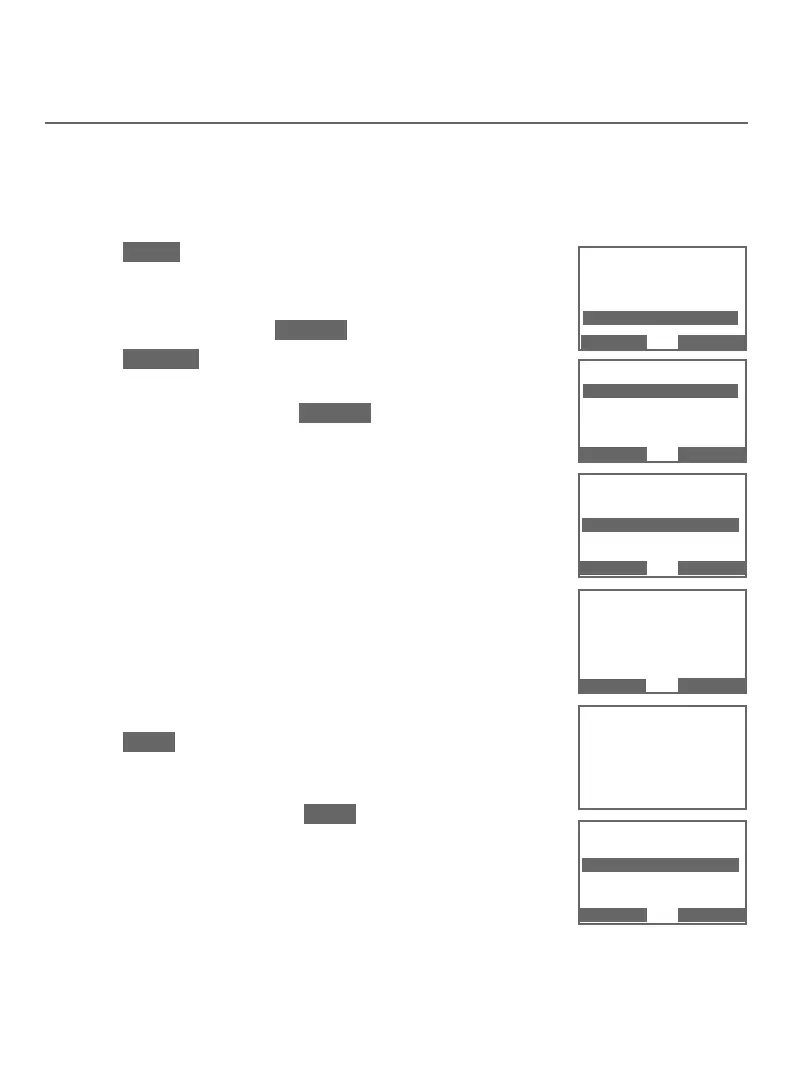Bluetooth
25
Bluetooth setup
Add a headset
Before you begin, make sure that your Bluetooth enabled headset is not
connected to any other Bluetooth device. Refer to your headset user’s
manual to learn how to search for or add new Bluetooth devices.
To pair and connect a headset:
1. Press MENU on the telephone base in idle mode to
enter the main menu.
2. Press qCALLER ID or pDIRECTORY to highlight
Bluetooth, then press SELECT.
3. Press SELECT to choose Add device.
4. Press qCALLER ID or pDIRECTORY to highlight
Add headset, then press SELECT. The screen
displays If headset is connected to cell, please
disconnect it.
f If there are already 4 paired devices on the device
list, the 4th one on the list will be automatically
removed, regardless of whether the pairing of
the new device is successful or not.
f If there is another headset already active, the
screen will show
Only the BT headset in slot 2
can be ready for connection
and then
Headset X is deactivated for adding a new
device (Headset X represents the device name of
the active Bluetooth headset).
5. Press NEXT. The screen displays Pls set headset
to discoverable mode. Set your headset to
discoverable mode (refer to the user’s manual of
your headset), then press NEXT.
f All devices that are connected to the telephone
base are temporarily disconnected.
6. The screen displays Searching for Bluetooth
headsets....
Directory
Caller ID log
Intercom
Bluetooth
p
q
SELECT
BACK
BLUETOOTH
Add device
Device list
Download dir
p
q
SELECT
BACK
ADD DEVICE
Add cellular
Add headset
p
q
BACK SELECT
Pls set headset
to discoverable
mode
NEXT
BACK
Searching
for Bluetooth
headsets...
FOUND DEVICES
Headset Y
Headset Z
BACK SELECT
p
q