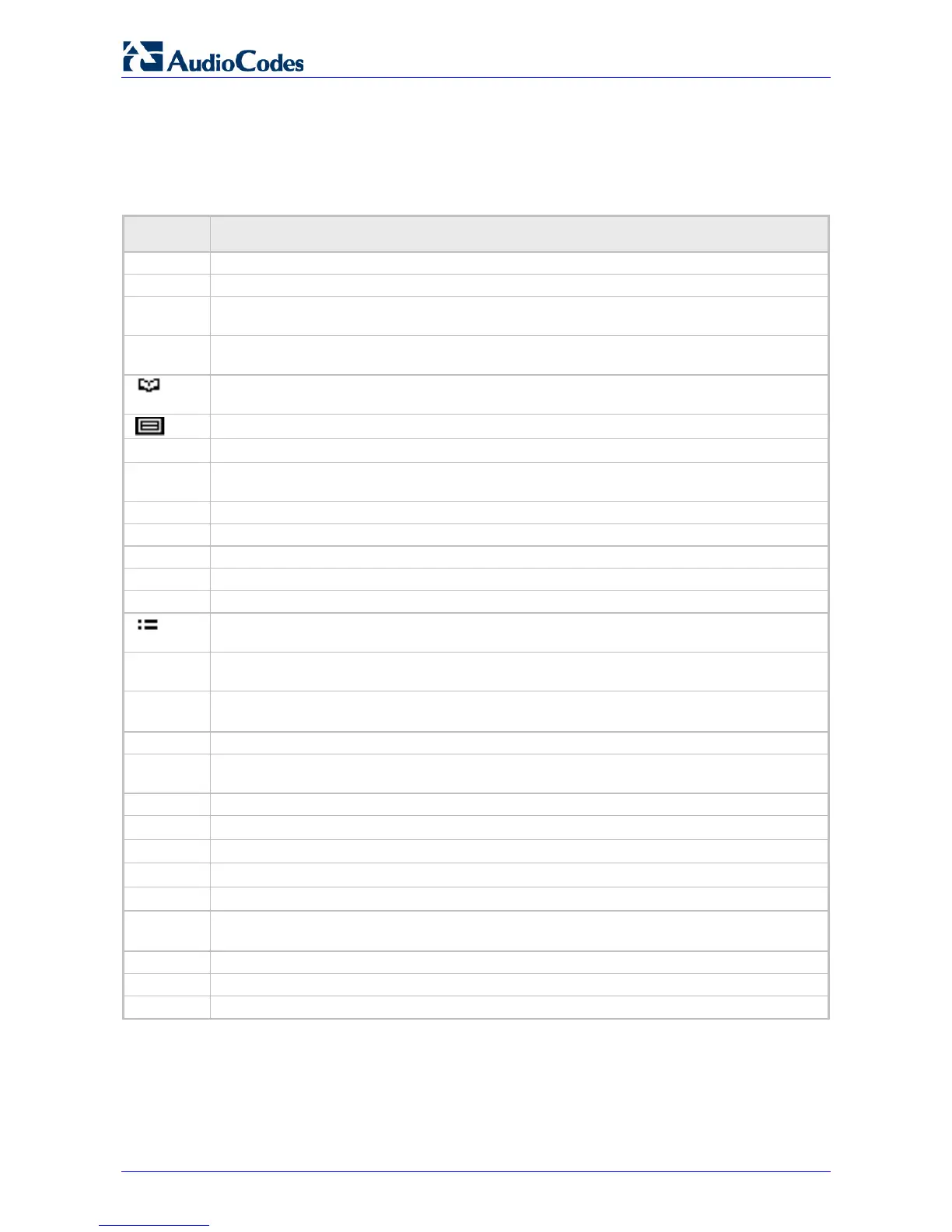405HD IP Phone for Microsoft Skype for Business
User's Manual 18 Document #: LTRT-12044
3.2 Softkeys
The table below shows the softkeys displayed in the phone screen. To use a softkey, press the
hard key located directly below it on the device.
Table 3-2: Softkeys
Softkey Description
Automatically forwards calls.
Displayed in idle state. Lets you set presence status: Available, Busy, Do not disturb, Away,
Sign in is displayed if you haven't signed in yet (in the idle screen).
Sign out is displayed if you press the Status softkey after signing in.
Displayed after lifting the handset. Opens the 'Favorites' defined in the Skype for Business
Displayed after lifting the handset (for example). Displays the Call Log.
key on the phone. Either can be used. Selects a menu or option.
Displayed after pressing the MENU hard key. Generates a code for manually pairing the
phone with Skype for Business client, for unified communications.
Enables switching between input modes: abc, ABC, Abc, 123, or T9.
Cancels the currently initiated call or configuration.
Displayed after a number is keyed, a directory contact is selected, or a logged call is selected.
Displayed after entering a digit of a phone number (for example). Deletes from right to left.
Displayed after a number is dialed and answered on the other side, and after you answer a
call. Displays the Call Menu.
Displayed (1) after a number is dialed and the call is answered on the other side and (2) after
you answer a call. Pressing it displays the ADD PARTICIPANT screen.
BXfer
Displayed (1) after a number is dialed and the call is answered on the other side and (2) after
a call is answered. Lets you transfer the call in a blind transfer.
Displayed after lifting the handset (for example). Enables calling a URL.
Detail
Displayed after selecting a call log (for example). If selected, the details of a logged call are
displayed (Time, Date, etc.).
Displayed in the Call Details screen. Allows adding the person to the Favorites screen.
End
Displayed after pressing the Dial softkey (for example). Ends the call.
Displayed after pressing the MENU key (for example). Returns to the previous screen.
(for example).
Edit
Displayed after you select a contact to be edited (for example).
Delete
Displayed after pressing the MENU key on the phone and then selecting Call Log (for
example).
Displayed when the phone rings, alerting to an incoming call. Lets you silence the ring.
Displayed when the phone rings, alerting to an incoming call. Lets you reject the call.
Displayed when the phone rings, alerting to an incoming call. Lets you accept the call.