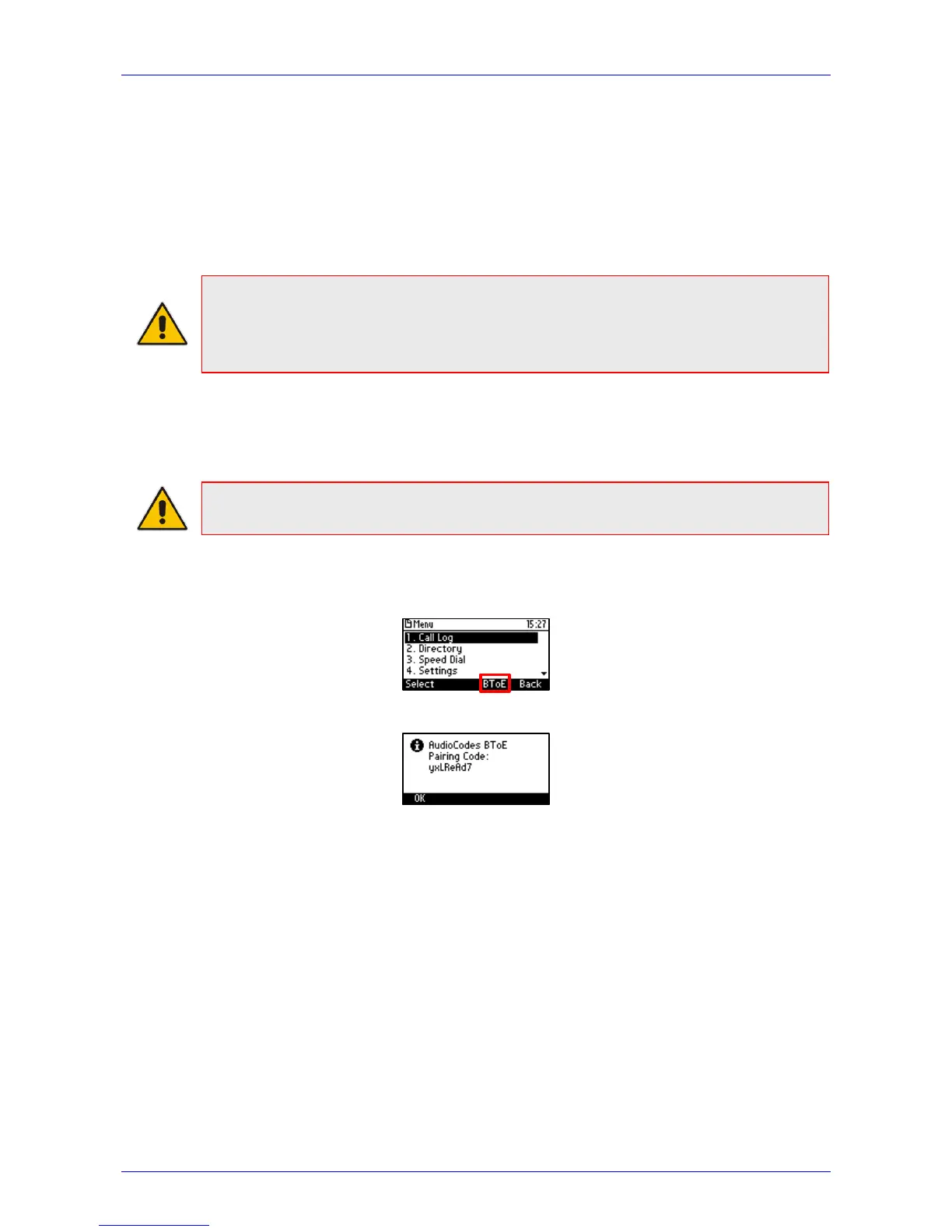User's Manual 8. Performing Advanced Operations
Version 3.0.1 87 405HD IP Phone for Microsoft Skype for Business
8.12.6 Manually Pairing the BToE PC/Laptop Application with the Phone
This section shows how to pair AudioCodes' BToE PC/laptop application with the phone using a
pair code. Pair like this:
1. Generate a pair code (see Section 8.12.6.1)
2. Connect the phone and BToE PC/laptop application using the pair code (see
Section 8.12.6.2)
Note:
• If a change of IP address occurs, you'll need to generate a pair code again.
• If you know the last generated pair code, you do not need to generate a new one.
If you don't know it, continue as described below.
8.12.6.1 Manually Generating a Pair Code
This section shows how to manually generate a pair code.
Note: The phone is by default automatically paired with the PC/laptop. If you want to
manually pair, consult with your network administrator. See the Administrator's Manual.
To manually generate a pair code:
1. Press the MENU hard key on the phone; the screen displays the Menu screen.
2. Press the BToE softkey; the BToE pair code is displayed:
This is the pair code that will be used by the BToE PC/laptop application. Make a note of it for
reference when connecting the phone with the BToE PC/laptop application.
