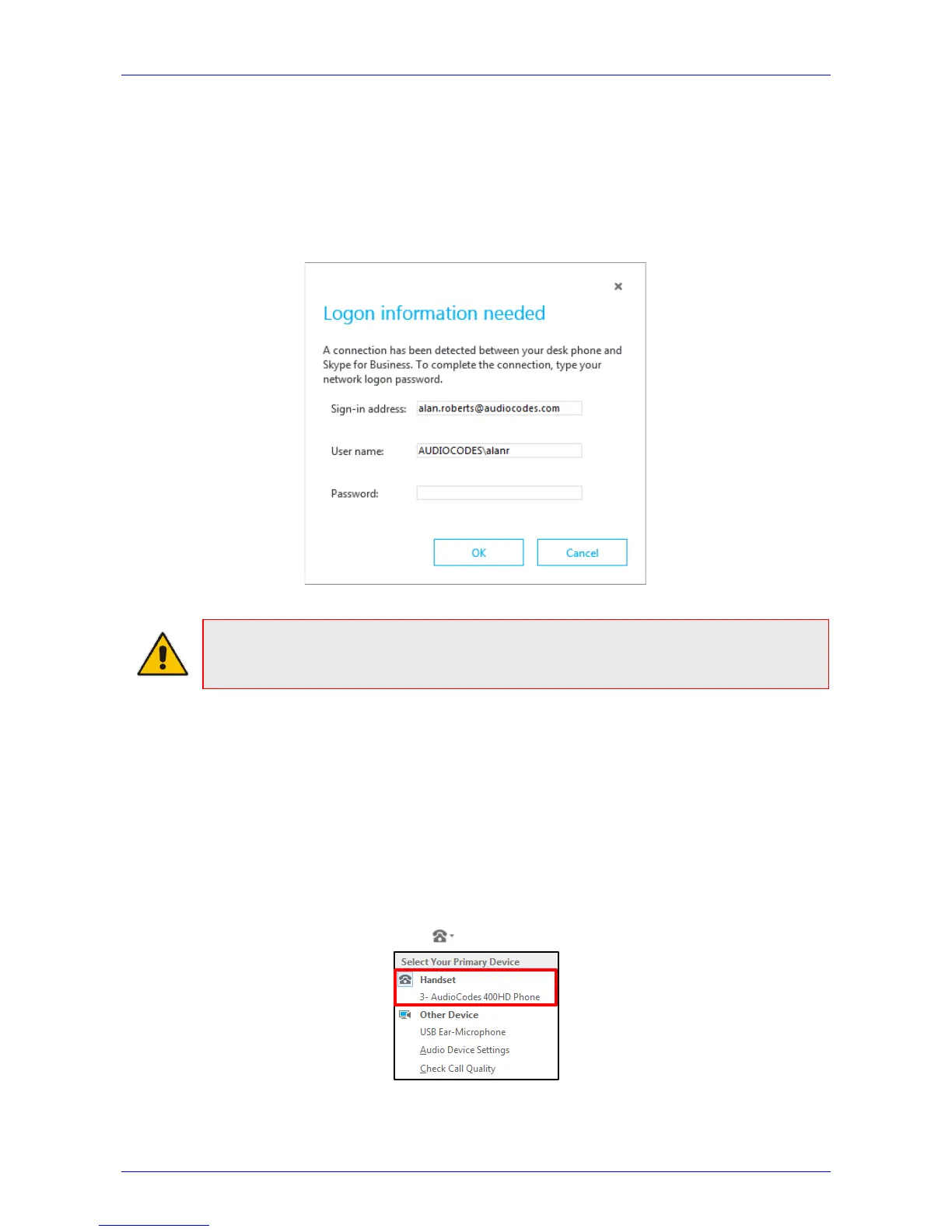User's Manual 8. Performing Advanced Operations
Version 3.0.1 91 405HD IP Phone for Microsoft Skype for Business
8.12.6.3 Connecting the Skype for Windows Client with the Phone
This section shows how to connect the Microsoft Skype for Windows client with the phone using
the Skype for Windows login screen.
To connect the two:
Enter your credentials in the Skype for Windows Sign-in request prompt, and click OK.
Figure 8-26: Skype for Windows Sign-in Request Prompt
Note: Primary Device cannot be changed in the Skype for Windows PC client during a call.
When the phone is in idle mode (not in a call), the PC/laptop application must be
disconnected in order to change Primary Device. See the Release Notes.
8.12.7 Making Sure Phone/ Skype for Windows Client are Paired
This section shows how to make sure you successfully paired your phone with the Skype for
Windows client.
8.12.7.1 Making Sure Skype for Windows Client is Paired
You can make sure the Skype for Windows client is paired with the phone.
To make sure the Skype for Windows client is paired with the phone:
1. In the Skype for Windows client application, in the lowermost left corner of the screen, click
the Select Primary Device icon ; the following popup menu opens:
2. Make sure Handset AudioCodes 400HD Phone is selected.
