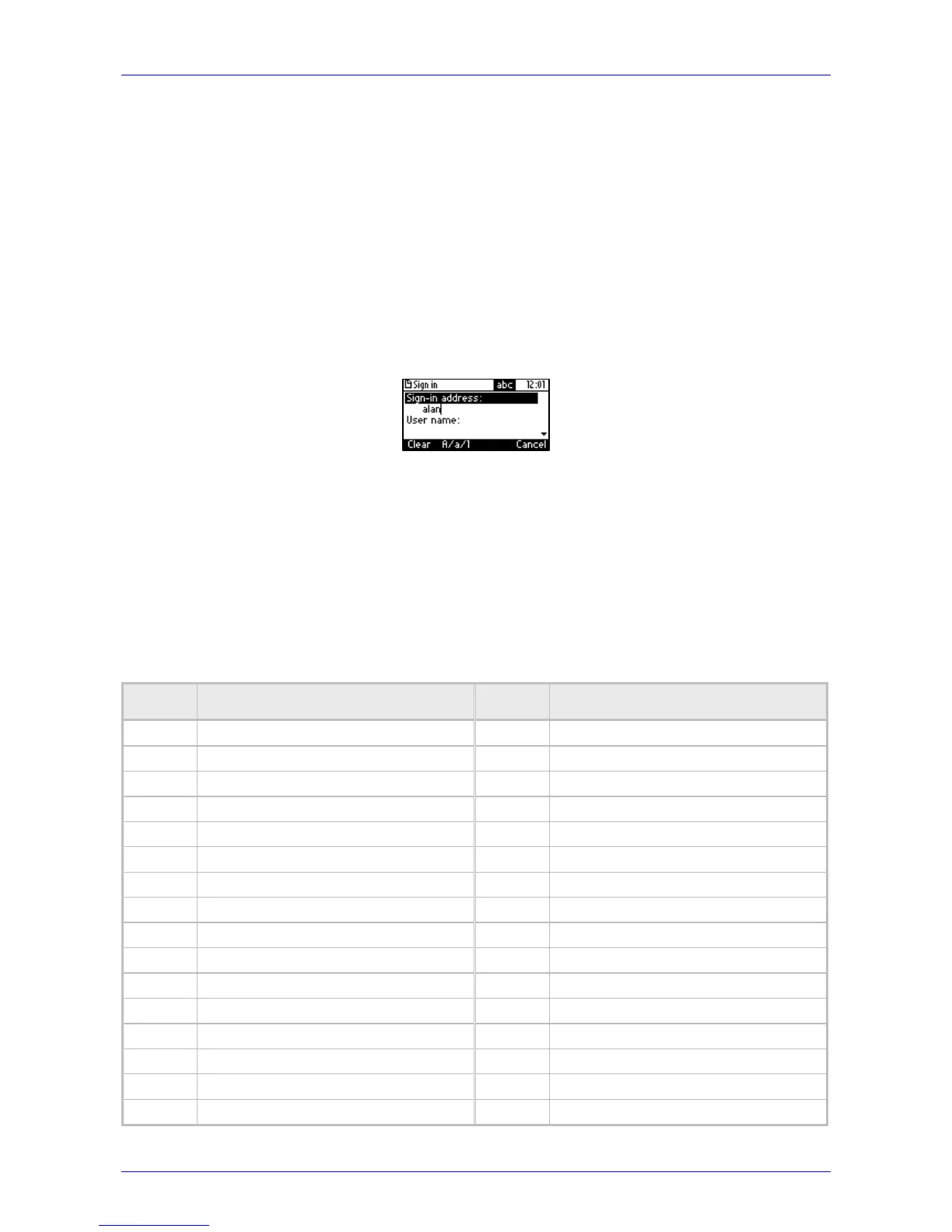User's Manual 4. Signing In
Version 3.0.1 23 405HD IP Phone for Microsoft Skype for Business
4.4 Switching from Letters to Numbers/Symbols
You can use the keypad to enter letters of the alphabet, numbers or symbols, and to switch from
one to the other.
To enter letters of the alphabet/numbers:
1. Press the A/a/1 softkey repeatedly or the # key on the keypad repeatedly to navigate to:
• abc = lower case letters -OR-
• ABC = upper-case letters -OR-
• Abc = first-letter upper case, the rest lower case -OR-
• 123 = numbers
Figure 4-1: Entering Letters of the Alphabet
2. Select abc; the selection is displayed (see the figure above). Press the MNO key (for
example) on the keypad; m is entered. Press the GHI key three successive times (pressing it
once produces g, twice produces h); i is entered (see the figure above). Enter k and e.
To enter a symbol (e.g., dot or @ or hyphen):
1. If you're not in lower case alphabetical mode, press the A/a/1 softkey and navigate to abc
(mandatory). You can also access the mode menu by pressing the # key on the keypad –
press the # key successively to navigate in the menu.
2. Press the 1 key on the keypad; a dot is entered. Immediately press the 1 key again; a
backslash is entered. Pressing successively produces the symbol options shown in the table.
Table 4-1: Symbol Options
Symbol Explanation Symbol Explanation
. Dot * Star sign
\ Backslash = Equal sign
@ At | Separator
; Semi-colon ( Open parenthesis
: Colon ) Close parenthesis
# Pound { Open parenthesis
$ Dollar } Close parenthesis
% Percentage [ Open square parenthesis
^ Caret ] Close square parenthesis
& Ampersand " Double quotation marks
! Exclamation mark ' Single quotation mark
? Question mark > Greater than
+ Plus < Less than
- Hyphen , Comma
_ Underscore / Forward slash
~ Approximates