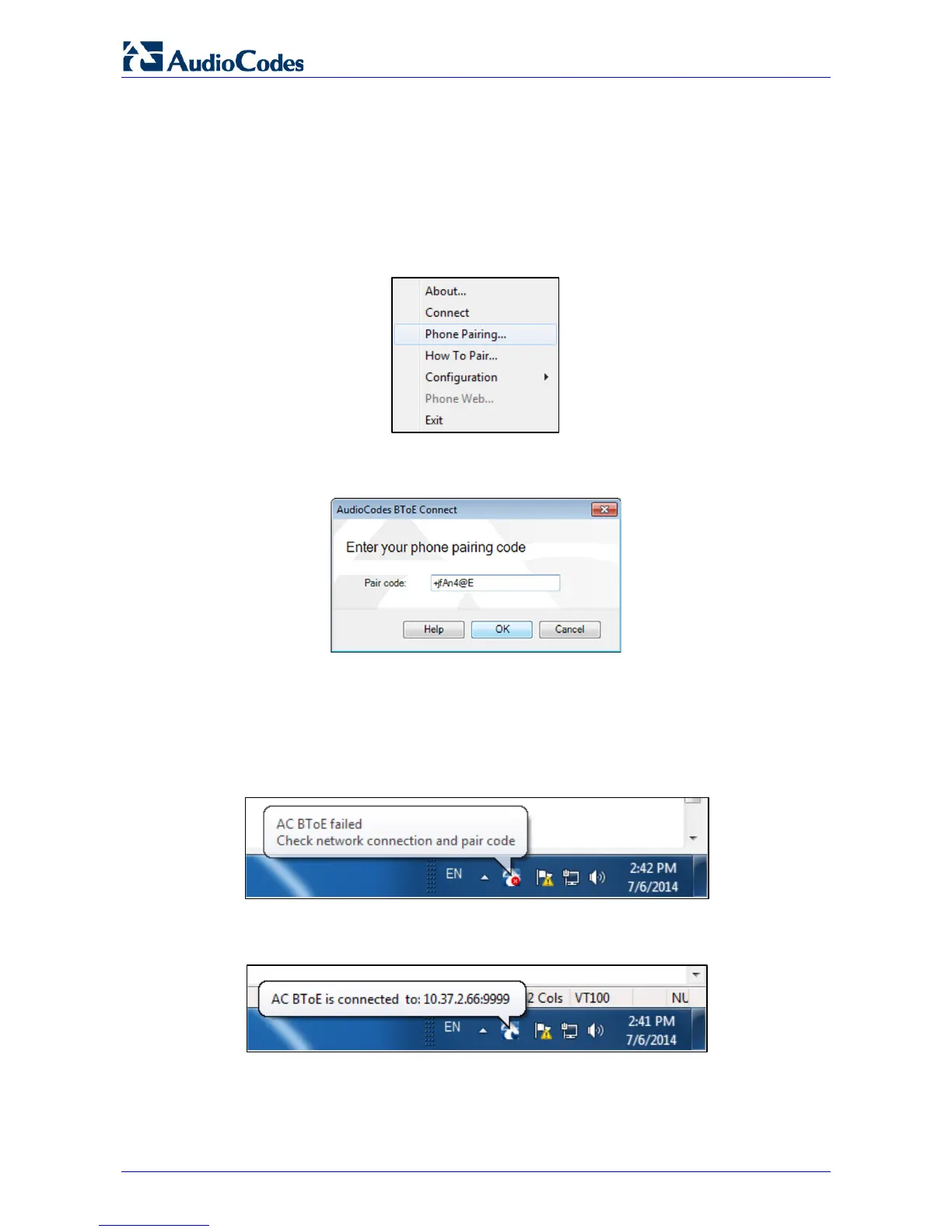405HD IP Phone for Microsoft Skype for Business
User's Manual 88 Document #: LTRT-12044
8.12.6.2 Manually Connecting the Phone with the BToE PC Application
This section shows how to connect the phone with the BToE PC/laptop application.
To connect the two:
1. Open the AudioCodes BToE Connect screen: Click the BToE client icon placed on your
taskbar after installation; the following popup menu opens.
Figure 8-18: Popup Menu
2. Select the Phone Pairing option
Figure 8-19: Phone Pairing
3. In the 'Type the pair code' screen, enter the pair code that you generated as shown in
Section 8.12.6.1; the OK button is activated after 8 characters are entered.
3. Click the OK button; BToE is activated.
4. If a communication error occurs or the wrong pair code was entered, the following icon
indication appears:
Figure 8-20: AC BToE Failed Indication
5. When BToE is successfully connected, view the following icon indication:
Figure 8-21: AC BToE is Connected Indication
6. When BToE is in 'Connected' state, the popup menu shows the Disconnect menu item and
the Phone Pairing menu item is deactivated:
