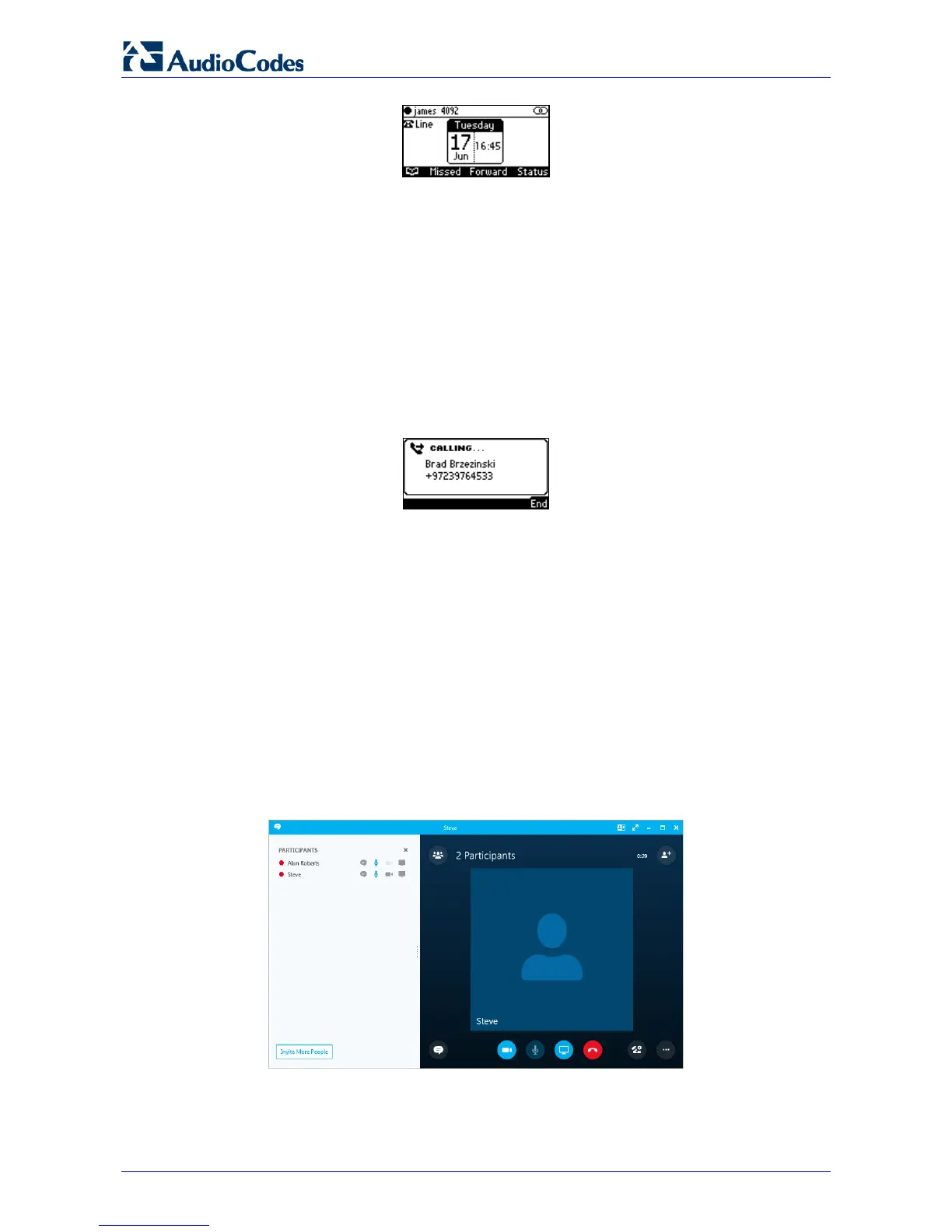405HD IP Phone for Microsoft Skype for Business
User's Manual 94 Document #: LTRT-12044
Note that the phone's IP address may change during the registration process.
8.13.2 Making a Call (Click-to-Dial)
You can make a call from the PC Skype for Windows client or from the phone; in both cases, the
one operation mirrors the other, providing an enhanced unified communications experience and
optimizing enterprise efficiency.
To make a call:
1. In the PC Skype for Windows client, click the digit keys of the person's number to call.
Alternatively, you can call them from Outlook; the phone's user interface displays the
CALLING screen (shown below) while the PC Skype for Windows client simultaneously
displays the conversation screen.
2. When the called party answers, you can use either your phone or PC Skype for Windows
client to talk, whichever is more convenient for you at the time. When BToE is paired, you
can use only the phone to talk; the client is used to control the call. To talk via the client, you
need to switch the primary device. You can use the phone's speakerphone, handset or
headphones.
8.13.3 Establishing a Unified Communications Call Conference
The phone supports multi-party Skype for Business remote conferencing. BToE is not mandatory
for conferencing - see Section 8.9 for more information about conferencing. BToE is mandatory
for unified communications conferencing. When BToE is installed, the phone's screen mirrors the
PC Skype for Business client; conferencing in the phone's screen then reflects conferencing in
the PC Skype for Business client.
The example below shows how BToE integrates phones with PC Skype for Business clients for
unified communications call conferencing.
