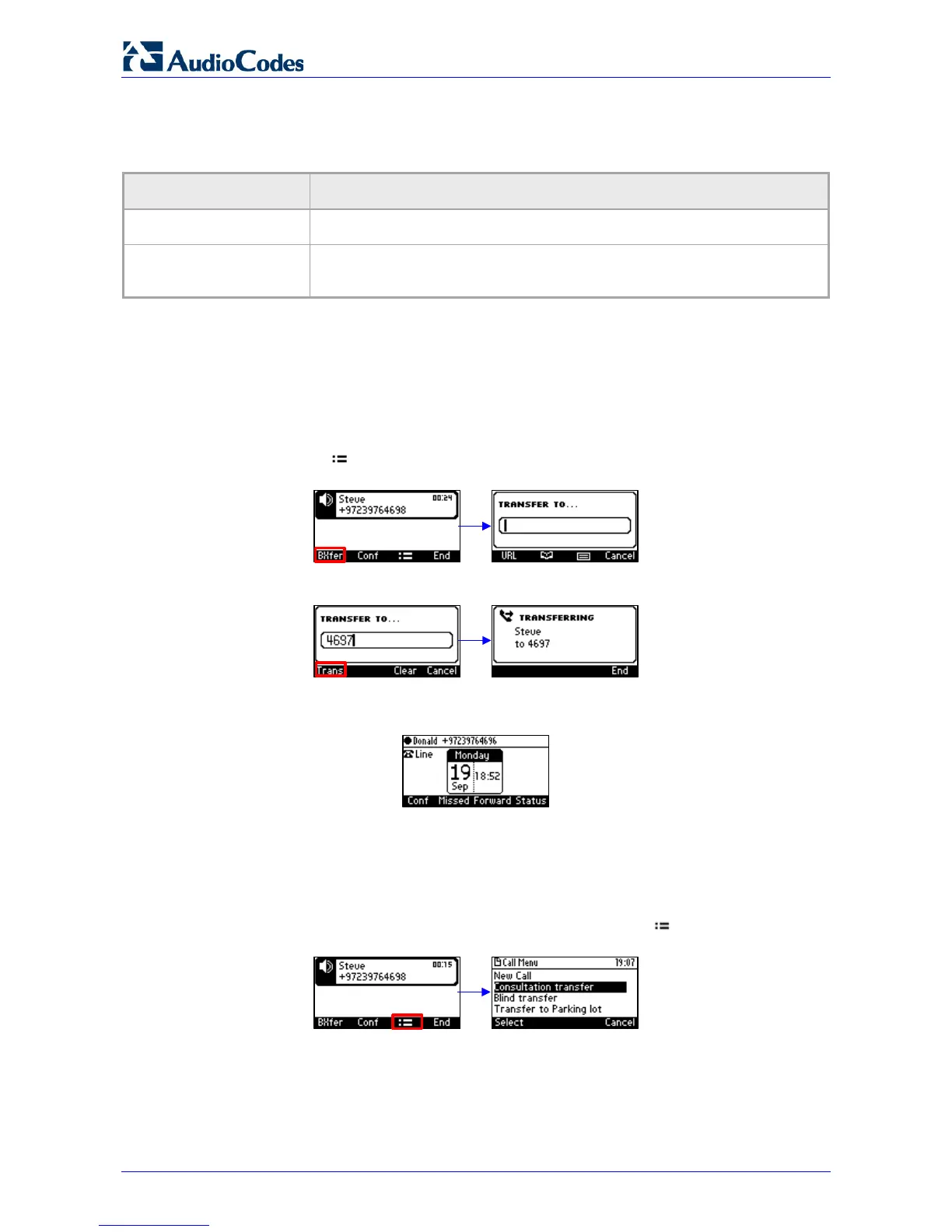405HD IP Phone for Microsoft Skype for Business
User's Manual 68 Document #: LTRT-12044
8.6 Transferring Calls
You can transfer a call to another party using blind transfer (default) or consultative transfer.
Transfer Description
Blind Connects another party to a third party before the third party answers.
Consultative Connects another party to a third party after the third party answers and
agrees to take the call from the second party.
8.6.1 Performing a Blind Transfer
You can transfer a call to a destination party without consulting them.
To perform a blind transfer:
1. Steven asks you – Donald - to transfer him to Hilary. Press the BXfer softkey displayed by
default during calls; if it isn't displayed, your network administrator has disabled it. In this
case, press the softkey and in the Call Menu that opens, navigate to and select the Blind
transfer option. The TRANSFER TO screen opens.
2. Enter Hilary's number and then press the now-available Trans. softkey:
Hilary's phone rings. When she answers, your screen returns to idle mode (you're
disconnected) and Hilary and Steve are connected.
8.6.2 Performing a Consultative Transfer
You can consult with a party before transferring the call to them.
To perform a consultative transfer:
1. Steve asks you – Donald - to transfer him to Hilary. Press the softkey and then scroll
down to select Consultation transfer.
The TRANSFER TO field opens and a dial tone is heard. Steve is put on hold and Music on Hold
is played to him.