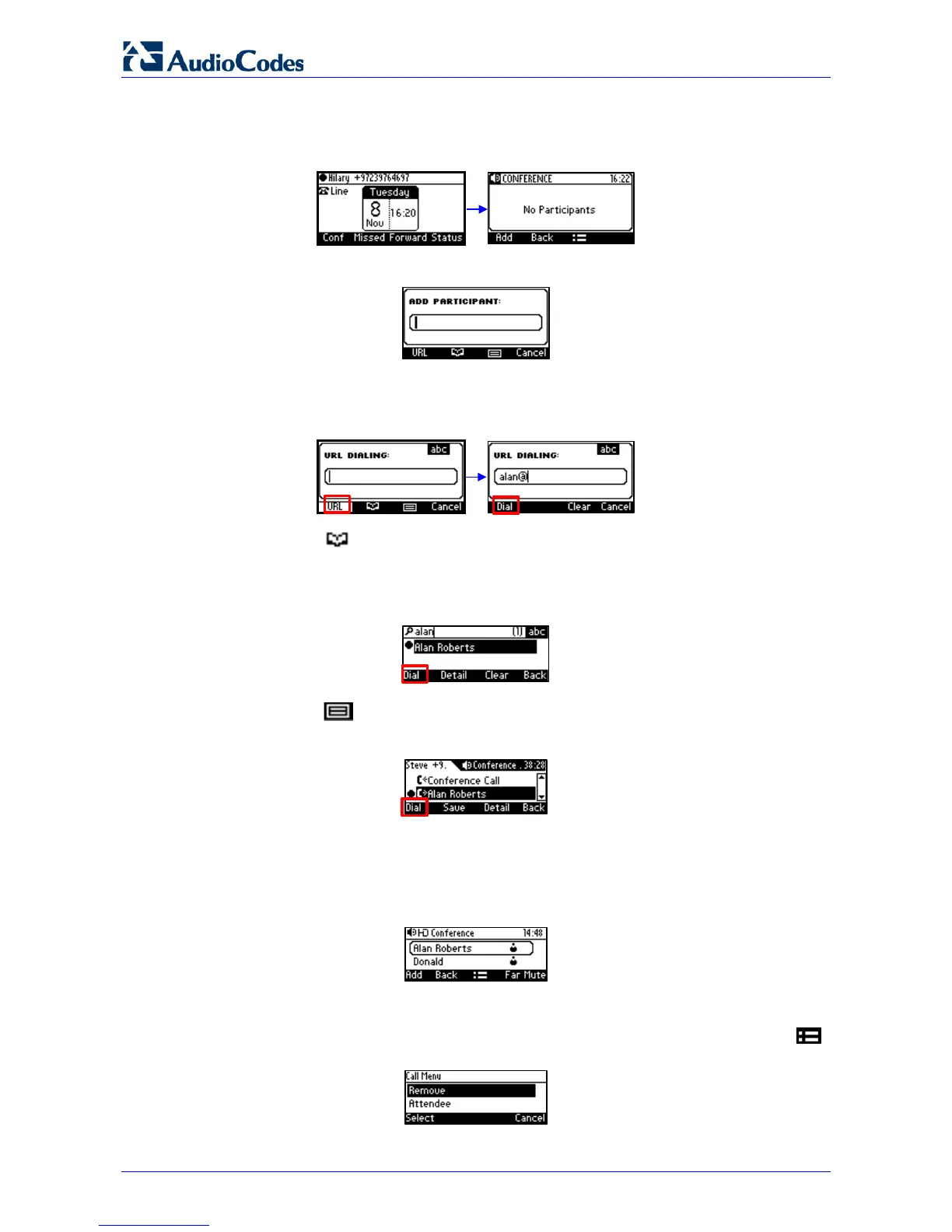405HD IP Phone for Microsoft Skype for Business
User's Manual 72 Document #: LTRT-12044
To initiate a conference:
1. In the phone's idle screen, press the Conf softkey; the CONFERENCE screen opens
indicating No Participants.
3. Press the Add softkey; the ADD PARTICIPANT screen opens.
4. Enter the participant's phone number. Either:
• Press the URL softkey, use the alphanumerical selection displayed to enter the
participant's URL (see Section 4.4 for more information), and press the Dial softkey.
• Press the softkey; the contacts added to 'Favorites' in the Skype for Business
client are by default displayed. . If the contact you are searching for is not in your
'Favorites', you can search in the Corporate Directory, Personal Directory, Outlook
Contacts or Others to find them (see Sections 6.13 and 6.14 for more information about
the directories). Press the Dial softkey.
• Press the softkey, choose a Call Log (e.g., Dialed Calls, as shown below),
navigate to the participant and then press the Dial softkey (see Section 6.13 and 6.14
for more information about the Call Logs).
5. After adding and dialing a participant, add and dial the others to include in the conference.
To view conference participants:
Open the CONFERENCE screen. From the phone's idle screen, press the Meet Now
softkey; the CONFERENCE screen opens.
To remove a conference participant:
In the CONFERENCE screen, navigate to the participant to remove, and then press the
softkey. In the Call Menu screen that opens, select the Remove option.