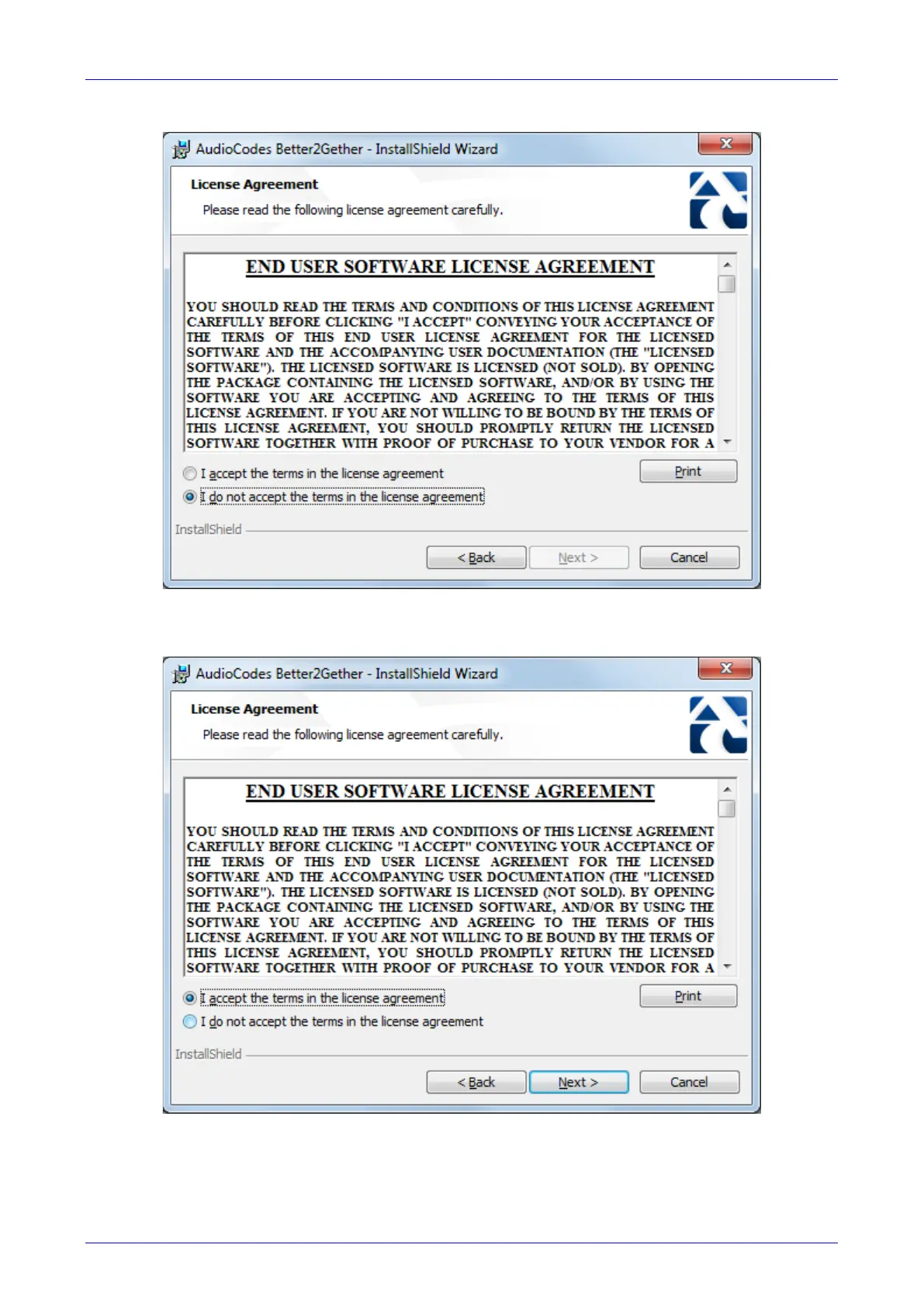User's Manual 7. Performing Advanced Operations
Version 3.0.1 105 450HD IP Phone
Figure 7-3: License Agreement
3. Select the I accept… option and click Next.
Figure 7-4: License Agreement
4. Click Next; the Destination Folder screen opens.
