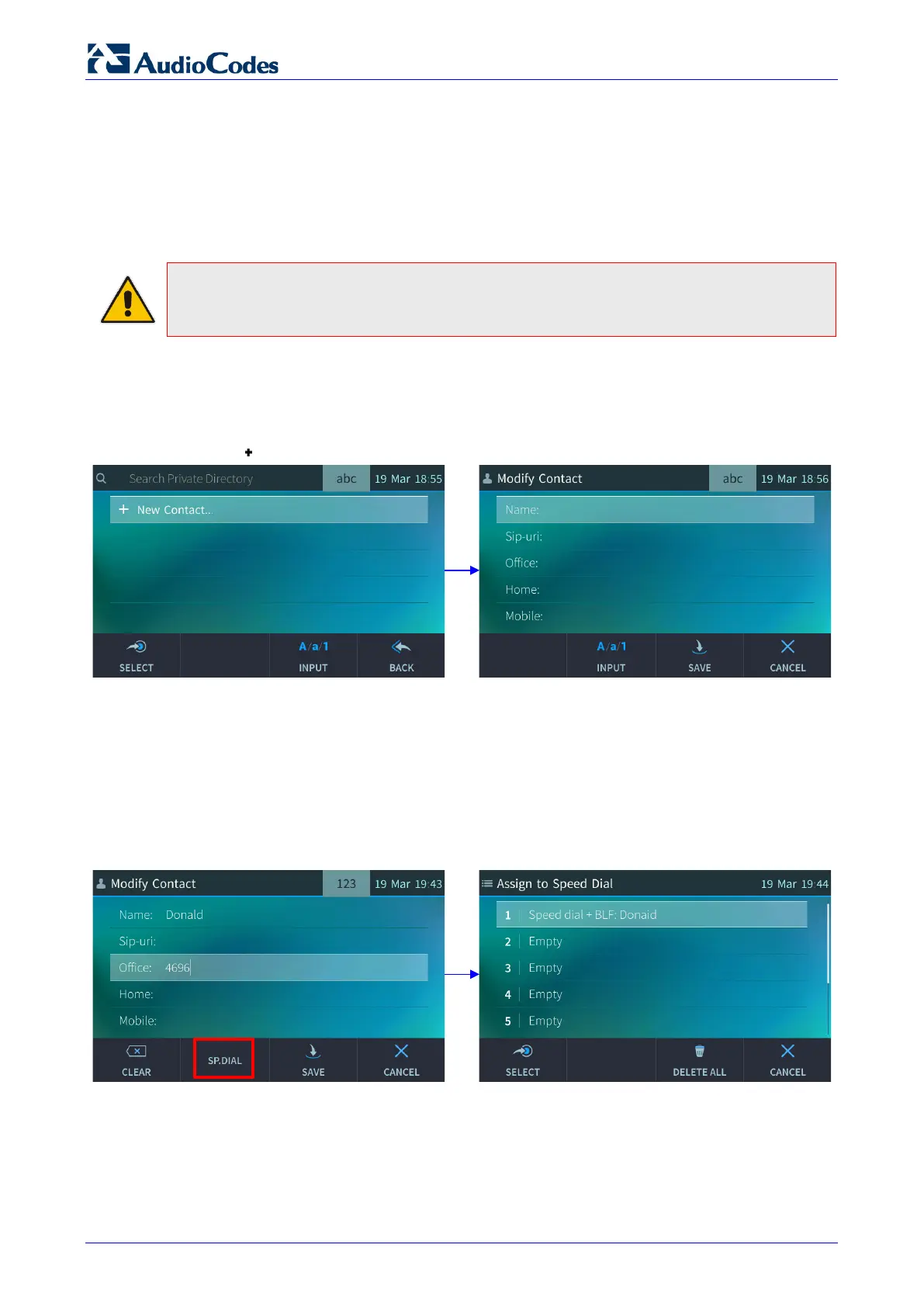450HD IP Phone
User's Manual 54 Document #: LTRT-14820
5.13.2 Adding a Contact to the Personal Directory
This section shows how to add a contact to the Personal Directory. You can enter the contact's
home number, office number, mobile number, and/or SIP URI. You can also configure a Function
Key as a Speed Dial, in order to place calls quickly to the contact (see Section 5.15). After adding
a contact, you can search for them and find them in the group, dial them, edit their contact
information or delete them.
Note: You can add a maximum of 1,000 contacts to your Personal Directory. After adding a
contact, you can call the contact directly from the directory. If you receive an incoming call
from a contact listed in the directory, the touch screen displays the name listed.
To add a contact to the Personal Directory:
1. Open the Personal Directory (CONTACTS hard key > Groups softkey > Personal
Directory).
2. Select New contact:
3. In the 'Modify Contact' screen, key in the ‘Name’ of the new contact (see Section 3.4 on
page 25 for detailed instructions).
4. Navigate down and key in the new contact's office phone number (see Section 3.4 on page
25 for detailed instructions).
5. Optionally, navigate down and key in the new contact's home and mobile numbers as well.
6. Optionally, navigate down and enter the contact's SIP URI, e.g.,
mike.dubb@audiocodes.com.
This option is useful if you don't know their phone number.
7. Touch the Sp. Dial softkey to assign a speed dial key if required:
8. Touch the Select softkey, a speed dial key is assigned to the contact.
9. Touch the Save softkey; 'Contact Saved' is displayed.
10. To view the assigned speed dial, navigate down to the contact's name and touch the Details
softkey: