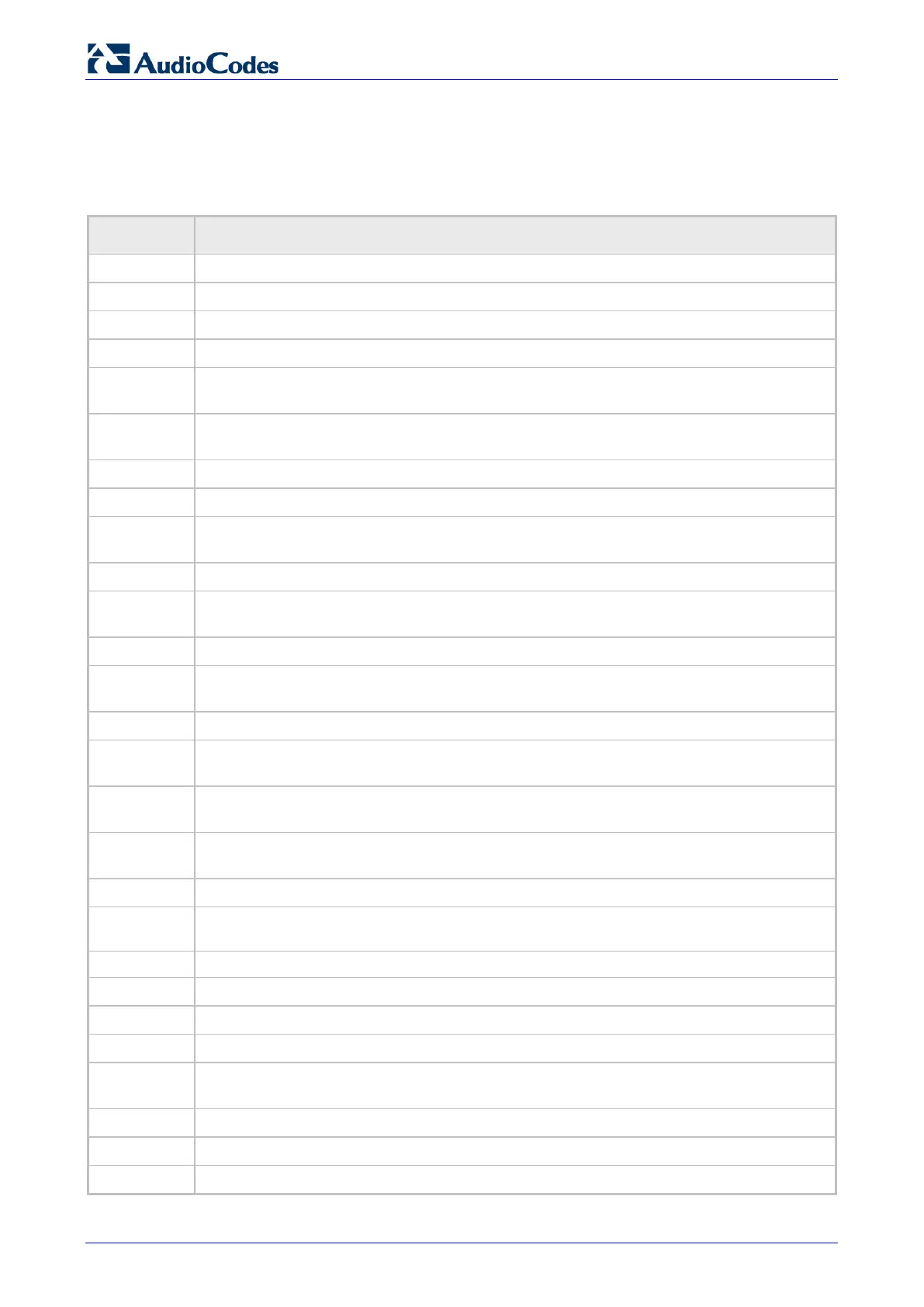450HD IP Phone
User's Manual 22 Document #: LTRT-14820
3.2 Softkeys
The table below describes the softkeys displayed in the touch screen. Touch a softkey to activate.
Table 3-2: Softkey Descriptions
Softkey Description
Meet Now Initiates a Skype for Business server based phone conference.
Missed Displays missed calls.
Forward Automatically forwards calls.
Status Lets you sets your presence status: Available, Busy, Do not disturb, Away, Be right back.
Sign in
/Sign out
Sign in is displayed if you haven't signed in yet, in the idle screen.
Sign out is displayed if you touch the Status softkey after signing in.
Directory Displayed after lifting the handset (for example). Allows access to the
Directory.
Call Log Displayed after lifting the handset (for example). Allows access to the Call Logs.
Select Identical to the hard OK key on the phone. Either can be used. Selects a menu or option.
BToE Displayed after pressing the MENU hard key. Generates a code for manually pairing the
phone with Skype for Business client, for unified communications.
A/a/1 Displayed to allow switching between abc, ABC, Abc, 123, or T9 when inputting.
Save Saves settings. Displayed after pressing Forward > Forward to a number and then entering
the number to which to forward to (for example).
Cancel Cancels the currently initiated call or configuration.
Dial Displayed after a number is keyed, a directory contact is selected, or a logged call is
selected.
Clear Displayed after entering a digit of a phone number (for example). Deletes from right to left.
Call Menu Displayed after a number is dialed and answered on the other side, and after you answer a
call. Displays the Call Menu.
Conference Displayed (1) after a number is dialed and the call is answered on the other side and (2)
after you answer a call. Touching the softkey opens the ADD PARTICIPANT screen.
BXfer Displayed (1) after a number is dialed and the call is answered on the other side and (2)
after a call is answered. Lets you transfer the call in a blind transfer.
URL Displayed after lifting the handset (for example). Enables calling a URL.
Detail
Displayed after selecting a call log (for example). If selected, the details of a logged call are
displayed (Time, Date, etc.).
Favorite Displayed in the Call Details screen. Allows adding the person to the Favorites directory.
End Displayed after pressing the Dial softkey (for example). Ends the call.
Back Displayed after pressing the MENU hard key (for example). Returns to the previous screen.
Edit Displayed after you select a contact to be edited (for example).
Delete Displayed after pressing the MENU hard key on the phone and then selecting Call Log (for
example).
Silent Displayed when the phone rings on an incoming call. Lets you silence the ring.
Reject Displayed when the phone rings, alerting to an incoming call. Lets you reject the call.
Accept Displayed when the phone rings, alerting to an incoming call. Lets you accept the call.