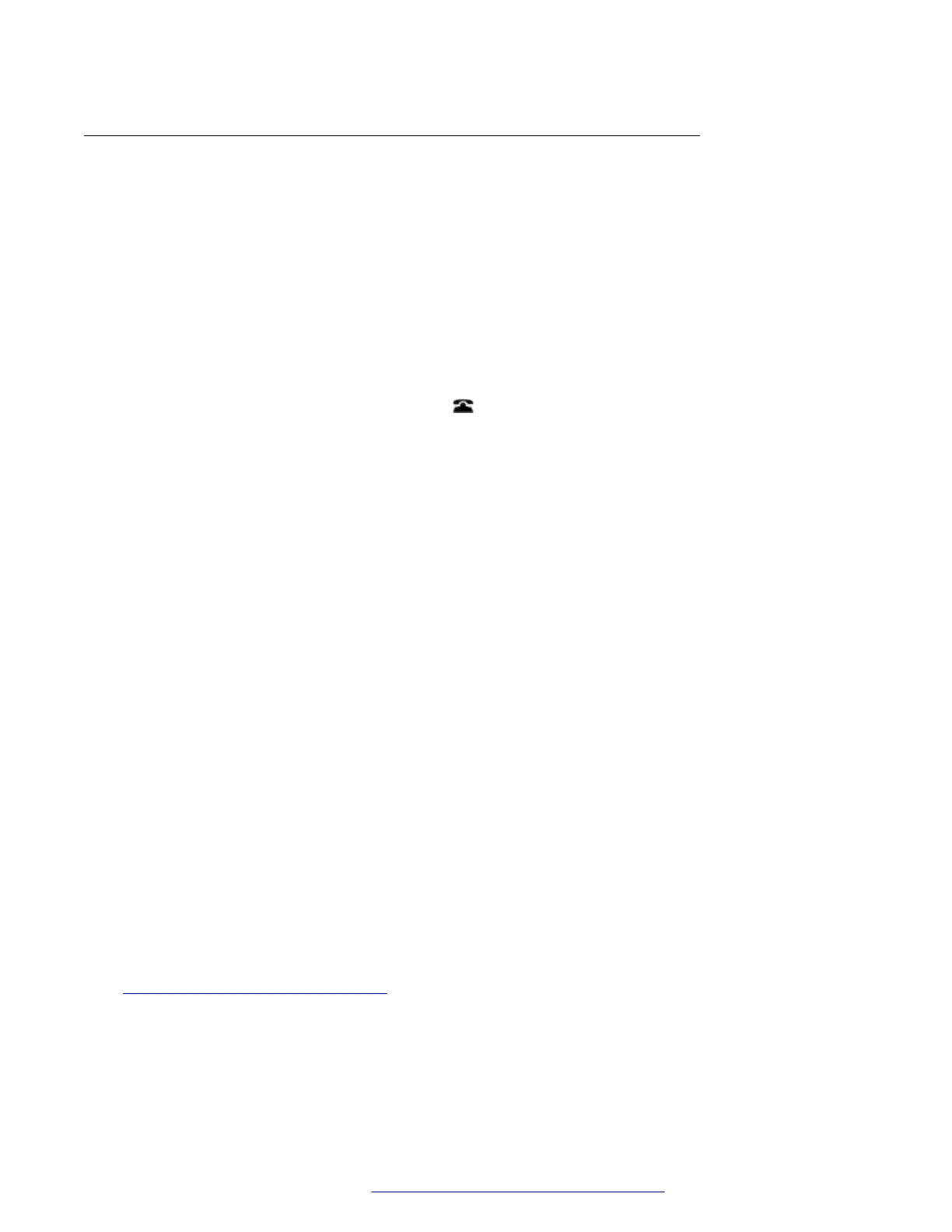Changing a Group’s Service Status (Features Menu)
Using the Features menu you may be able to change the service status of some groups to which
you belong.
• The system administrator is able to configure whether you have access to the Membership,
State and Fallback options of a group. If you are not configured for any groups, the Group
menu is not shown
• This menu is not supported on the J139.
Procedure
1. Press the Features soft key if shown.
• To do this during a call, press the
PHONE key and then press Features.
2. Use the cursor keys to select Group.
3. Use the cursor keys to select State.
4. Use the cursor keys to scroll through the list of hunt groups you can configure. The current
status of each group is shown next to the group name.
• InS (In Service) – The groups operates as normal, distributing calls to available
members of the group.
• NS (Night Service) – The group is in 'night service' mode. Calls are redirected to its
night service fallback destination if set, otherwise to voicemail if available. A hunt group
can also be put into and out of night service automatically by the telephone system
using a time profile.
• OOS (Out of Service) – The group is out of service. Calls are redirected to its out of
service fallback destination if set, otherwise to voicemail if available. The phone displays
an O when one of the groups of which your are a member is out of service.
• TP (Time Profile) – This setting indicates that the group's status is being controlled by a
time profile on the telephone system. That time profile sets when the group is in service
and in night service. You can override this to put the group into the Out of Service state.
You can then use the phone to returns the group to time profile control when required.
5. Use the controls at the bottom on the display to change the currently selected group's
status.
• Change - Change the status of the selected group.
• Save - Exit the menus.
Related links
Group Service Status and Fallback on page 128
Group Service Status and Fallback
April 2020 J100 Series Phone User Guide 129
Comments on this document? infodev@avaya.com
