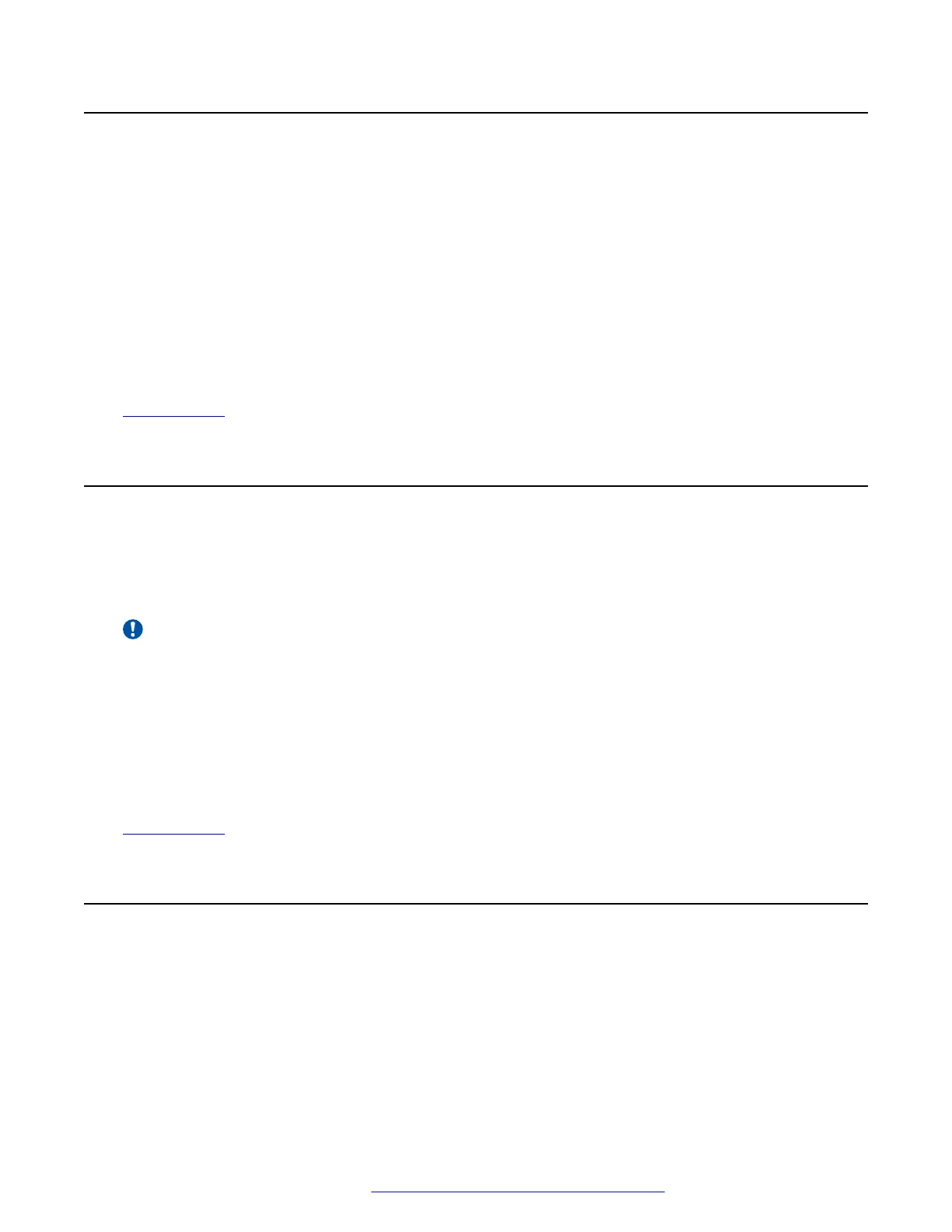Dropping/Muting Parties
You can drop parties from a conference call, including yourself. You can also mute other parties.
• If you are the only internal user in the conference, depending on your telephone system's
configuration, dropping yourself might end the conference. Consult your system administrator
for details.
Procedure
1. While connected to a conference call, if you press the Details key, the conference details
menu is displayed.
2. You can then perform the following actions:
Related links
Conferencing on page 78
Holding a Conference Call
Using the Hold soft key you can put a conference call on hold in the same way as you can for a
normal call. The appearance key for the conference call shows a fast-flashing red lamp.
To take the conference call off hold, press the appearance key.
Important:
• You can hold a conference call in the same way as holding a normal call. Holding the
conference call does not affect the other conference parties who can continue talking.
You are still be listed as a member of the conference call in the conference details.
• This only applies to conference calls hosted by your own telephone system. Holding your
call to a conference hosted on another telephone system may cause that conference to
hear your system's music on hold.
Related links
Conferencing on page 78
Exiting a Conference
• If you are the only internal user in the conference, depending on your telephone system's
configuration, dropping yourself might end the conference. Consult your system administrator
for details.
Dropping/Muting Parties
April 2020 J100 Series Phone User Guide 81
Comments on this document? infodev@avaya.com
