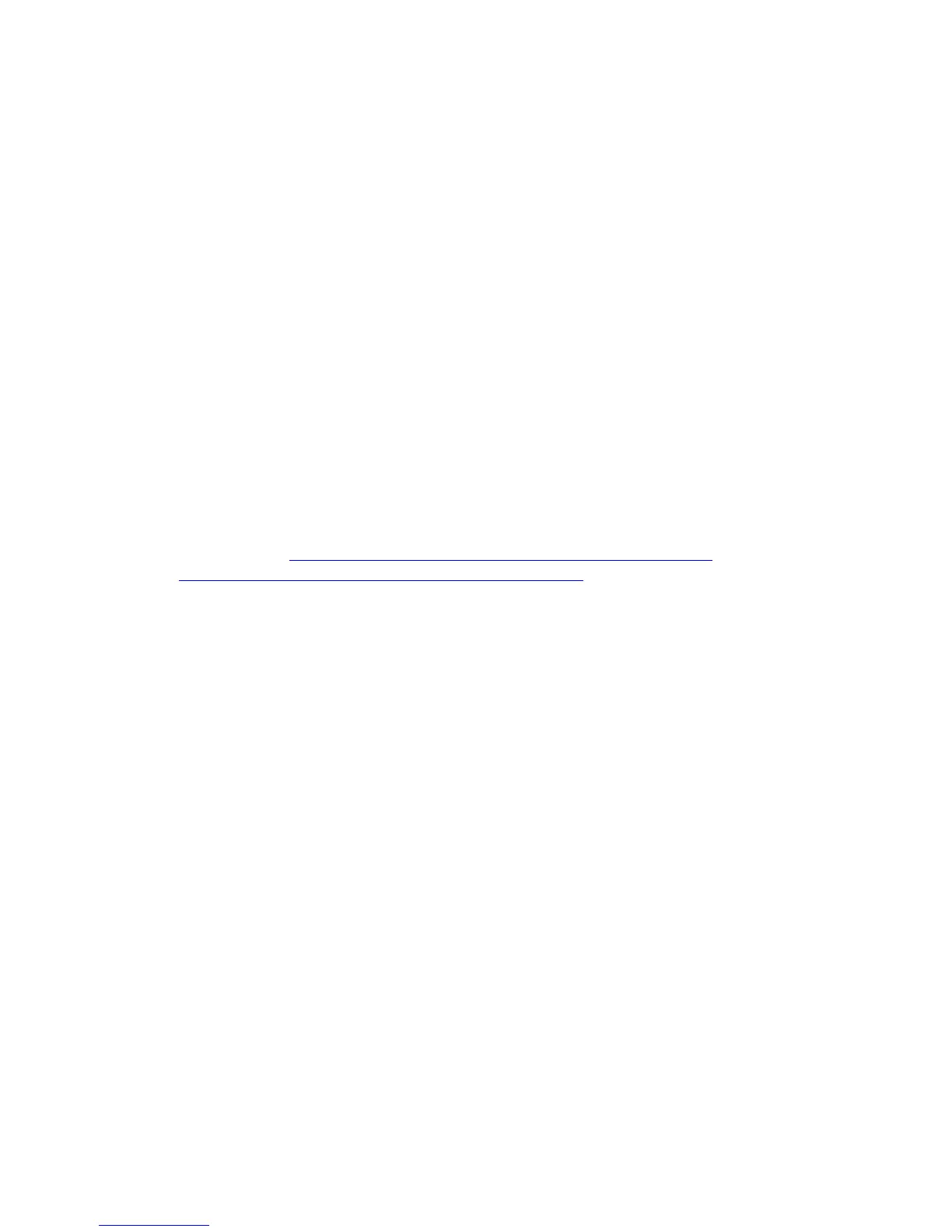Troubleshooting Guidelines
76 9600 Series H.323 Deskphones Release 6.0 Installation and Maintenance Guide
Note:
Note:
If system value “STATIC” is set to “0” (the default), static addresses may be
overwritten by DHCP or the 46xxsettings file.
Note:
Note:
See the Avaya one-X™ Deskphone H.323 Administrator Guide for details on how
to set “STATIC” to use manually programmed IP Addresses.
For DHCP configured telephones:
1. Using the local (Craft) ADDR procedure, set “Phone” to 0.0.0.0.
2. Verify or set SSON to 242 (this is the default).
3. Administer the DHCP server option 242 to contain “MCIPADD=xxx.xxx.xxx.xxx”, where
xxx.xxx.xxx is the Call Server IP Address.
4. Verify that the DHCP server and the telephone are on the same VLAN.
5. Verify the “DHCP server” port (67) or/and “DHCP client” port (68) are NOT blocked on the
switch.
6. Verify the configuration of the DHCP Relay Agent (on the switch or on a separate PC, e.g.
MS Windows Server 2000/2003) if the telephones and DHCP Server are placed on different
networks (subnets). DHCP broadcast messages do not, by default, cross the router
interface. See http://technet2.microsoft.com/WindowsServer/en/library/
929704d8-0e1c-4b8d-b424-16c312ad1edf1033.mspx for more details about configuration
of a DHCP Relay Agent on Windows Server 2003.
Note:
Note:
Do not embed spaces in DHCP Option 242 strings. For more information, see
“DHCP Server Administration” in Chapter 5 of the Avaya one-X™ Deskphone
H.323 Administrator Guide.
For Script Configured telephones:
1. Edit the 46xxsettings.txt file to contain a valid Call Server IP Address with the line “SET
MCIPADD xxx.xxx.xxx.xxx” where xxx.xxx.xxx is the Call Server IP Address.
2. Verify that the 96xxupgrade.txt file contains the line “GET 46xxsettings.txt” as the last
command line of the upgrade file.
3. Verify that the HTTP server is activated and reachable by the telephone.
4. Verify the 96xxupgrade.txt and 46xxsettings.txt files are placed in the proper directory of the
HTTP server to access these files. For more information, see “HTTP Generic Setup” in
Chapter 5 of the Avaya one-X™ Deskphone H.323 Administrator Guide.
For LLDP Configured telephones:
Activate the switch the telephone is connected to for LLDP. This is currently only possible
with Extreme switches. Activating the switch for LLDP enables the switch to send
appropriate IP Addresses using Avaya/Extreme Proprietary HTTP and/or HTTPS Server
and/or Call Server TLVs.
