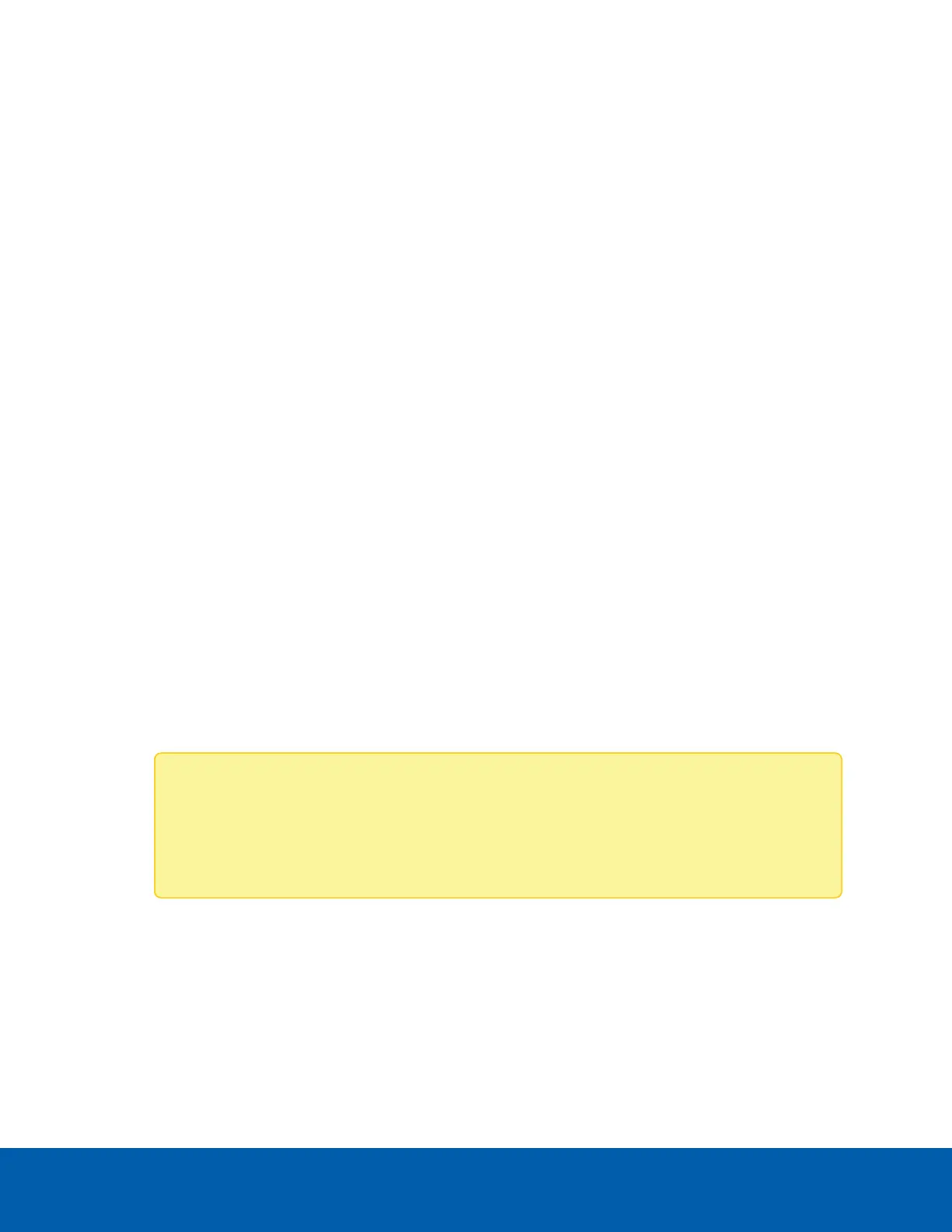l
Use a CA-signed certificate that you already possess. For more information, see Using a CA-Signed
SSL Certificate below.
l
Generate a certificate signing request (CSR) to send to a CA for signing. For more information, see
Using the Certificate Signing Request Workflow below.
l
Use a self-signed certificate. For more information, see Using a Self-Signed Certificate on the next
page.
Using a CA-Signed SSL Certificate
Use this procedure if you already have a signed certificate and private key that you want to use.
1. Navigate to Settings > SSLSettings.
2. Click the Upload SSL Certificate tab.
a. Click the Browse buttons. Find and select your signed certificate and private key files.
b. Click Upload.
3. Click the Generate SSLCertificate tab. Fill in the required information to generate the certificate:
a. Common Name: enter a common name for the certificate.
b. Organization: enter the organization name for which the certificate will be generated.
c. Organization Unit: enter the organization unit name for which the certificate will be generated.
d. City or Locality: enter the location of the organization.
e. State or Province: enter the state or province the organization is located in.
f. Country: enter the country the organization is located in.
g. Email Address: enter the email address of the organization.
h. Valid For: enter the number of days the certificate will be valid for. This value can range from 1
to 3650 days.
i. Key Length: enter the key length bit value for the certificate.
j. Click Save to generate the certificate.
4. Click the View SSLCertificate tab to view the uploaded certificate in a user-readable format.
Note: After the file is uploaded successfully, the HTTPS service will be restarted to use the
newly uploaded certificate. You can now access your IPMI module securely using the
following IPaddress format in your browser:
https://<IPMI module IPaddress>
Using the Certificate Signing Request Workflow
Use this procedure to generate a certificate signing request (CSR) to get signed by a certification authority
(CA).
Using a CA-Signed SSL Certificate 31
