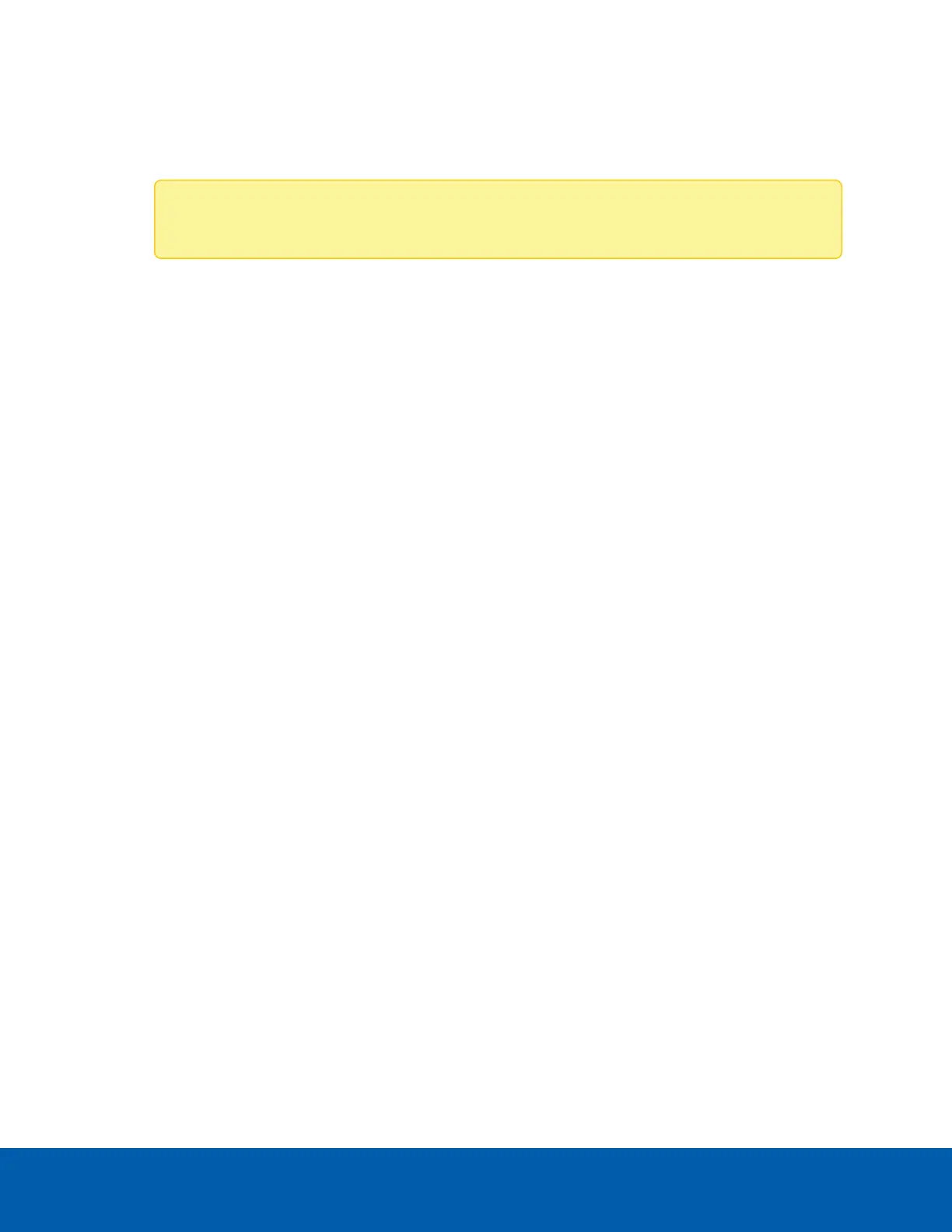5. Select the network type of the port(s) for this rule from the Network Type drop-down list.You can
select from IPv4, IPv6, or Both.
6. Select the Enable Timeout checkbox to enable this rule with timeout settings. If you have enabled
timeout, configure the following settings:
Note: Use the YYYY/MM/DD date format and hh-mm time format.
a. Enter the date the rule will take effect in the Start Date field.
b. Enter the date the rule will end in the End Date field.
c. Enter the time the rule will take effect in the Start Time field.
d. Enter the time the rule will end in the End Time field.
7. In the Rule drop-down list, select to Allow or Block the port(s).
8. Click Save to save the settings.
Viewing Existing Port Rules
1. Navigate to Settings > Firewall > Port Firewall Rules > Existing Port Rules. A blank page will open if
you have not previously added any port rules. If any rule had been added, it will be listed on the
Existing Port Rules page.
2. Click an existing port rule. The port rule settings will be displayed.
l
PortSingle (or) Range Start: Displays the configured port or range of ports.
l
PortRange End: Displays the configured port or range of ports.
l
Protocol: Displays the specified protocols for the port or range of ports.
l
Network Type: Display the specified network type for the configured port or range of ports.
l
Enable Timeout: Enables or disables timeout for this port rule.
l
Start Date&Time: Displays the start date and time for the respective firewall port rule.
l
End Date&Time: Displays the end date and time for the respective firewall port rule.
l
Rule: Indicates the current setting for the listed port or range of ports. This can be set as either
Allow or Block.
3. Click Delete to delete this IP rule.
User Management
The User Management page allows you to view the current list of user slots for the server. You can add a new
user, modify, or delete an existing user.
Navigate to Settings > User Management. The user list is displayed with a maximum of 10 users. The
following information and options are available on the User Management page:
Viewing Existing Port Rules 36
