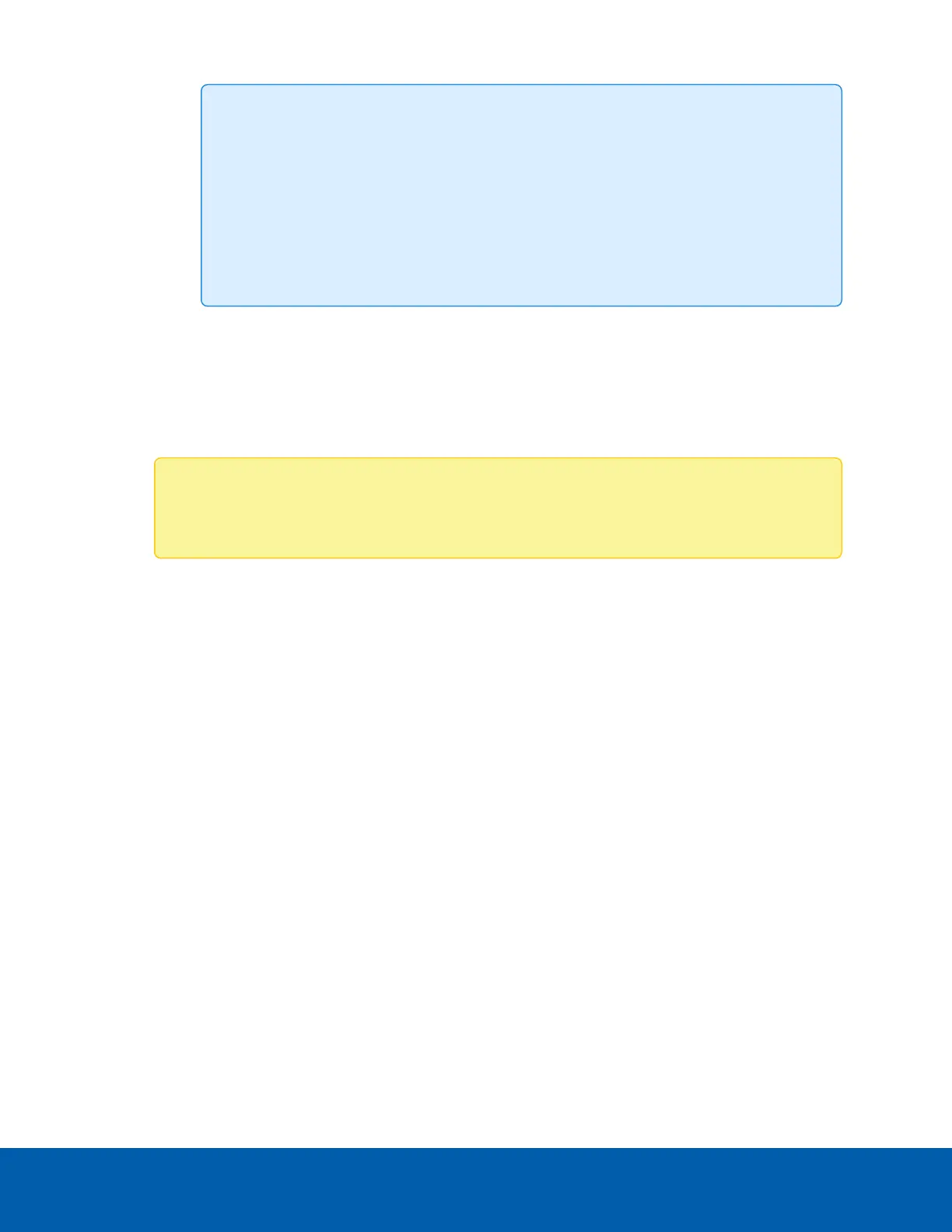Tip:
l
The password should be a combination of alphanumeric characters, symbols, and
uppercase characters.
l
Spaces are not supported. For a list of all unsupported password characters, see
Unsupported Password Characters on page38.
l
The password should be a string if you are setting the password using the ipmitool
user set password command.
7. Enable or disable the Enable User Access checkbox. Enabling user access will assign the IPMI
messaging privilege to the user.
8. Assign a privilege level to the user with the Privilege drop-down menu. The user can be an
Administrator, Operator, User, OEM, or None.
9. Enter the user's email in the Email ID field. If the user forgets their password, the new password will be
sent to this email address.
Note: For new password emails to be sent, the SMTPserver must be configured to send
emails. For more information, see SMTP Settings on page30.
10. Select the format of the emails with the Email Format drop-down menu. There are two options:
l
AMI-Format: The subject line for this format will be Alert from (your host name). The
content will show sensor information such as sensor type and description.
l
Fixed-Subject Format: Select this format if you want to manually define a specific subject and
message content for the emails. You must set the subject and message fields if this option is
selected.
11. In the Upload SSH Key field, click Browse. Find and select your SSH key file. The SSH key should be a
pub type.
12. Click Save to save the settings and return to the user list.
Reserved Users
There are certain reserved users which cannot be added as IPMI users. The following users are reserved
users:
l
sysadmin
l
daemon
l
sshd
l
ntp
l
root
Reserved Users 40
