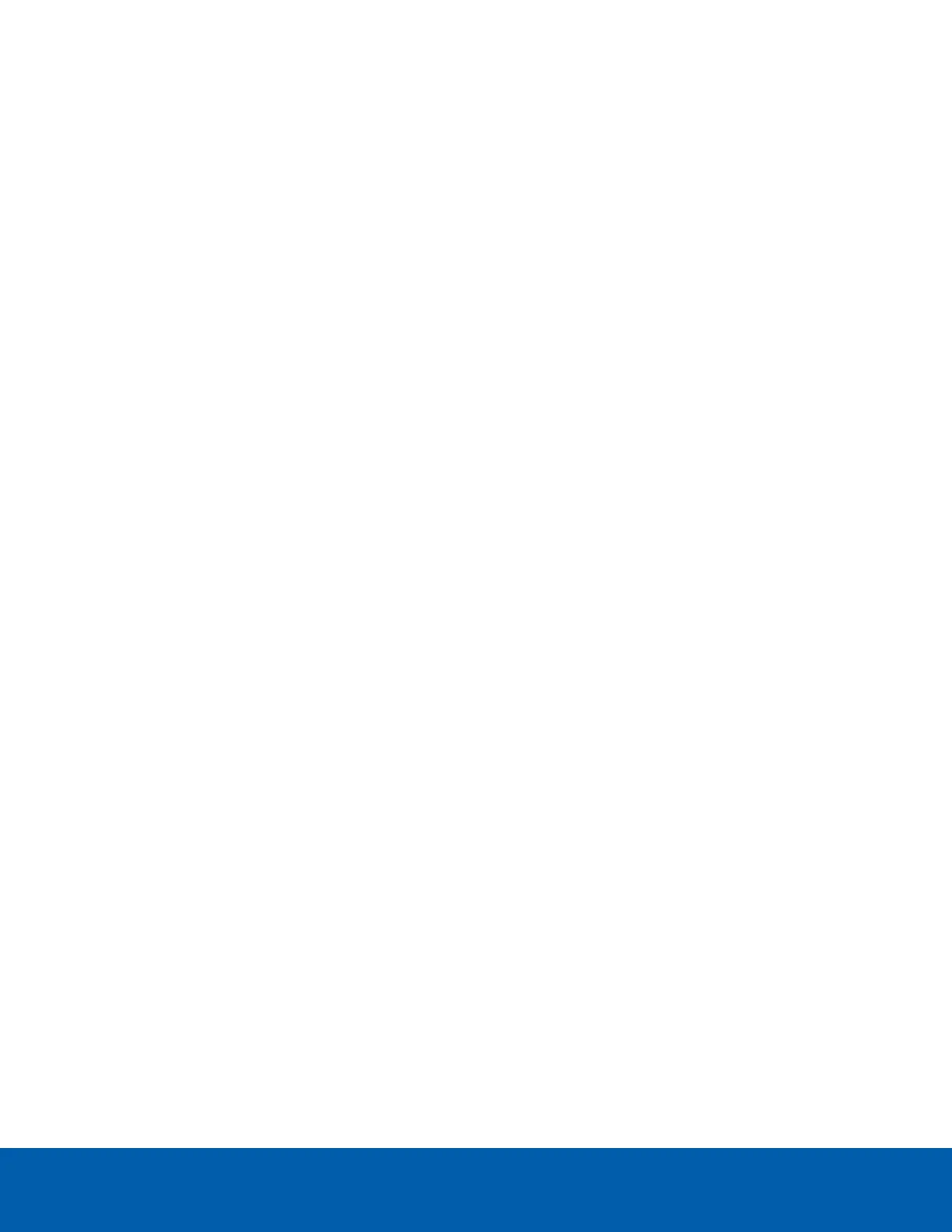Using the IPMIWeb Interface
The IPMIweb-based user interface allows you to easily monitor the remote server's hardware information
such as temperatures, fan rotations, voltages and power. You can also remotely power on/off or reset the HD
Video Appliance.
Browser Setting Requirements
To properly use the IPMIweb interface, use the following browser settings:
Allow File Downloads From This Site
For Internet Explorer: Navigate to Tools > Internet Options > Security tab. Based on your device setup,
select from Internet, Local intranet, trusted sites and restricted sites. Click Custom level. In the Security
Settings - Zone dialog box, find the Download options under settings and enable the File download option.
Click Ok on all of the dialog boxes to save the changes.
For all other browsers: Accept the file download option when prompted.
Enable Java Script for This Site
If not already enabled, go to your browser's settings to enable java script for this site.
Enable Cookies for This Site
If not already enabled, change your browser's settings to allow cookies for this site.
Avoid Using the Following Browser Functions
Once you have logged in to the IPMIweb interface, avoid using the following browser functions:
l
Refresh button
l
Refresh menu
l
Back and Forward buttons
l
F5 on the keyboard
l
Backspace on the keyboard
Dashboard
Click Dashboard to view the overall information and status of the HD Video Appliance.
From this page you can view a quick overview of system events, logs and sensor monitoring.
Using the IPMIWeb Interface 16
