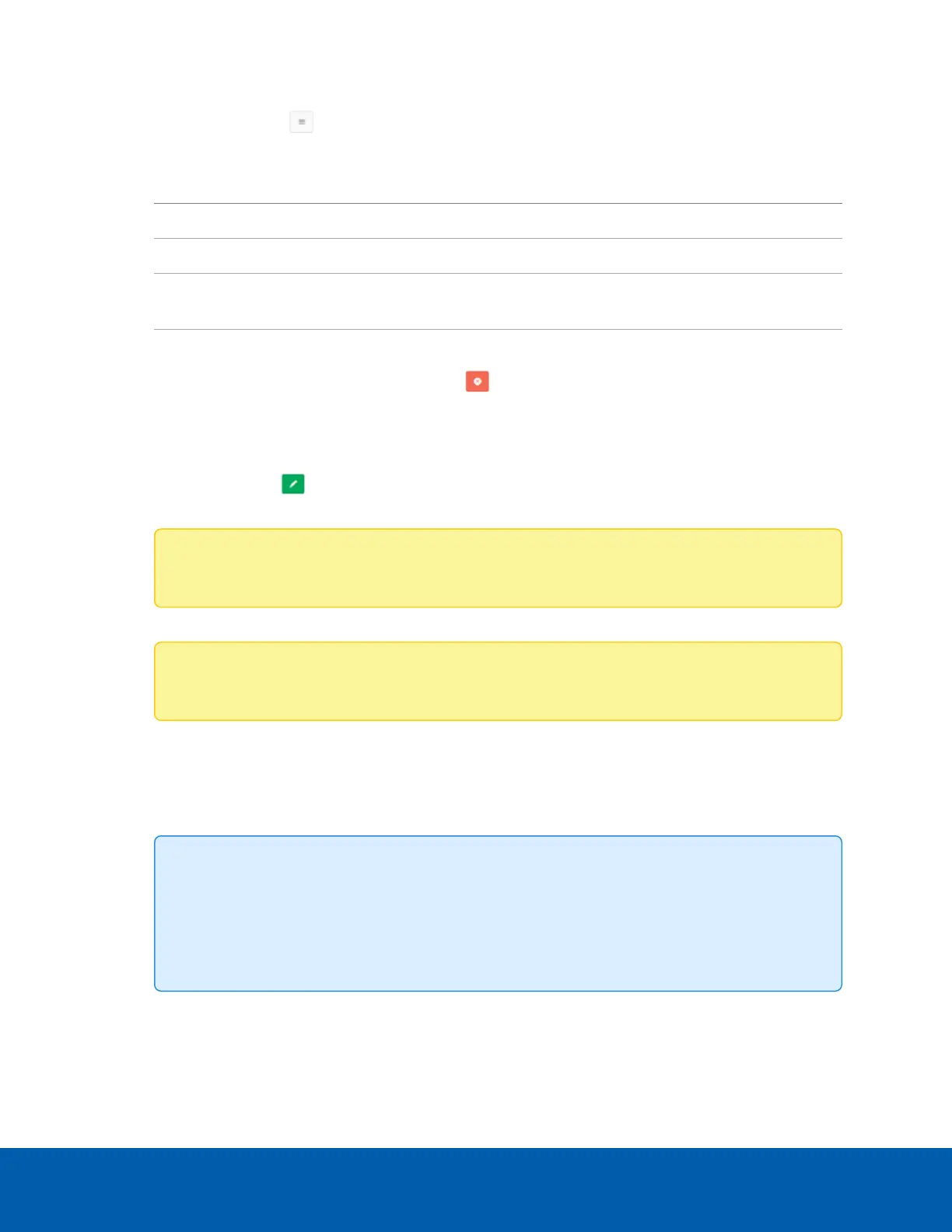1. Navigate to Settings > Services.
2.
Click the View icon ( ) for a service with an active session to view the details of that session.
3. The following session details are displayed:
Field Description
Session Type Displays the type of active session.
User ID and User Name Displays the user name and ID of the current user.
Client IP Displays the IPaddresses that are connected to the active
session.
Privilege Displays the privilege level of the current user.
4.
If necessary, you can click the Terminate icon ( ) to end that session.
Modifying an Existing Service
1. Navigate to Settings > Services.
2.
Click the Edit icon ( ) for a service to modify that service. The Service Configuration screen will
open.
Note: The Service Name and Maximum Session fields cannot be modified.
3. Check the Active checkbox to enable the current service.
Note: The interfaces, ports, and timeout fields cannot be edited unless the service is Active.
4. Select one of the available interfaces from the Interface Name drop-down list.
5. Enter the non-secure port number in the Non-secure Port field.
6. Enter the secure port number in the Secure Port field.
7. Enter the timeout value, in seconds, in the Timeout field.
Tip:
l
The Web service timeout can range from 300 to 1800 seconds.
l
The KVM service timeout can range from 300 to 1800 seconds.
l
The SSH service timeout can range from 60 to 1800 seconds.
8. Click Save to save your changes or click Cancel to exit without saving.
Modifying an Existing Service 29
