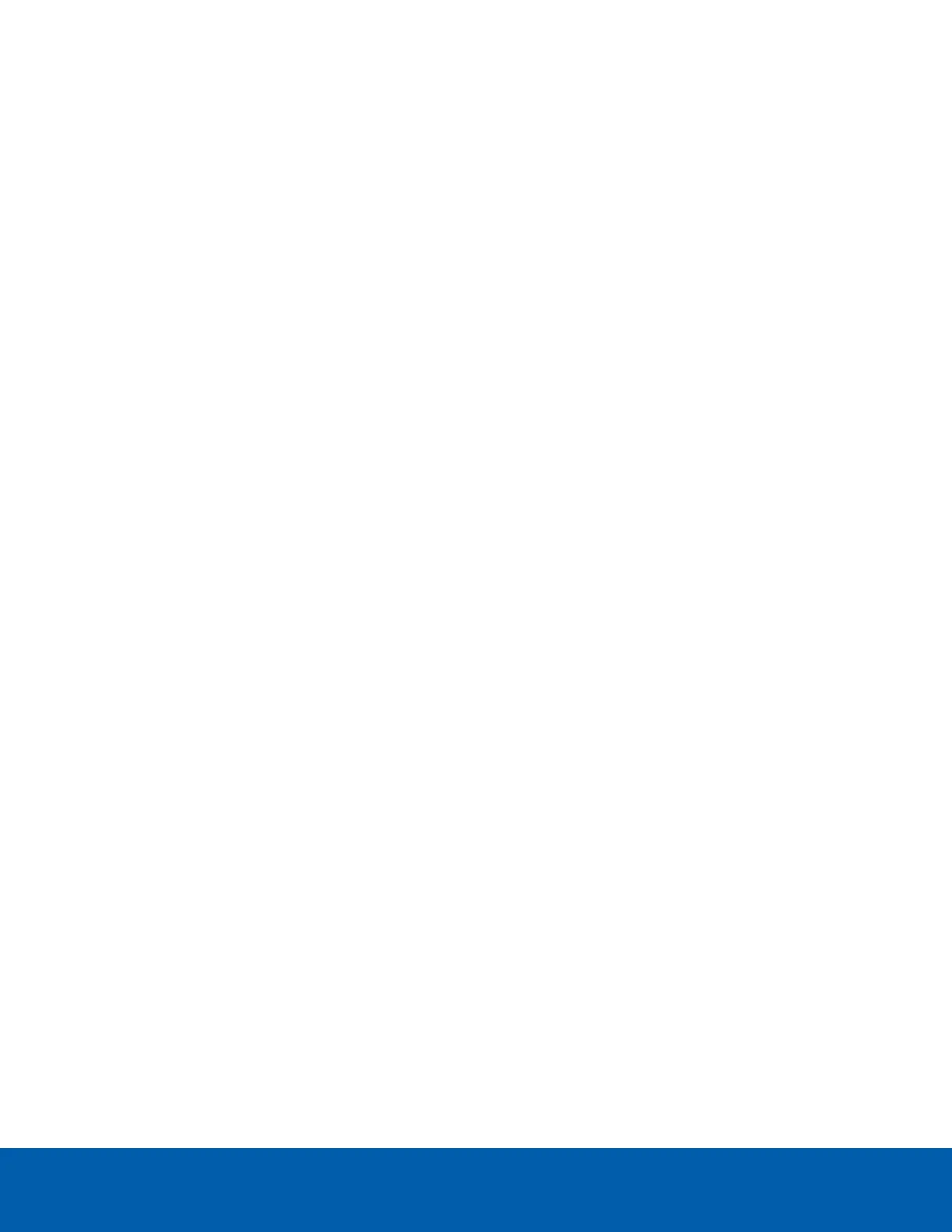Auth-Type= PAP
Cleartext-Password="operator"
Auth-Type=PAP
Vendor-Specific="H=3"
9. Click Save to save your settings.
KVM Mouse Settings
The IPMI module has three options for handling mouse emulation from the local window to the remote screen
on the KVM Mouse Setting page. Choose the mouse setting based on the operating system of the device you
are remotely connecting to. For an HD Video Appliance, choose Absolute Positioning (Windows) and save
the setting.
Only users with Administrator privileges can configure this option.
Log Settings
SELLog Settings Policy
Navigate to Settings > Log Settings > SEL Log Settings Policy. On this page you can set the storage policy
for the event logs. Select to enable either the Linear Storage Policy or the Circular Storage Policy and save
the setting.
Circular logging generally performs better and is able to reuse logs and log storage. Linear logging offers
more redundancy but would require more administration.
Advanced Log Settings
Use the Advanced Log Settings page to configure the log settings for the event log.
1. Navigate to Settings > Log Settings > Advanced Log Settings.
2. You can enable or disable system logs with the System Log checkbox.
3. Choose if the logs should be saved locally or remotely by select the Local Log and Remote Log
checkboxes. One or both of the options can be selected, as required.
Local files will be stored at /var/log/.
4. If the selected log type is Local:
a. You can specify the maximum size of the local log files in bytes in the File Size field. Enter a
value from 3 to 65535 bytes. When log files reach the maximum size, they will be backed up
based on the Rotate Count setting.
b. You can back up the log information in backup files when the logs reach their maximum file
size, or have the old log information automatically cleared. The Rotate Count field supports the
values 0 or 1. Enter 0 if you want the logs to be cleared. Enter 1 if you want the logs to be
backed up.
5. If the selected log type is Remote:
KVM Mouse Settings 21
