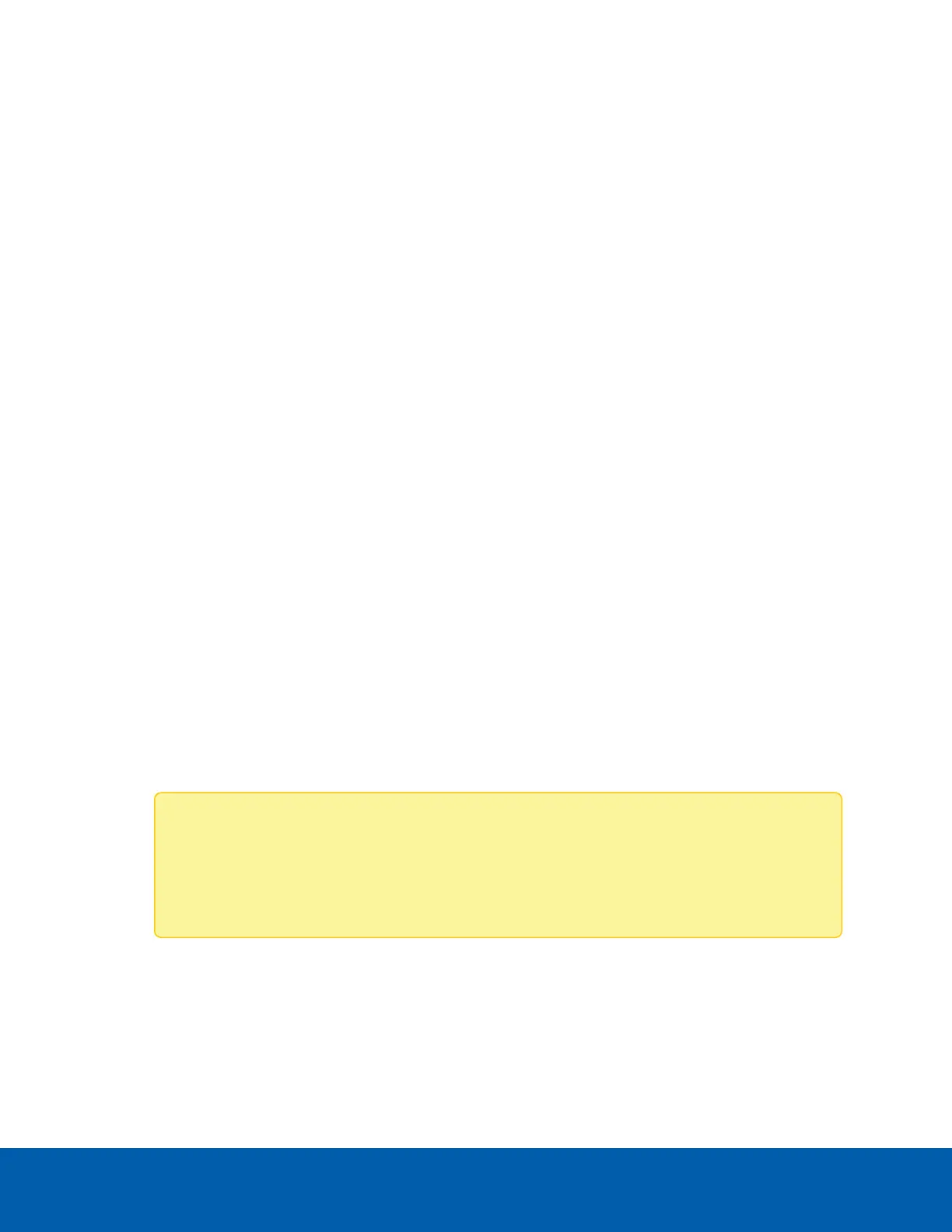configured for up to 3 sets of data.
i. Enter a value from 0 to 255 in the Event Data 1 AND Mask field to indicate a wildcard or
compared bit.
ii. The Event Data 1 Compare 1 and Event Data 1 Compare 2 fields are used to indicate
whether each bit position's comparison is exact or not.
iii. If necessary, configure the event data 2 and event data 3 fields.
q. Click Save to save the filter and return to the event filter list.
4. Click Delete to delete the existing filter.
Alert Policies
The Alert Policies page is used to configure the PEF configuration for alerts. You can add, modify, or delete
entries on this page.
Adding an Alert Policy
1. Navigate to Settings > Platform Event Filters > Alert Policies. This page contains the Alert Policies
that can be configured.
2. Select the Alert Policy Group Number that needs to be configured. This should be a policy number that
corresponds with the policy you want to use with an event filter. Click on the empty slot to open the
Alert Policies configuration page.
3. Select a Policy Group Number from the drop-down list. Make sure to select the policy number that
corresponds with the policy you want to use with an event filter.
4. Check the Enable this alert checkbox.
5. Select a Policy Action from the drop-down list.
6. Choose an available LAN Channel from the drop-down list.
7. Use the Destination Selector to choose one of your configured LAN Destinations. LAN Destinations
should be configured separately. For more information, see LAN Destinations on the next page.
8. If the alert policy entry is event specific, check the Event Specific Alert String checkbox.
9. Select any one value that is used to look up the alert string to send for this policy entry in the Alert
String Key field.
Note: The option for event specific alert strings can be enabled here but the alert strings
themselves must be configured using IPMI commands. In this case the command Set PEF
Config Parameter "Alert String" should be used. For more information on using
IPMI commands, see IPMI Commands on page1.
10. Click Save to save the alert policy.
Deleting an Alert Policy
To delete a configured alert policy, click on the policy to open the settings and then click Delete.
Alert Policies 26
