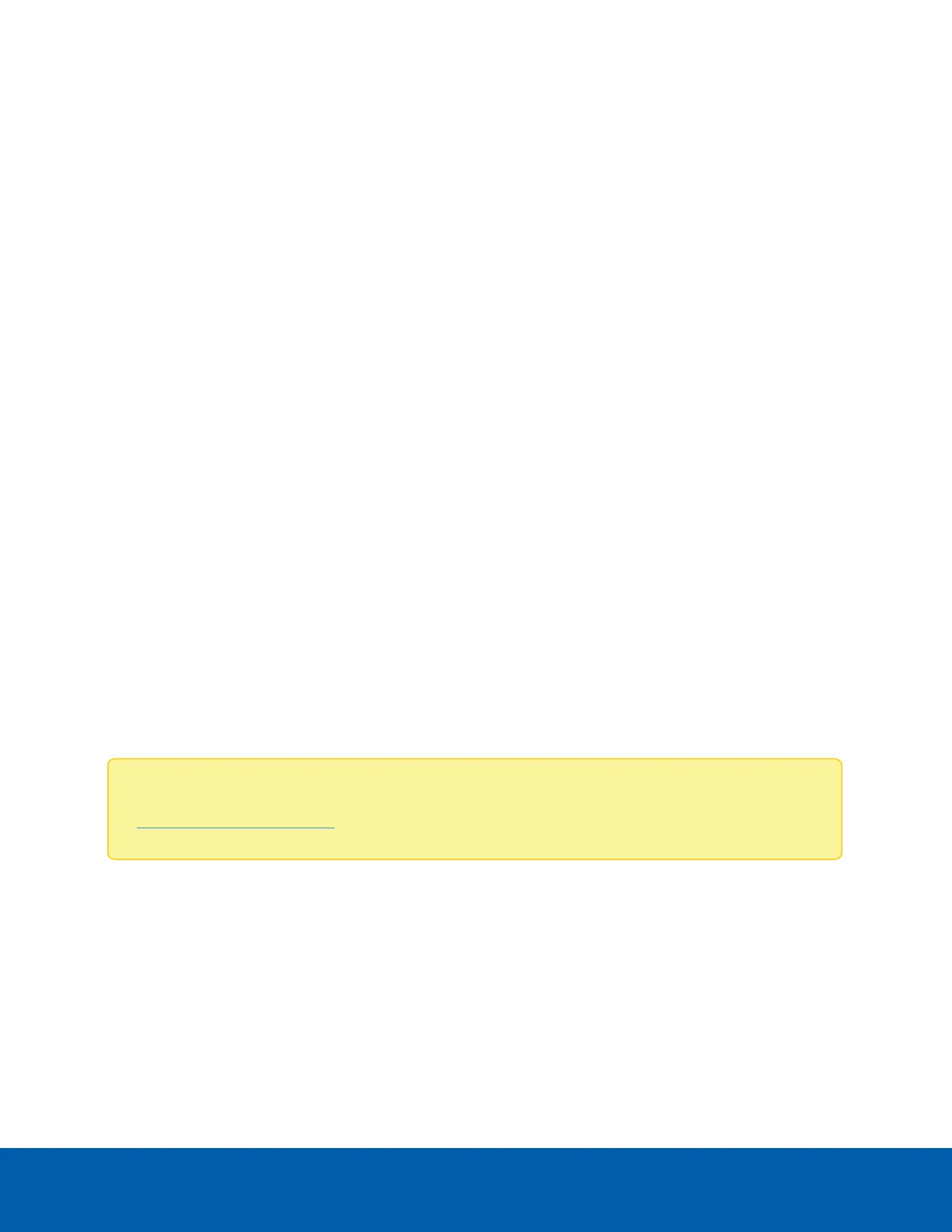Password Recovery
There are two password recovery options for the IPMI module. You can configure password recovery emails
or use the IPMITool to reset the password.
Setting Up Email Password Recovery
You can configure the IPMImodule to send password recovery emails in the event that a user forgets their
password. To enable this, you must set up the user's email information and configure the IPMI module SMTP
settings.
Password Recovery User Management Settings for Email Receiver
On the User Management Configuration page for each user (Settings > User Management > User
Management Configuration), enter the email address to be used for the password recovery email in the Email
ID field.
Password Recovery SMTP Settings
Go to Settings > SMTPSettings. The settings entered here will depend on the type of email service used.
See the section below that applies to your email provider.
Internal Email Server
Enter the corresponding settings for your email service:
l
Sender Email ID: email ID that will be sending the password recovery emails.
l
Primary Server IP: IPaddress of the primary email server.
Gmail Server
Note: Before you get started, make sure your Gmail sender email account is set up for SMTP. See
this Gmail SMTP setup page for further details.
Enter the corresponding settings for your Gmail service:
l
Sender Email ID: Gmail account that will be sending the password recovery emails. Typically this is the
admin of the IPMI module.
l
Primary Server Name: a name to identify this server. This name will be used during SSL handshake.
l
Primary Server IP: IPaddress of smtp.gmail.com. You can ping this address to get this information.
l
Primary SMTP port: 587 (used for STARTTLS).
l
Primary Secure SMTP port: 465 (used for SSLTLS).
Password Recovery 53
