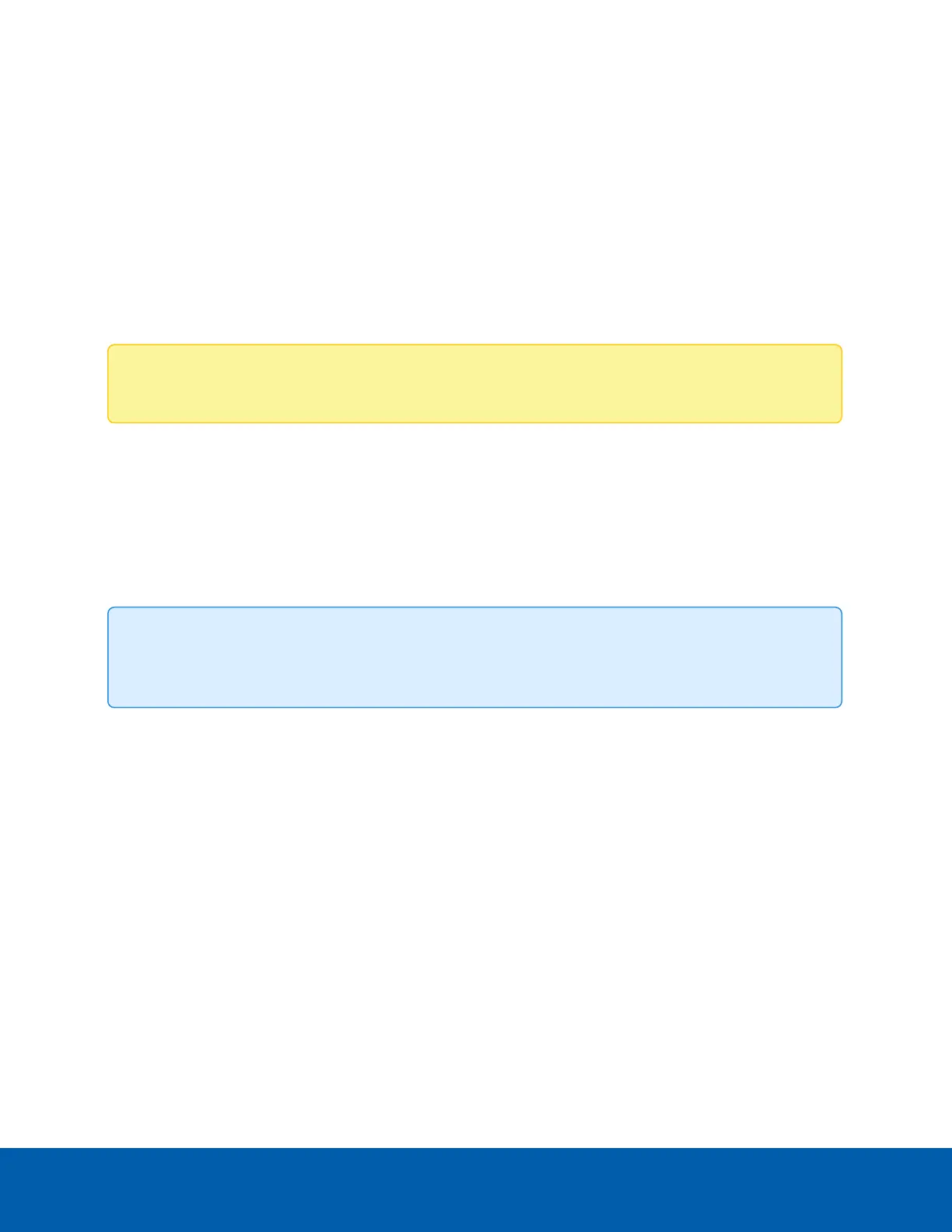Remote Control
Click Remote Control on the side navigational panel to take remote control of the HD Video Appliance. This
page allows you to remotely control the HD Video Appliance operating system as if you were directly
connected to the appliance.
1. Click Launch KVM to start the remote control session with the HD Video Appliance.
2. You will need to reboot the Appliance after the KVM window popped up to have the remote screen
shown up.
3. Once the reboot is complete, change windows display settings to duplicate.
4. Click Stop KVM when you are finished with the remote control session.
Note: This operation only needs to be done once.
Supported Browsers
KVM remote control is supported on the following browsers:
l
Chrome (latest version)
l
Internet Explorer 11 and above
l
Firefox (limited support)
Tip: It is recommended to use Chrome or IE for the H5Viewer. Firefox has its own memory
limitations.
Using the Remote Control Interface
Click Remote Control on the side navigational panel and click Launch KVM to start the remote control
session. Detailed descriptions of the different menus and options available in the remote control session are
given below:
l
Start KVM: Starts the H5Viewer video redirection.
l
Stop KVM: Stops the H5Viewer video redirection.
l
Video Record: This menu contains the following sub-menu options:
o
Record Video: Starts recording a video of the screen.
o
Stop Recording: Stops the video recording.
o
Record Settings: Used to set the Video Recording Duration.
l
Send Keys: This option is used to key items. This menu contains the following sub-menu options:
Remote Control 41
