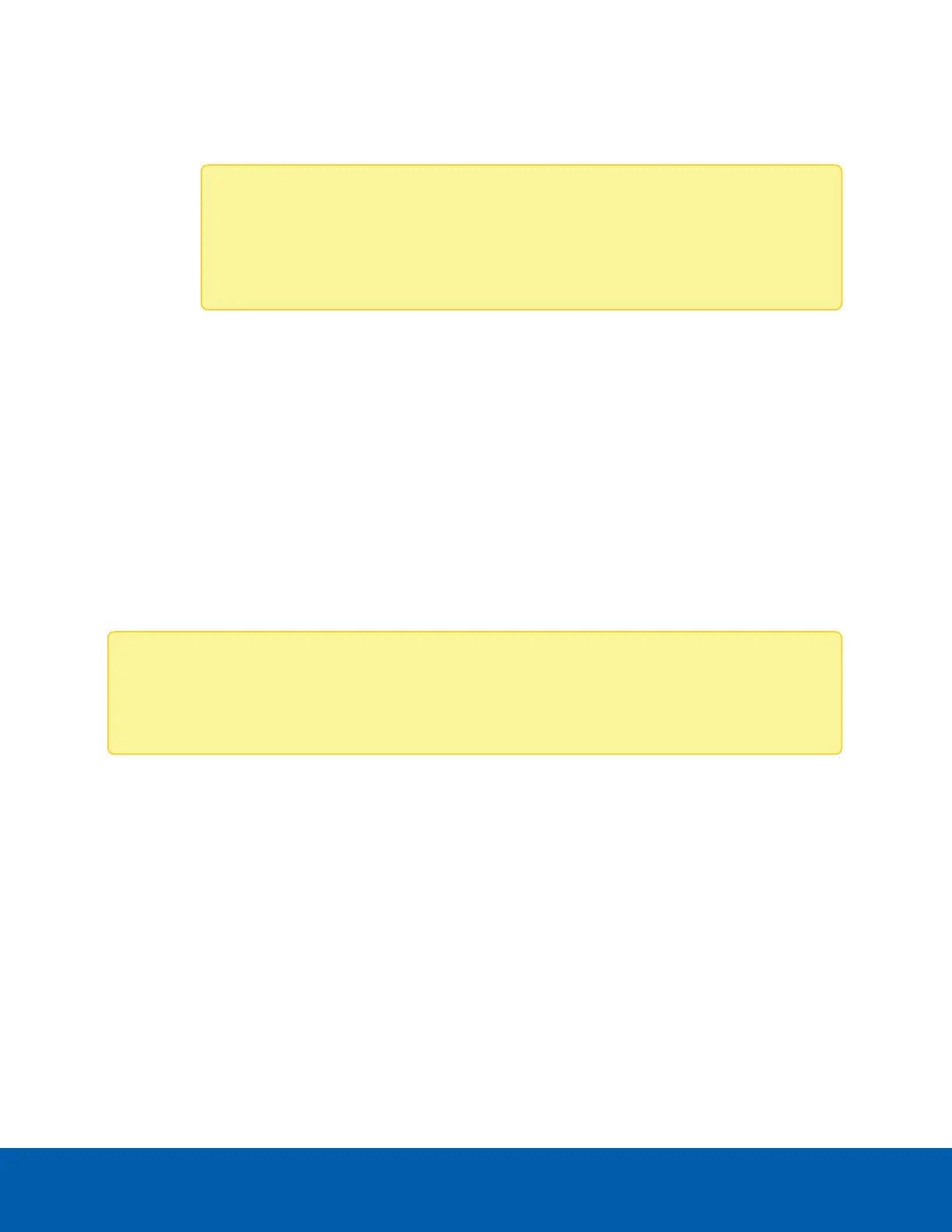a. Closes all active client requests.
b. Prepares the device for the firmware upgrade.
c. Uploads the firmware image.
Note: A file upload pop-up window will open for http/https uploads. For tftp files, the
file is automatically uploaded and will display the status of the upload. You can set the
IPMI module to use either web upload or tftp on the Firmware Image Location page.
For more information, see Firmware Image Location on the next page.
d. Browse and select the dual firmware image file and click Upload.
e. Click Start firmware update to start the process. A warning message will open.
f. Click OK to proceed with the update.
6. (Optional) In the Section Based Firmware Update area, you can configure the firmware image for
section-based flashing. Select the required sections and click Proceed to update the firmware. If
flashing is required for all images, select the Full Flash option.
7. (Optional) If you selected the Version Compare Flash option, the current and uploaded module
versions, FMH location, and size will be compared. If the modules differ in size and/or location, you can
proceed with a forced firmware upgrade. If all of the module versions are the same, restart the IPMI
module by saying all of the module versions are similar. If only a few module versions are different,
those modules will be flashed.
Only the selected sections of the firmware will be updated. Other sections will be skipped. Before
starting flash operation, you are advised to verify the compatibility between image sections.
Note: The Dual Firmware Update page will be disabled and you will not be able to perform any other
tasks until the firmware upgrade is complete and the device is rebooted. The device will reset if the
update is canceled. The device will also reset upon successful completion of the firmware update.
Dual Image Configuration
This page is used to configure the dual image information. Dual image support is helpful to store two
firmware images on two 16MBs SPIs, and boot any of the image according to user requests. The running
firmware is responsible for setting the Boot Selector and Firmware Upload Selector options.
1. Navigate to Maintenance > Dual Image Configuration.
2. Dual image information is displayed. Update the various Dual Image Configuration options, as needed:
l
Firmware Version: Displays the firmware version of both images.
l
State: Displays the current state of both images.
l
Image to be booted from upon reset: Select this option to boot a particular image (either 1 or
2) in the next boot up process.
Dual Image Configuration 46
