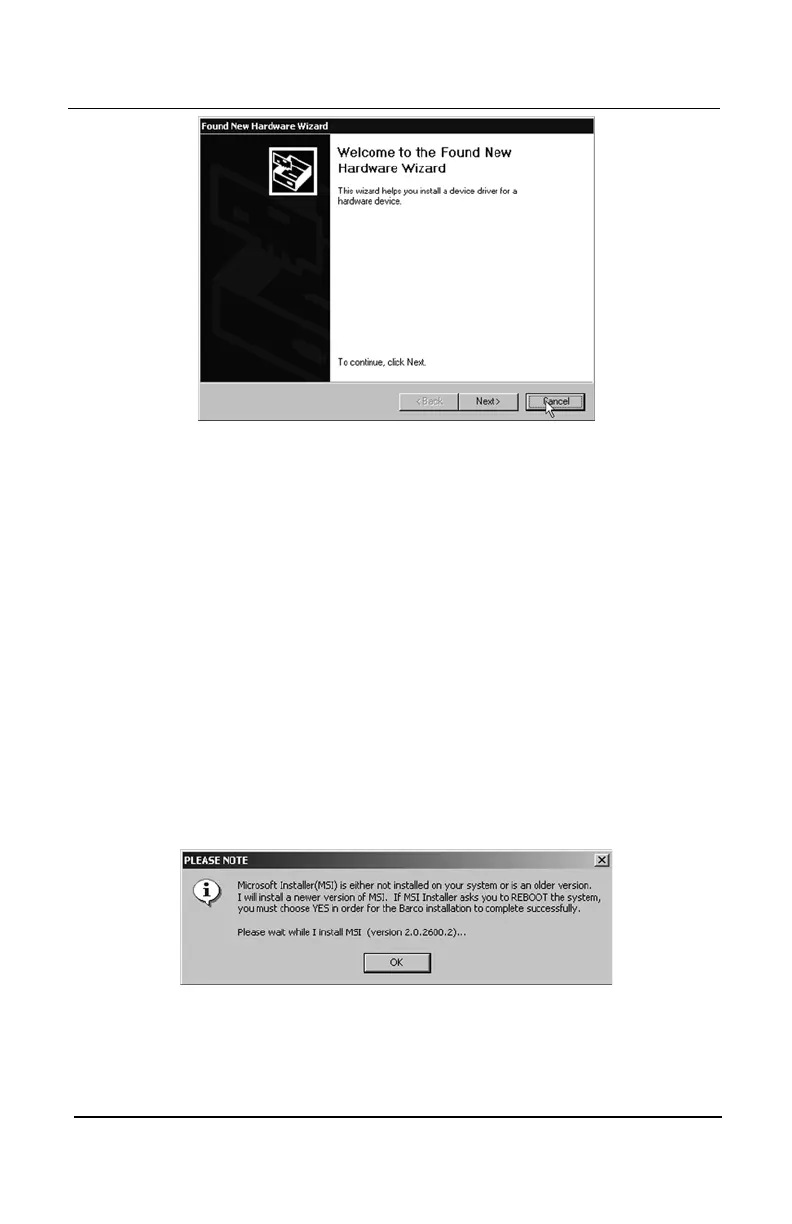System manual Coronis 5MP 64
Figure 28
4. Windows 2000 may advise you that it has finished installing all the
new devices in your system and that you must reboot your system
in order for the changes to take effect. If it does, Click
“No”“No”
“No”“No”
“No”.
5. Insert your CORONIS Software CD into your computer’s CD drive.
The “BarcoMed Product Installation Wizard” should start
automatically. If it doesn’t start within 3 minutes, browse the
contents of your CORONIS Software CD and double click on the
file:
“Setup.exe” “Setup.exe”
“Setup.exe” “Setup.exe”
“Setup.exe” to start the wizard.
The BarcoMed Product Installation Wizard will start by inspecting
your system to make certain that all of the necessary Windows
components are up to date. If it determines that the Microsoft
Installer is current, the BarcoMed Product Installation Wizard will
start by displaying the screen shown in figure 32. If it determines
that the Microsoft Installer is either out of date or missing, it will
display the screen shown in figure 29. Click
“OK”“OK”
“OK”“OK”
“OK” to continue, the
wizard will then install a newer version of the Microsoft Installer.
Figure 29
The BarcoMed Product Installation Wizard will advise you when it
has successfully installed the new version of the Microsoft Installer
(figure 30). Click
“OK”“OK”
“OK”“OK”
“OK” to continue.
BarcoMed software driver installation