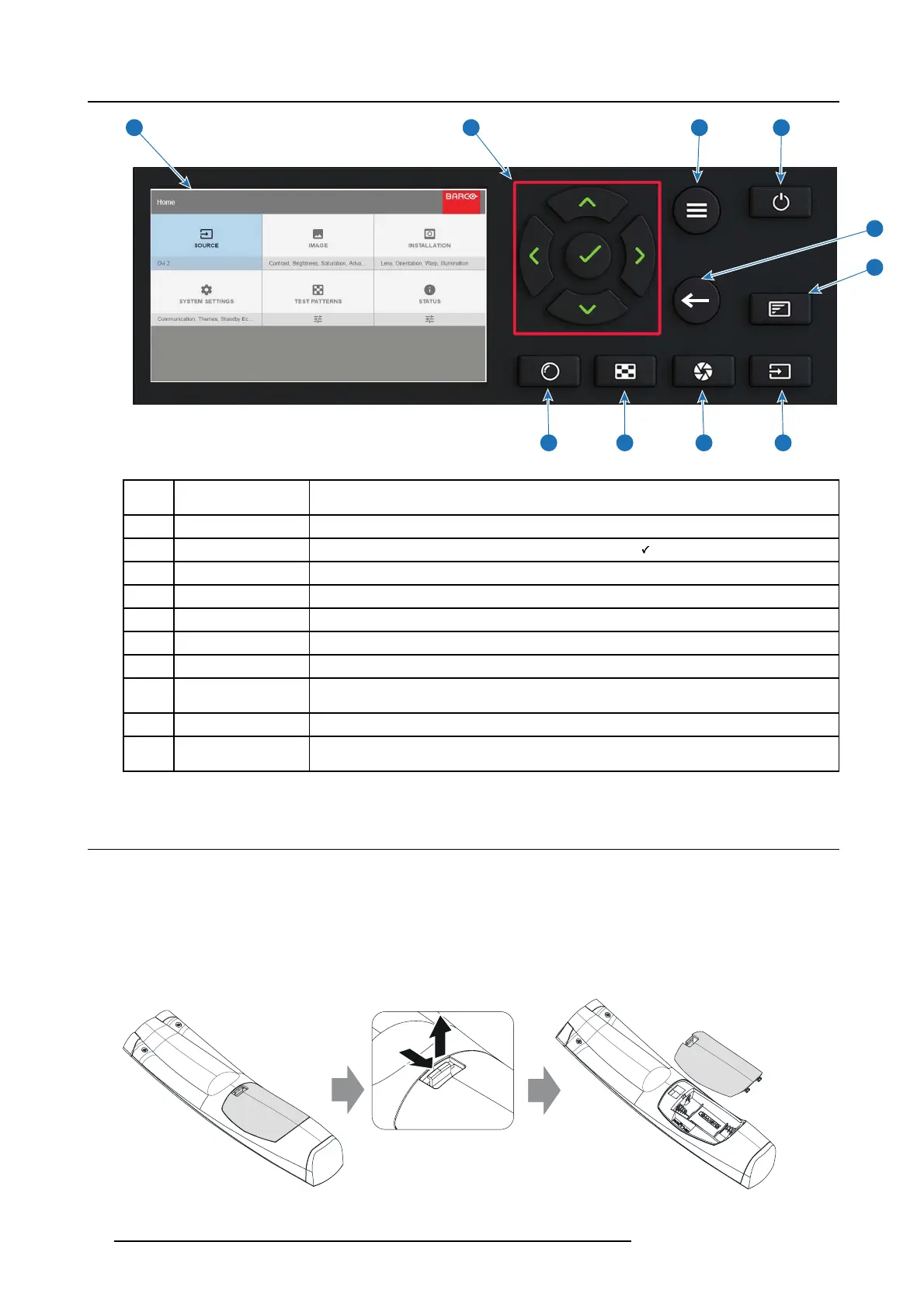2. Getting to know the projector.
1
2
3 4
9 8
5
7
6
10
Image 2-3
Item
No.
Name Description
1
LCD Display Shows Projector status and navigation m enu.
2 Navigation keys
Navigation arrows (up, down, left, right), confirm selection (
)
3
OSD Display Enables the H om e Menu on the LCD screen and the OSD.
4
Standby Power on / standby
5Back
Undo action / back to previous screen.
6
OSD ON/OFF Deactivate the O n Screen Display (OSD). Only critical warnings will be displayed.
7 Input
Shortcut to input so urce m enu on LCD. Us e navigation k eys to select and enable input.
8
Shutter Enable and disable the lens shutter function. This is not a mechanical shutter, but it toggles
the laser source on and off. Backlight is red when the shutter are ena bled.
9 Test Patterns
Shortcut to test pattern menu on LCD. Us e navigation k eys to select the desired pa ttern.
10 Lens
Shortcut to lens function. A test pattern displays on the OS D. L CD sc reen displays the
navigation keys to m anage and confirm actions.
2.7 R emote control, Battery installation
Where to find the batteries for the remote control ?
The b atteries are not placed in the remote control unit to av oid control operation in its package, resulting in a shorter battery life
time. At delivery the batteries can be found in a separated bag attached to the remote control unit. Before using your remote c ontrol,
install the batteries first.
How to install
1. Push the battery cover tab with the fingernail a little backwards (1) and pull, at the same time, the c over upwards (2).
1
2
Image 2-4
20 601–426 F70 SERIES 16/06/2017
