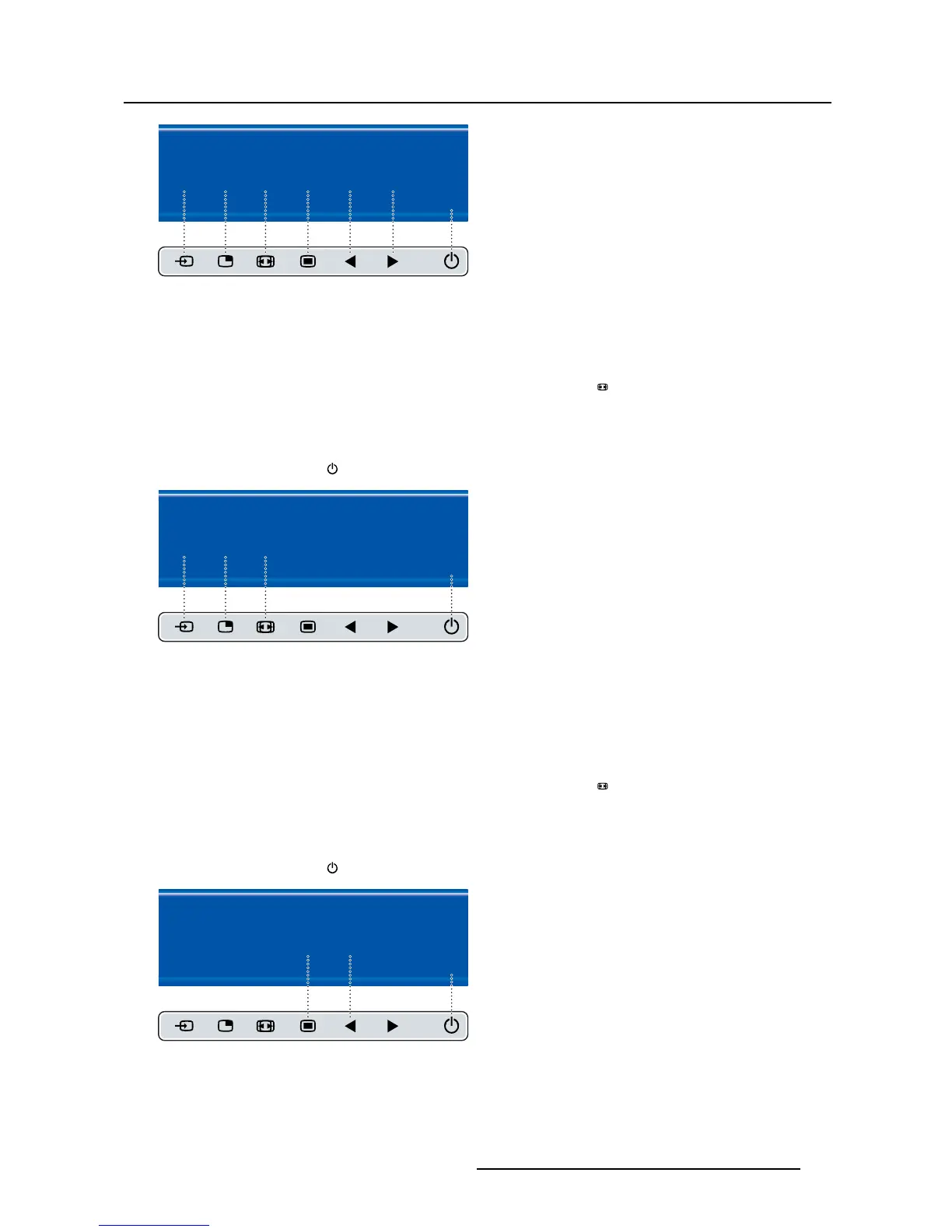4. Daily operation
Multi image config.
Native Aspect Fill Small Large None
E
X
I
T
Image 4-10
4.8.4 Common Functions: Transfer function selection
To quickly select t he transfer function
1. While no OSD Menu is on the screen, press the Image zoom key ( ) to bring up the common functions
quick selection menu.
2. Toggle the available transfer function settings by pressing the key corresponding to the desired option.
Thecurrentselectionismarkedinred.
3. Press the stand-by key (
)toconfirm your choice and exit the common functions quick selection menu.
Common Functions
ITU 709 6500°K X-Ray Native Aspect Zoom
10%
E
X
I
T
Image 4-11
Note: Only a subset of transfer function settings is available via th
is quick selection menu. More transfer
function settings can be selected in the OSD menus.
4.8.5 Common Functions: Image size selection
To quickly select the image size
1. While no OSD Menu is on the screen, press the Image zoom key ( ) to bring up the common functions
quick selection menu.
2. Toggle the available image size settings by pressing the key corresponding to the desired option.
Thecurrentselectionismarkedinred.
3. Press the stand-by key (
)toconfirm your choice and e
xit the common functions quick selection menu.
Common Functions
ITU 709 6500°K X-Ray Native Aspect Zoom
10%
E
X
I
T
Image 4-12
Note: Only a subset of image size settings is available via this quick selection menu. More image size
settings can be selected in the OSD m
enus.
(451920611391)K5903031 MDSC-2224 21/01/2014
29
