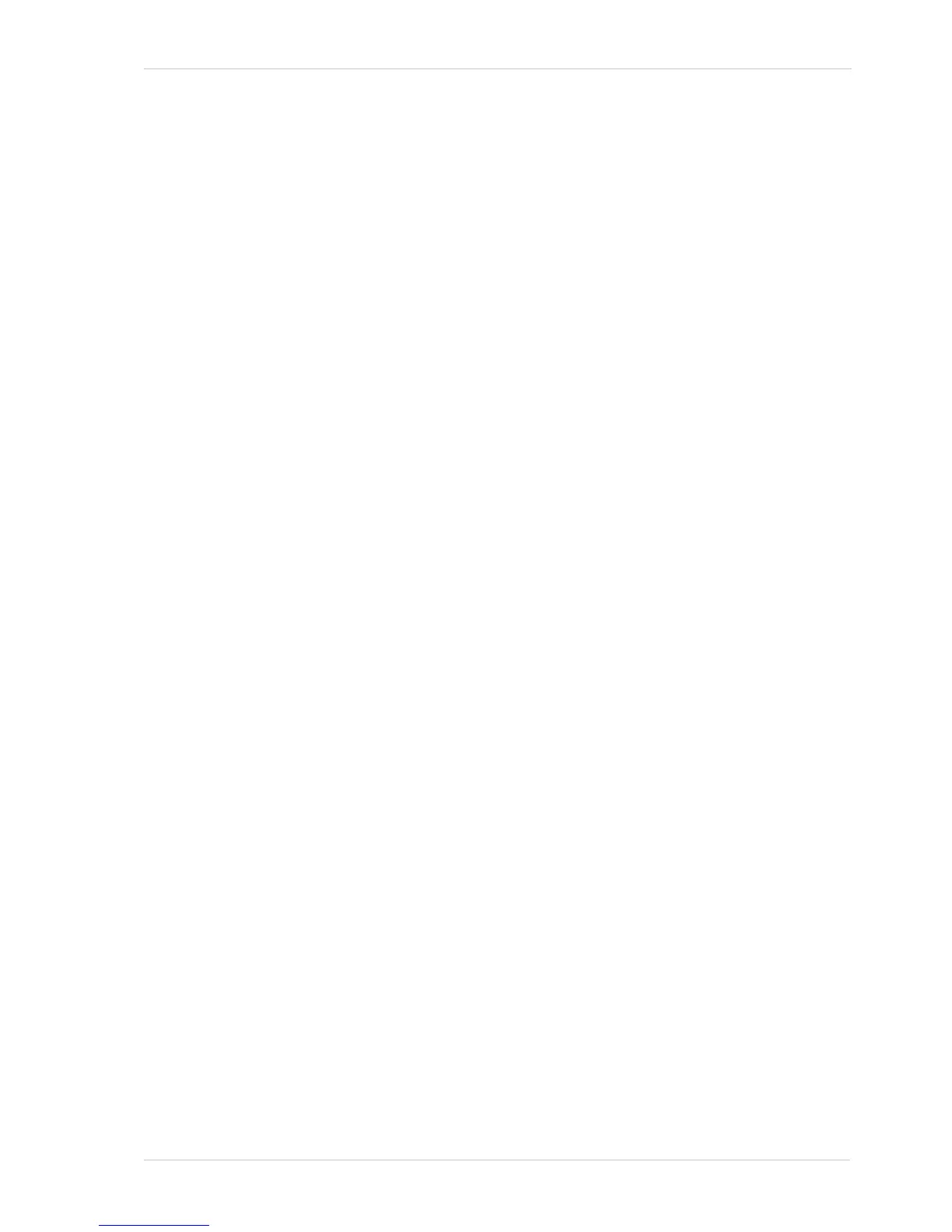AW00011916000 Image Acquisition Control
Basler scout GigE 117
For more information about setting the camera for hardware acquisition start triggering and
selecting the input line to receive the ExASTrig signal, see Section 9.4.5.2 on page 117.
For more information about the electrical requirements for input lines 1 and 2, see Section 7.7.1 on
page 84.
9.4.5.2 Setting the Parameters Related to Hardware Acquisition Start
Triggering and Applying a Hardware Trigger Signal
You can set all of the parameters needed to perform hardware acquisition start triggering from within
your application by using the Basler pylon API. The following code snippet illustrates using the API
to set the parameter values required to enable rising edge hardware acquisition start triggering with
line 1 as the trigger source:
// Set the acquisition mode to continuous(the acquisition mode must
// be set to continuous when acquisition start triggering is on)
Camera.AcquisitionMode.SetValue( AcquisitionMode_Continuous );
// Select the acquisition start trigger
Camera.TriggerSelector.SetValue( TriggerSelector_AcquisitionStart );
// Set the mode for the selected trigger
Camera.TriggerMode.SetValue( TriggerMode_On );
// Set the source for the selected trigger
Camera.TriggerSource.SetValue ( TriggerSource_Line1 );
// Set the activation mode for the selected trigger to rising edge
Camera.TriggerActivation.SetValue( TriggerActivation_RisingEdge );
// Set the acquisition frame count
Camera.AcquisitionFrameCount.SetValue( 5 );
// Execute an acquisition start command to prepare for frame acquisition
Camera.AcquisitionStart.Execute( );
while ( ! finished )
{
// Apply a rising edge of the externally generated electrical signal
// (ExASTrig signal) to input line 1 on the camera
// Perform the required functions to parameterize the frame start
// trigger, to trigger 5 frame starts, and to retrieve 5 frames here
}
Camera.AcquisitionStop.Execute( );
You can also use the Basler pylon Viewer application to easily set the parameters.
For more information about the pylon Viewer, see Section 3.1 on page 43.
