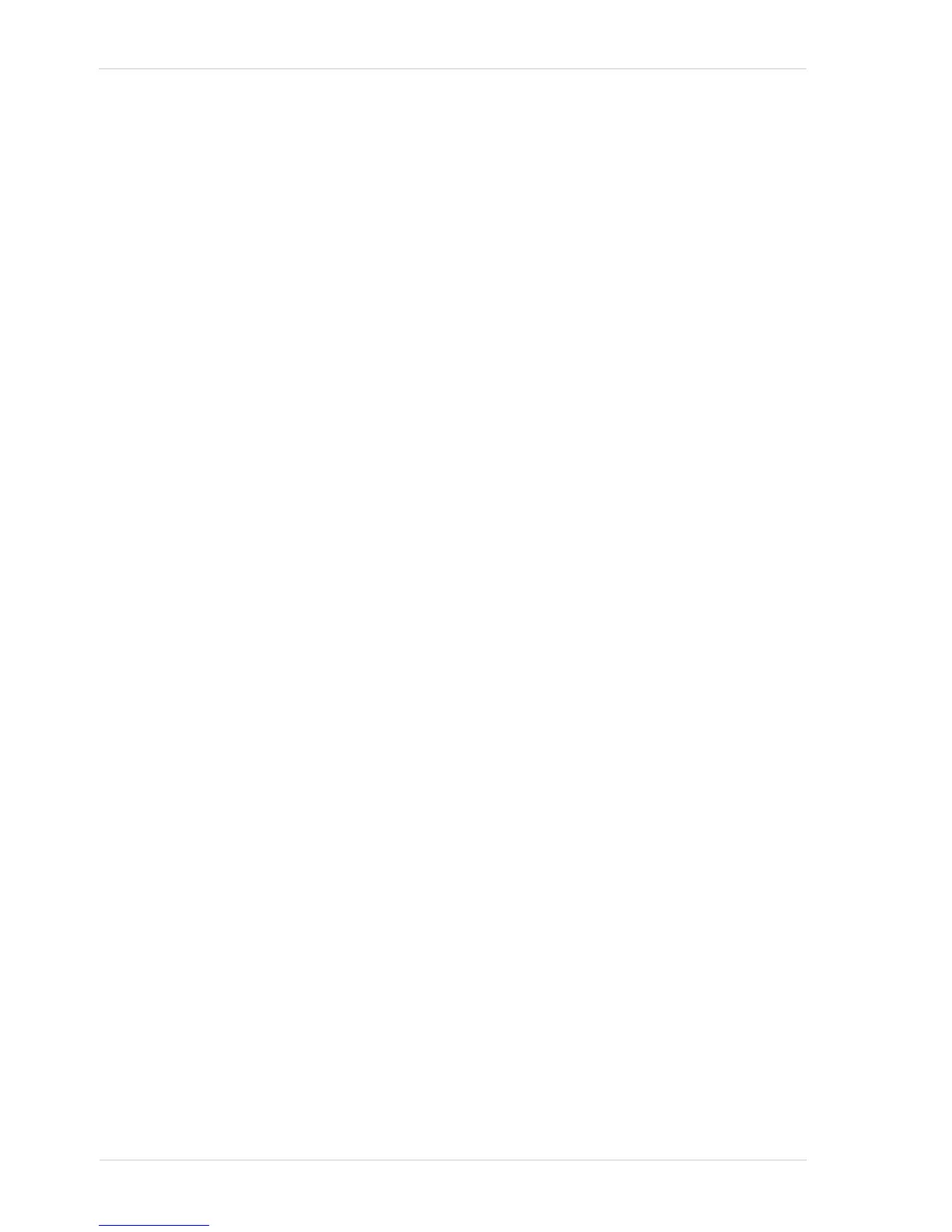Color Creation and Enhancement AW00011916000
182 Basler scout GigE
To set the Balance Ratio parameter for a color:
Set the Balance Ratio Selector to red, green, or blue.
Set the Balance Ratio Abs parameter to the desired value for the selected color.
You can set the Balance Ratio Selector and the Balance Ratio Abs parameter value from within your
application software by using the Basler pylon API. The following code snippet illustrates using the
API to set the selector and the parameter value:
Camera.BalanceRatioSelector.SetValue( BalanceRatioSelector_Green );
Camera.BalanceRatioAbs.SetValue( 1.20 );
For detailed information about using the pylon API, refer to the Basler pylon Programmer’s Guide
and API Reference.
You can also use the Basler pylon Viewer application to easily set the parameters.
For more information about the pylon API and the pylon Viewer, see Section 3 on page 43.
White Balance Reset
The camera includes a White Balance Reset command that can be used to reset the white balance
adjustments. This feature is especially useful if you have badly misadjusted the white balance and
you want to quickly return to reasonable settings. When the reset command is used, it will return
the camera to the settings defined by your current Light Source Selector parameter setting.
You can execute the White Balance Reset command from within your application software by using
the pylon API. The following code snippet illustrates using the API to execute the command:
// Reset the white balance adjustments
Camera.BalanceWhiteReset.Execute( );
You can also use the Basler pylon Viewer application to easily execute the command.
For more information about the pylon API and the pylon Viewer, see Section 3 on page 43.
For more information about the Light Source Selector parameter setting, see Section 10.3.3 on
page 185.
