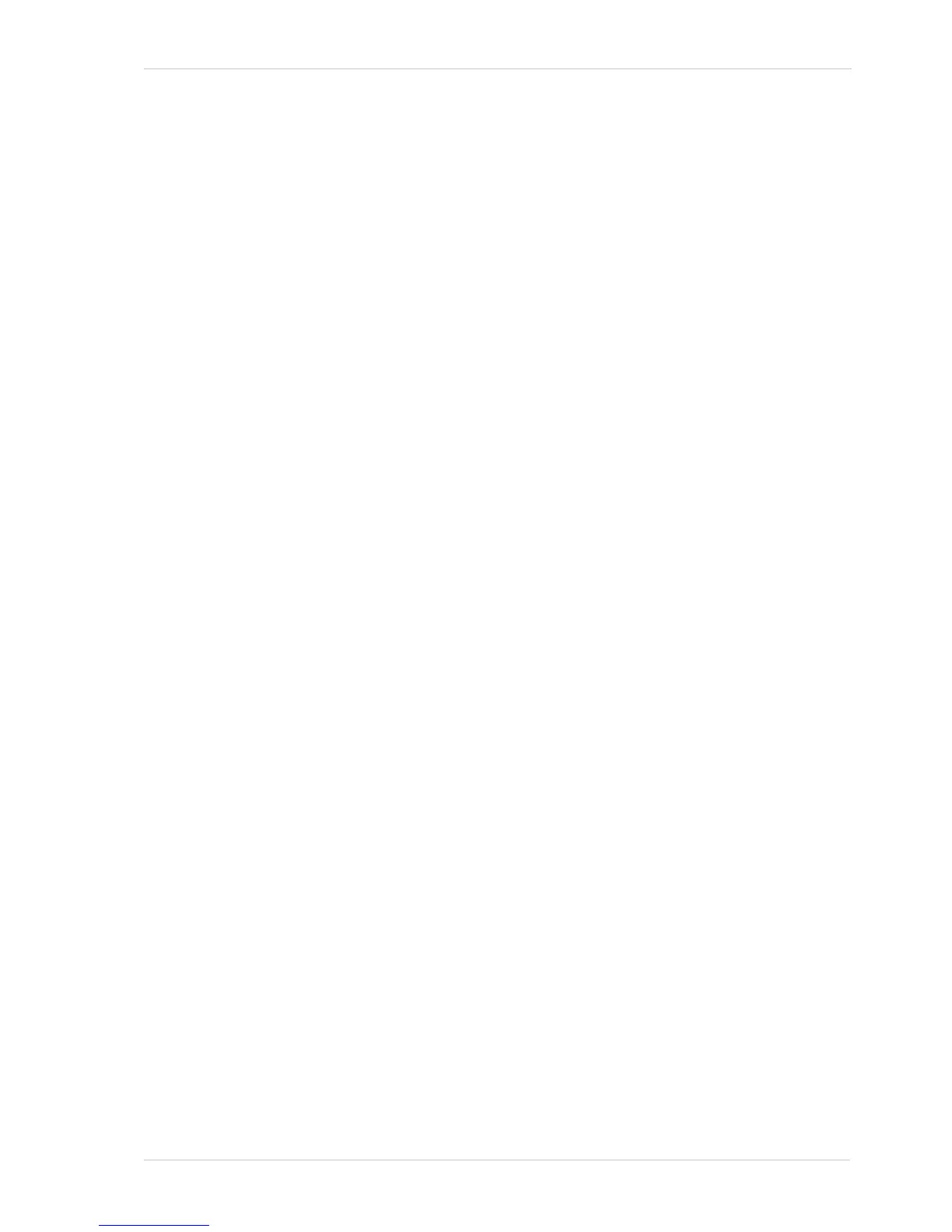AW00011916000 Standard Features
Basler scout GigE 283
Using the Luminance Lookup Table to Get 8 Bit Output
As mentioned above, when the camera is set for a pixel format where it outputs 12 effective bits,
the lookup table is used to perform a 12 bit to 12 bit conversion. But the lookup table can also be
used in 12 bit to 8 bit fashion. To use the table in 12 bit to 8 bit fashion, you enter 12 bit values into
the table and enable the table as you normally would. But instead of setting the camera for a pixel
format that results in a camera output with 12 bits effective, you set the camera for a pixel format
that results in 8 bit output (such as Mono 8, Bayer BG 8, or YUV 4:2:2 Packed). In this situation, the
camera will first use the values in the table to do a 12 bit to 12 bit conversion. It will then drop the 4
least significant bits of the converted value and will transmit the 8 most significant bits.
Changing the Values in the Luminance Lookup Table and Enabling the Table
You can change the values in the luminance lookup table (LUT) and enable the use of the lookup
table by doing the following:
Use the LUT Selector to select a lookup table. (Currently there is only one lookup table
available, i.e., the "luminance" lookup table described above.)
Use the LUT Index parameter to select a value in the lookup table. The LUT Index parameter
selects the value in the table to change. The index number for the first value in the table is 0,
for the second value in the table is 1, for the third value in the table is 2, and so on.
Use the LUT Value parameter to set the selected value in the lookup table.
Use the LUT Index parameter and LUT value parameters to set other table values as desired.
Use the LUT Enable parameter to enable the table.
You can set the LUT Selector, the LUT Index parameter and the LUT Value parameter from within
your application software by using the pylon API. The following code snippet illustrates using the
API to set the selector and the parameter values:
// Select the lookup table
Camera.LUTSelector.SetValue( LUTSelector_Luminance );
// Write a lookup table to the device.
// The following lookup table causes an inversion of the sensor values
// ( bright -> dark, dark -> bright )
for ( int i = 0; i < 4096; i += 8 )
{
Camera.LUTIndex.SetValue( i );
Camera.LUTValue.SetValue( 4095 - i );
}
// Enable the lookup table
Camera.LUTEnable.SetValue( true );
For detailed information about using the pylon API, refer to the Basler pylon Programmer’s Guide
and API Reference.
You can also use the Basler pylon Viewer application to easily set the parameters.
For more information about the pylon Viewer, see Section 3.1 on page 43.