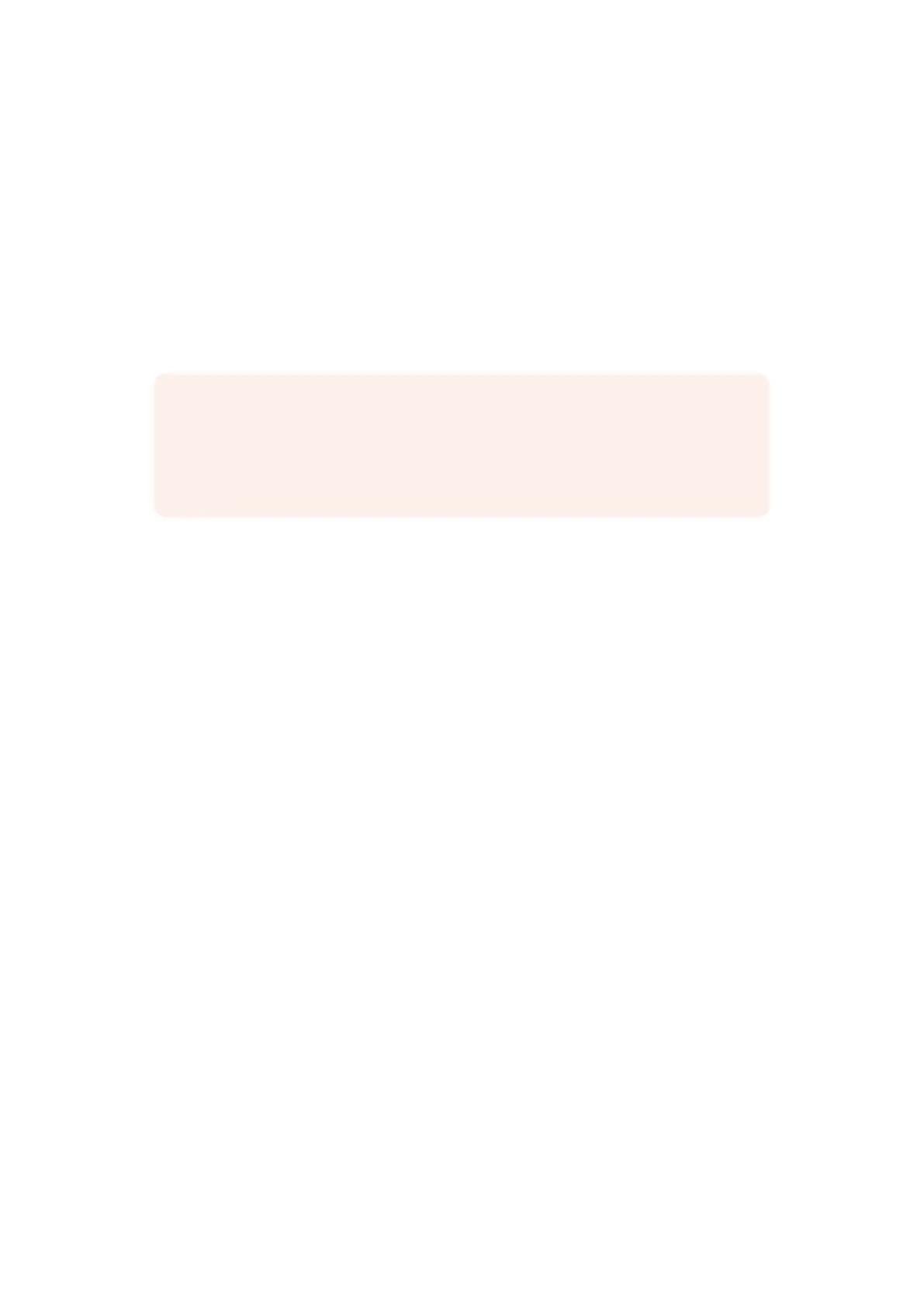Developer Information
Controlling Ultimatte using Telnet
The Blackmagic Ultimatte 12 Ethernet Protocol gives you the freedom to build your own custom
control solutions for your Ultimatte 12. For example, you can create your own software application
and control your Ultimatte 12 via Ethernet from your computer.
The first step is to connect your Ultimatte to your computer via Ethernet. You can do this by
connecting Ultimatte to the same network your computer is connected to, or you can connect
Ultimatte directly to your computer.
If your network settings are set correctly, you can now open the Terminal application on MacOS, or
enable Telnet command line utilities on Windows and enter Ultimatte control protocol commands.
These commands can be programmed into your application and triggered by related items on a
custom user interface of your own design.
Below is a basic example of using Telnet to change the backing color, restore to factory defaults, and
adjust the matte density control.
1 In the Terminal application, type the following:
telnet (IP address of main unit (space) port number)(enter)
For example: telnet 192.168.10.220 9998
Press ‘enter’.
A list of status information will appear and you are ready to control your Ultimatte.
2 Now type the following:
control:(press enter)
backing color: blue(press enter twice)
Terminal will acknowledge the action with ‘ack’ and confirm it so you know your setting has
been performed.
You have now changed Ultimatte 12’s backing color to blue.
3 To restore to factory defaults, type the following:
control:(press enter)
factory defaults: yes(press enter twice)
This restores your Ultimatte to factory default settings and performs an automatic composite.
4 To adjust the matte density setting, type the following:
control:(press enter)
matte density: 273(press enter twice)
Terminal will acknowledge and confirm the action.
You have now adjusted the matte density setting.
5 To exit Telnet:
NOTE If Ultimatte 12 is connected directly to your computer, set your computer to a manual
static IP address. Set the first three blocks of numbers in the IP address to match your
Ultimatte 12 and set the subnet mask to 255.255.255.0. You can leave the gateway or router
setting blank as it will not be used in a direct connection between your computer and
Ultimatte 12.
182182Information pour les développeurs
