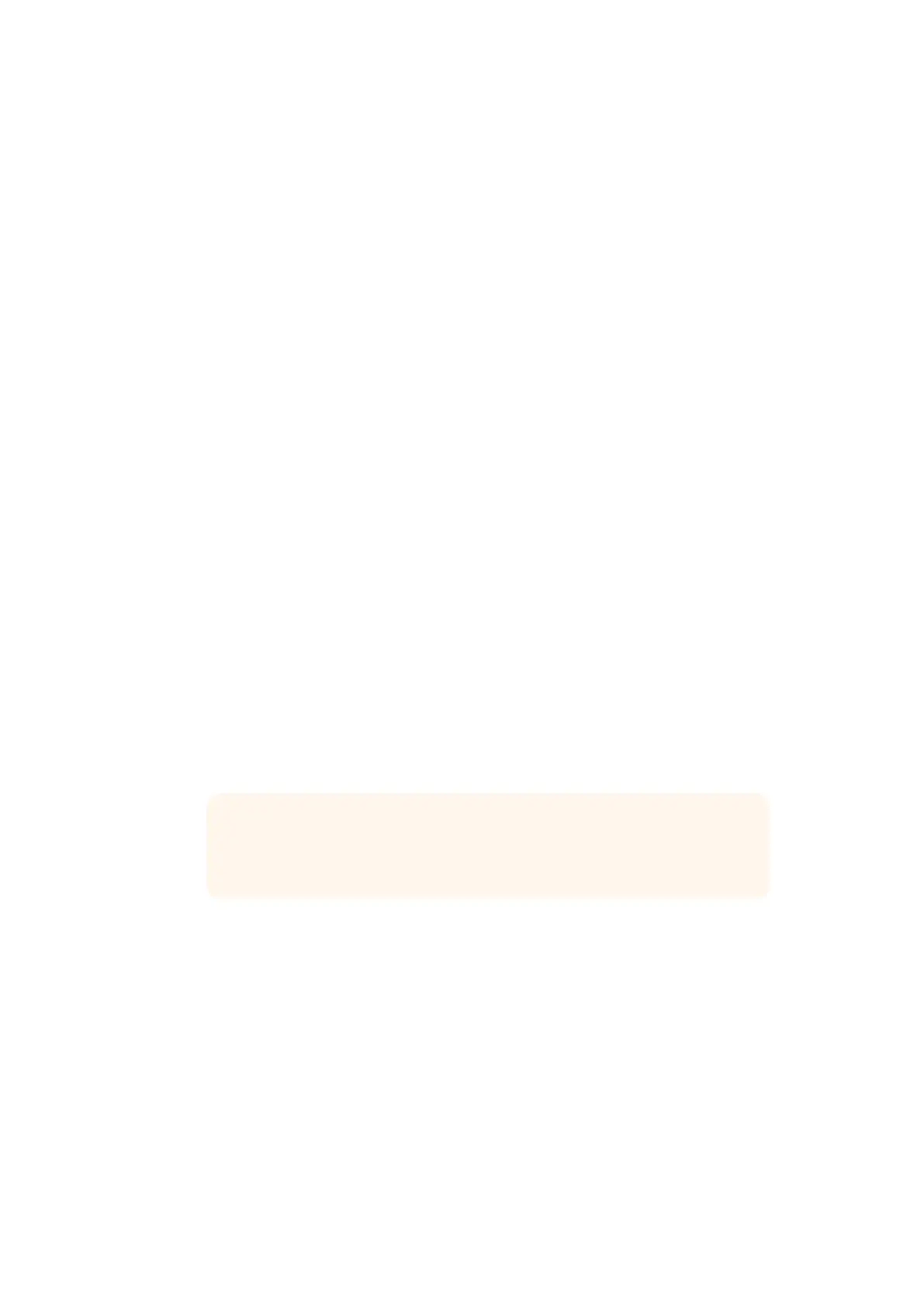Customizing the Menus
You can change the assignment of the Smart Remote 4 control knobs and buttons in the
‘configure/custom menus’ settings.
To set a custom menu:
1 Go to the configure settings menu.
2 Tap the ‘custom menus’ button.
3 Tap on one of the 4 custom menu presets you want to set.
4 A new ‘configure’ button will appear just above the custom menu preset buttons.
Tap this ‘configure’ button. The custom menu setup dialog box will appear.
The control knob functions are in the left side column, and you can set a function from that
column to each of the 8 slots on the right side column. The 8 slots correspond to the control
knobs as follows:
Item 1 = Top left control.
Item 2 = Left second control down.
Item 3 = Left third control down.
Item 4 = Left bottom control.
Item 5 = Top right control.
Item 6 = Right second control down.
Item 7 = Right third control down.
Item 8 = Right bottom control.
To assign functions to each control knob:
1 From the ‘knobs’ list, scroll up and down the list of functions and select a function
from the list.
2 Press the right arrow icon in the middle column that corresponds to the desired slot.
You will see the name of the selected control appear in the blank slot.
3 Repeat steps 1 and 2 as you progress through all the slots to assign your custom
functions to each control knob.
4 Tap on the ‘buttons’ tab to assign the buttons. Follow the same procedure as shown
above to set the buttons controls.
5 When you are happy with your selections, tap ‘apply’.
You will now see all your customized controls on the touchscreen.
If you are moving through other menus and want to return to your custom menus, you can
enable them by tapping ‘custom menus’ in the groups section, then tapping on the desired
custom menu button. You will now see all the controls and functions buttons change back to
your custom selection.
TIP If you change your mind and want to assign a different function to that slot,
simply press the left arrow to remove that function form the slot and assign a
different function.
4545Customizing the Menus