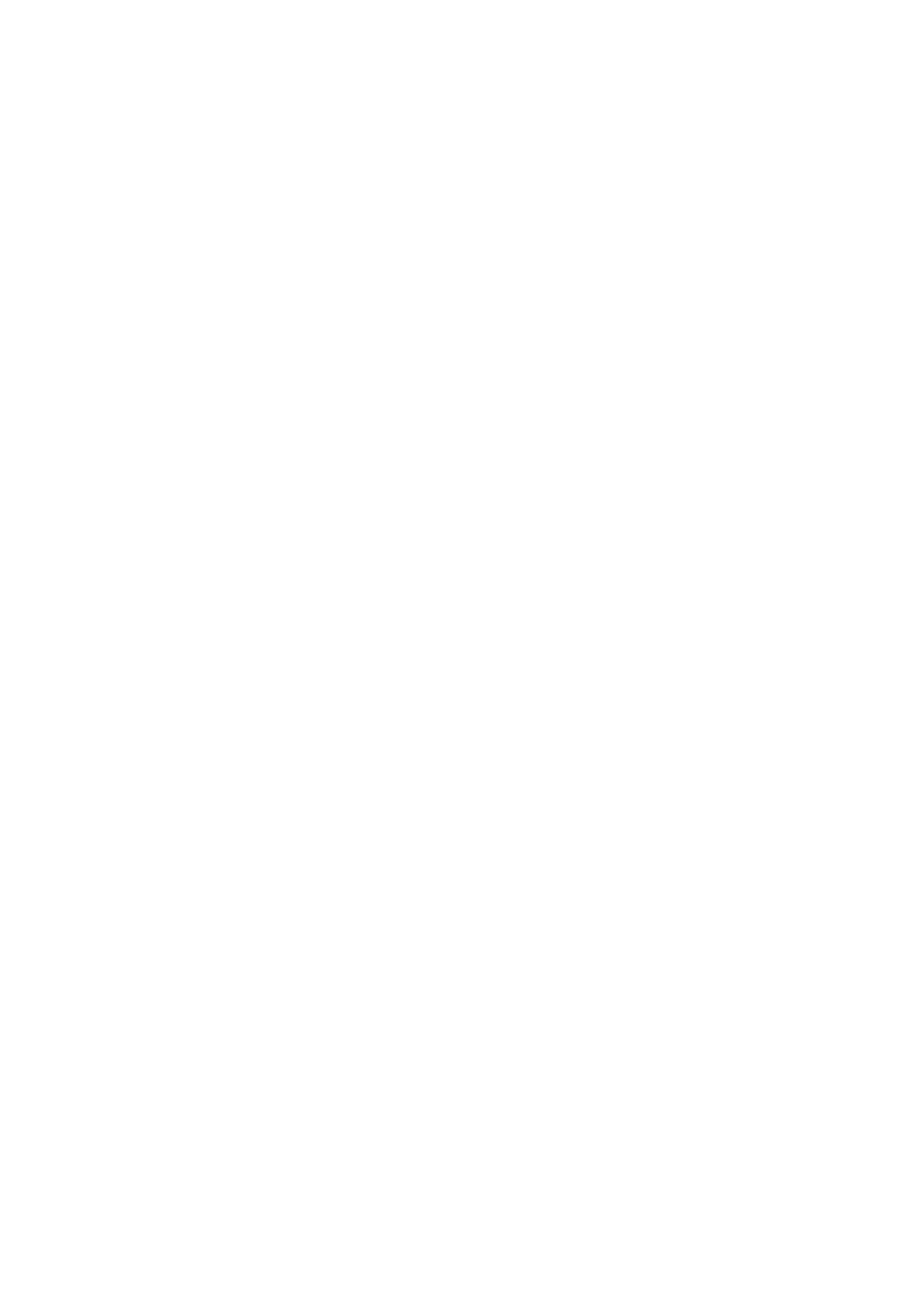为
Smart
Remote
4
设置
IP
地址
每台
Ultimatte
主设备都设置了新的
IP
地 址 后 ,就 需 要 为
Smart
Remote
4
配置
IP
地 址 ,从 而 才 能 通 过
网络控制各个主设备。
为
Smart
Remote
4
设置
IP
地址步骤如下:
1
点按
Smart
Remote
4
触摸屏上信息和文件控制区块上的询问图标来显示
Windows
桌面。
点 按“
OPTIONS
”设 置 并 点 按 离 开 桌 面 。
2 导航至
Windows
网络设置。
3 在以太网相关设置部分,选择“更改路由器选项”。
4 双 击“
Ultimatte
”网 络 打 开
Ultimatte
状态窗口。
5 点 按 “ 属 性 ”。
6 在 属 性 窗 口 ,双 击“
Internet
Protocol
Version
4
”
(TCP/IPv4)
将其设置属性打开。
7
选 择“ 自 动 获 取
IP
地 址 ”设 置 ,让
Smart
Remote
4
自动找到其
IP
地址并加入到您所连接的网络中。
或者如果要输入
IP
地 址 、子 网 掩 码 及 默 认 网 关 设 置 ,请 选 择“ 使 用 如 下
IP
地 址 ”手 动 设 置 。
8 点 按“
OK
”以 确 认 设 置 。
双击
Smart
Remote
软件图标可返回控制面板触摸屏。
在
Smart
Remote
4
上设置主设备
IP
地址
Smart
Remote
4
为控制各
Ultimatte
主设备准备就绪,下面需要在
Smart
Remote
4
控制面板上的设备
IP
地址部分进行设置。
具体 步骤如下:
1 在 状 态 栏 中 ,点 按 某 台 设 备 的
ID
号 码 ,开 启 该 设 备 的
IP
配置窗口。
2 在“
MODEL
”(型号)栏中,点按想要控制的设备号码的下拉菜单,并选择
Ultimatte
12
。
3 通过软件键盘为想要控制的主设备设置
IP
地址。
4 点 按“
Apply
”( 应 用 ) 以 确 认 设 置 。
查看状态栏可发现刚刚设置的设备号码指示灯亮起绿色。这意味着该设备处于在线状态,
可 以 进 行 控 制 了。
重复同样的步骤为网络上的每台设备设置
IP
地址。
Ultimatte
合成流程
现在您对使用
Smart
Remote
4
控制
Ultimatte
12
已经有所了解,也使用了“
FILE
CLEAR
”按 钮 设 置 了
自动开始合成,下面就可以通过
Ultimatte
功能和设置来对合成效果进行完善和微调了。
完善合成效果时,监看合成后遮罩图像和节目输出图像之间来回切换是很有帮助的,这样可以对遮
罩进行优化,并查看其在最后合成画面的效果如何。
344344344
Ultimatte
合成流程
