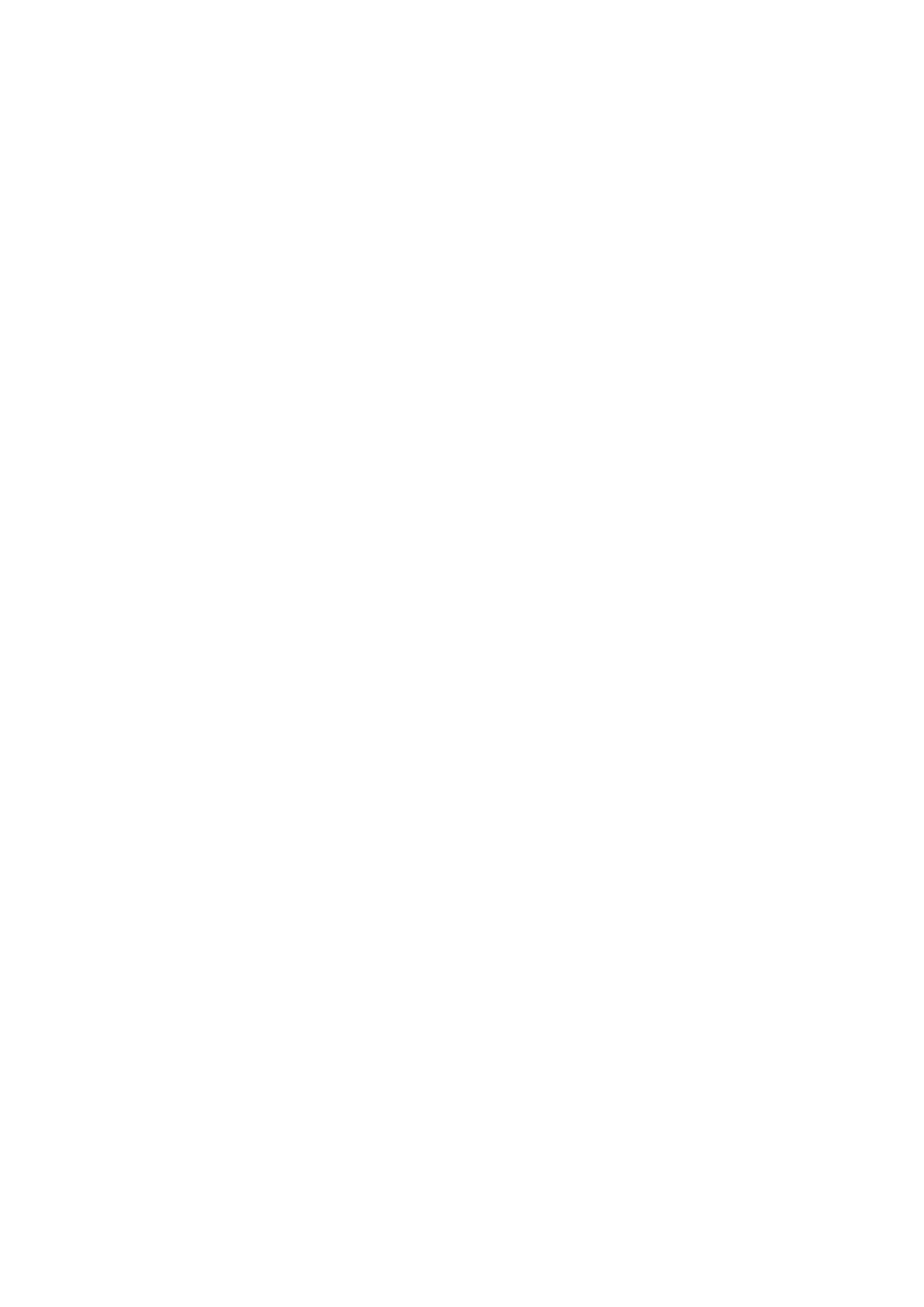Smart
Remote
4
の
IP
アドレス設 定
Ultimatte
のメインユ ニットに 新しい
IP
アドレスが設定されたので、次に
Smart
Remote
4
の
IP
アドレスを設
定することで、ネットワークでメインユニットをコントロールできるようになります。
Smart
Remote
4
の
IP
アドレスを設 定:
1
Windows
デ スクトップ を 表 示 するため に 、
Smart
Remote
のステータス情 報および ファイル のコ
ントロールのセクションにある、インフォメーションのアイコンをタップします。「
Options
」タ ブ
を タ ッ プ し て 、そ の 後 「
Exit
to
Desktop
」を タ ッ プ し ま す 。
2
Windows
のネットワーク設定に進みます。
3
Ethernet
の
Related
settings
で「
Change
adapter
options
」を 選 択 し ま す 。
4
「
Ultimatte
」ネットワークをダブルタップして
Ultimatte
のステ ータスウィンドウを開きます。
5
「
Properties
」を タ ッ プ し ま す 。
6
Properties
ウ ィ ン ド ウ で「
Internet
Protocol
Version
4
(TCP/IPv4)
」を タ ッ プ し て 、該 当 の 設 定 の
プ ロ パティを 開きます。
7
「
Obtain
an
IP
address
automatically
」を 選 択 す る と
Smart
Remote
が自らの
IP
アドレスを見つけ、
接 続して い る ネットワ ー クに 加 わりま す。
IP
ア ド レ ス 、サ ブ ネ ッ ト マ ス ク 、デ フ ォ ル ト の ゲ ー ト ウ ェ
イ設定をマニュアルで入力する場合、「
Use
the
following
IP
address
」を 選 択 し ま す 。
8
「
OK
」を タ ッ プ し て 設 定 を 確 定 し ま す 。
SR4
Smart
Remote
ソフトウェアのアイコンをダブルタップして、タッチスクリーンのコントロールパネ
ルに戻ります。
Smart
Remote
4
でメインユ ニットの
IP
アドレスを設 定
Smart
Remote
4
で
Ultimatte
のメインユニットをコントロールする準備ができたので、次に
Smart
Remote
4
のコントロールパネルでメインユニットの
IP
アドレスを設 定する必 要が あります。
手 順:
1
ステータスバーでユニットの番号をタップして、
IP
アドレスの 設 定ウィンドウを 開 きます。
2
「
Model
」の列で、任 意のユニット番号のドロップダウンメニューをタップして、
Ultimatte
12
を選 択します。
3
次 に 、任 意 の ユ ニ ッ ト の
IP
アドレスをソフトウェアのキーボードを使って入力します。
4
「
Apply
」を タ ッ プ し て 設 定 を 確 定 し ま す 。
ステータスバーで、設定を行なったユニットの番号が緑に光っていることを確認します。これは、ユニット
がオンライン状 態でコントロールが 可能であることを示します。
ネットワー ク上の 各ユ ニットの
IP
アドレスを同じ 手 順で 設 定します。
Ultimatte
の合成ワークフロー
Smart
Remote
4
を使った
Ultimatte
12
の操作方法や
FILE
CLEAR
ボタンでの自動合成についての説明の
次は、
Ultimatte
の機能と設定を使用して、合成を微調整または改善する方法を紹介します。
合成に微調整を加える際に、モニタリング出力を
COMBINED
MATTE
( 複 合 マ ッ ト )と
PGM
OUT
(プログ
ラム出力)で切り替えながら作業を行うと、マットを最適化できると同時に、最終的な合成に与える
影 響も確 認 で きま す。
84Ultimatte
の合 成ワークフロ ー
