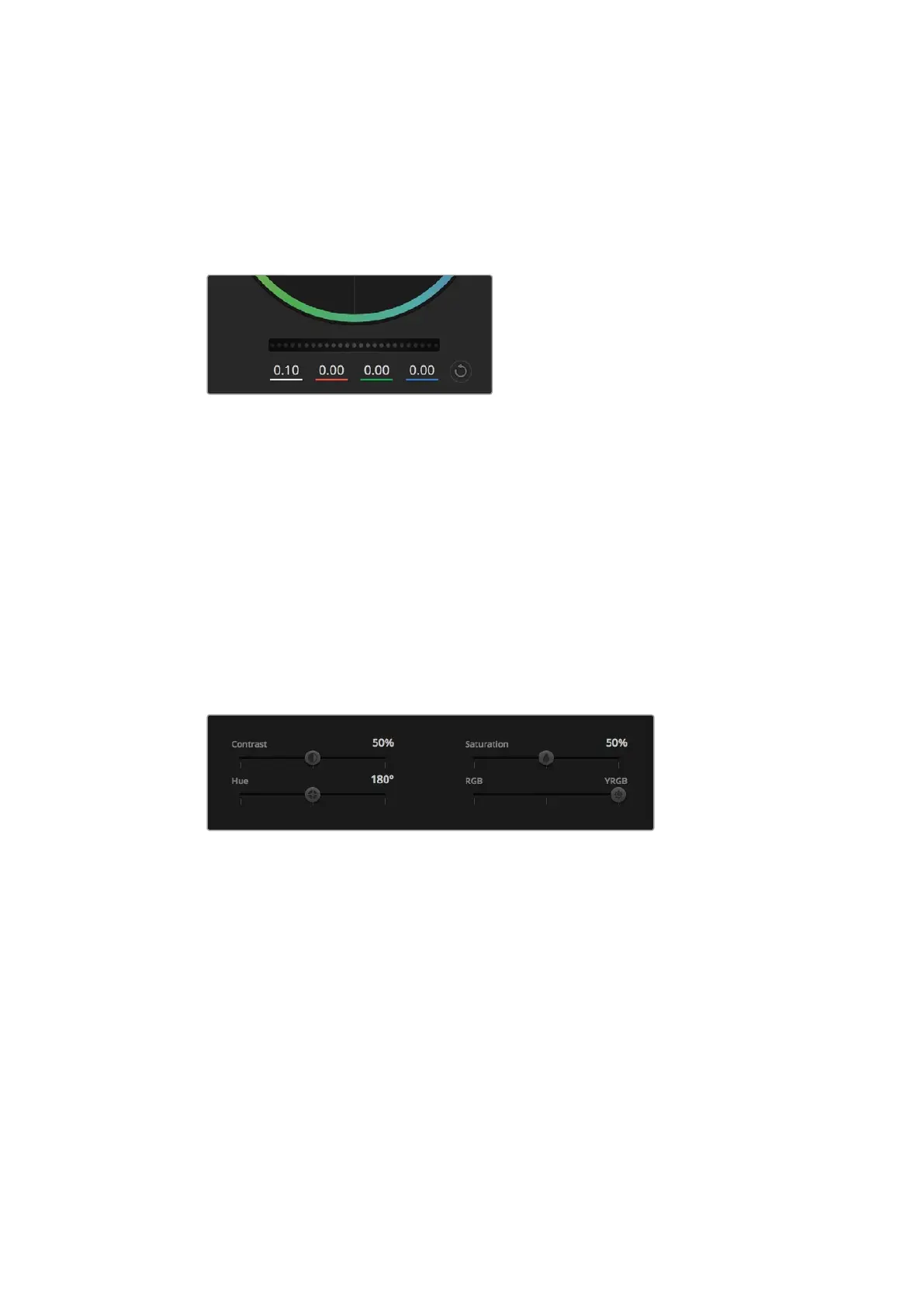Click the reset control at the upper-right of a color ring: Resets both the color
balance control and its corresponding master wheel.
Master Wheels
Use the master wheels below the color wheels to adjust each YRGB channels’ lift,
gammaandgain controls.
Adjust the master wheels by dragging
the wheel control left or right.
To make adjustments using the master wheel:
Drag the master wheel left or right: Dragging to the left darkens the selected
parameter of the image, dragging to the right lightens that parameter. As you make
an adjustment, the YRGB parameters underneath change to reflect the adjustment
you’re making. To make a Y-only adjustment, hold down the ALT or Command key
and drag left or right. Because the color corrector uses YRGB processing, you
can get quite creative and create unique affects by adjusting the Y channel only.
Ychannel adjustments work best when the Lum Mix setting is set to the right side to
use YRGB processing vs the left side to use regular RGB processing. Normally, most
DaVinci Resolve colorists use the YRGB color corrector as you get a lot more control
of color balance without affecting overall gain, so you spend less time getting the
look you want.
Drag the sliders left or right to adjust Contrast,
Saturation, Hue and Lum Mix settings.
Contrast Setting
The Contrast setting gives you control over the distance between the darkest and lightest
values of an image. The effect is similar to making opposing adjustments using the lift and gain
master wheels. The default setting is 50%.
Saturation Setting
The Saturation setting increases or decreases the amount of color in the image. The default
setting is 50%.
Hue Setting
The Hue setting rotates all hues of the image around the full perimeter of the color wheel.
4242Using ATEM Software Control
