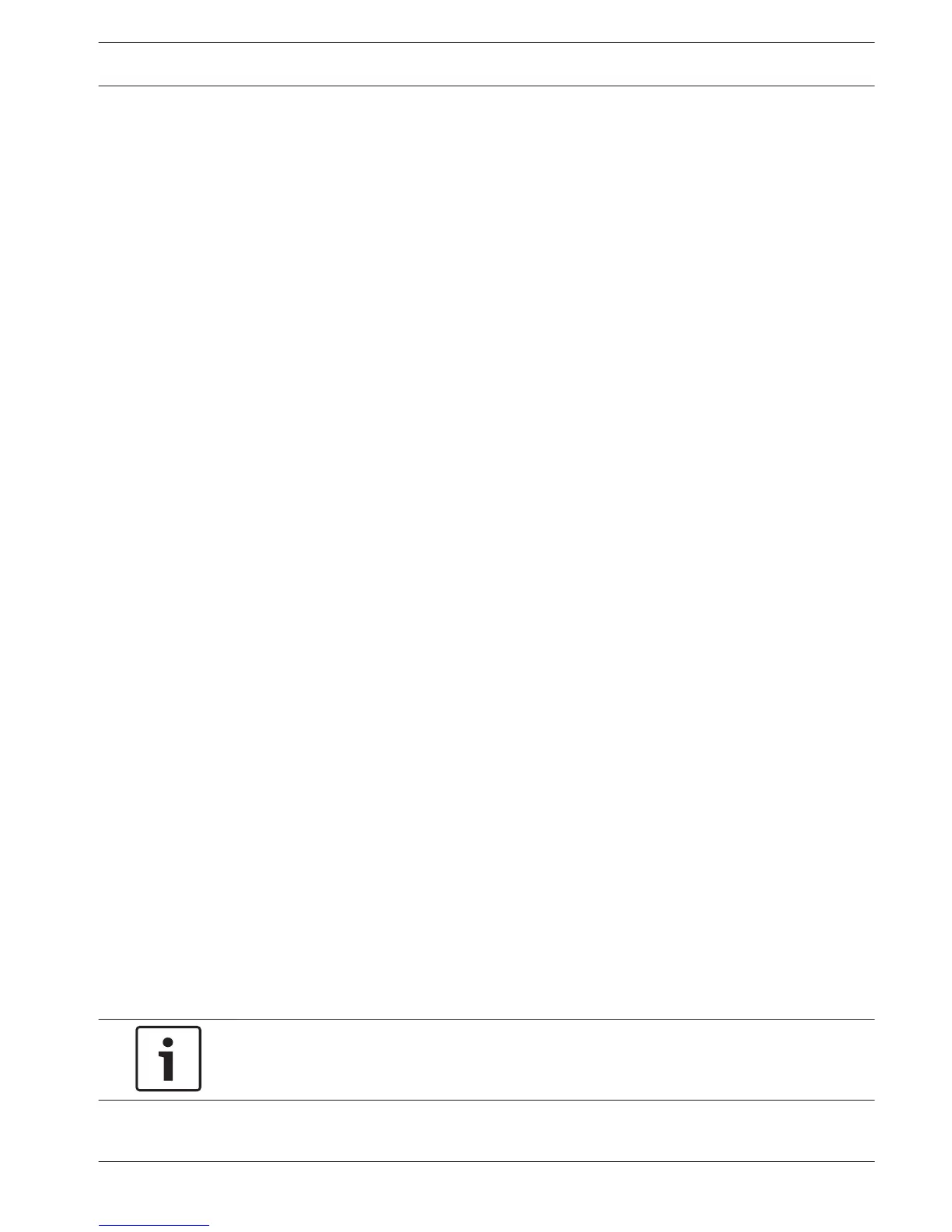Powering up
For units with an external power adapter
1. Switch on all equipment connected to unit.
2. Connect the DC power cord of the power adaptor to the 12 VDC connector on the unit.
3. Connect the AC power cord to the power adaptor.
4. Connect the power adaptor to an AC power outlet.
5. Turn on the unit power ON/OFF switch on the rear of the unit.
For units with 230 VAC input
1. Switch on all equipment connected to unit.
2. Connect the power cable to the unit.
3. Connect the power cable to the AC power outlet.
4. Turn on the unit power ON/OFF switch on the rear of the unit.
Startup wizard
The Startup Wizard opens automatically when you start your system for the first time. The
wizard will guide you through five setup screens (use the buttons <Default>, <Cancel>,
<Previous>, <Next> to enter values and navigate through the screens):
1. Screen 1
Select your language.
Click <Next>.
2. Screen 2
Assign a User name and password.
Optionally, assign a security question and answer (useful if you forget your password).
Click <Next>.
3. Screen 3
Enter the system time and date.
If required, assign the daylight saving time (DST) fields.
Click <Next>.
4. Screen 4
Leave DHCP selected as default to automatically assign the external network details for
the recorder (or) de-select DHCP and assign network details manually.
Optionally scan the QR code to download the mobile app.
Click <Next>.
5. Screen 5
Click <Search> to search for any connected IP cameras (analog cameras connected to
hybrid recorders and IP cameras connected to PoE ports will be automatically assigned).
Select the required cameras in the Search list and add by clicking <Add> (or double click
a camera). Selected cameras appear in the Device list (if required, Edit or Delete any
connected cameras in the Device list).
Click <Finished>.
6. Confirm the setup by clicking <Save>.
Notice!
Use <Cancel> to automatically install all factory defaults and exit the Startup wizard.
5.3
5.4
DIVAR 2000 / DIVAR 3000 / DIVAR
5000
Installation | en 21
Bosch Security Systems Operation Manual 2016.09 | v1.0 | AM18-Q0717
