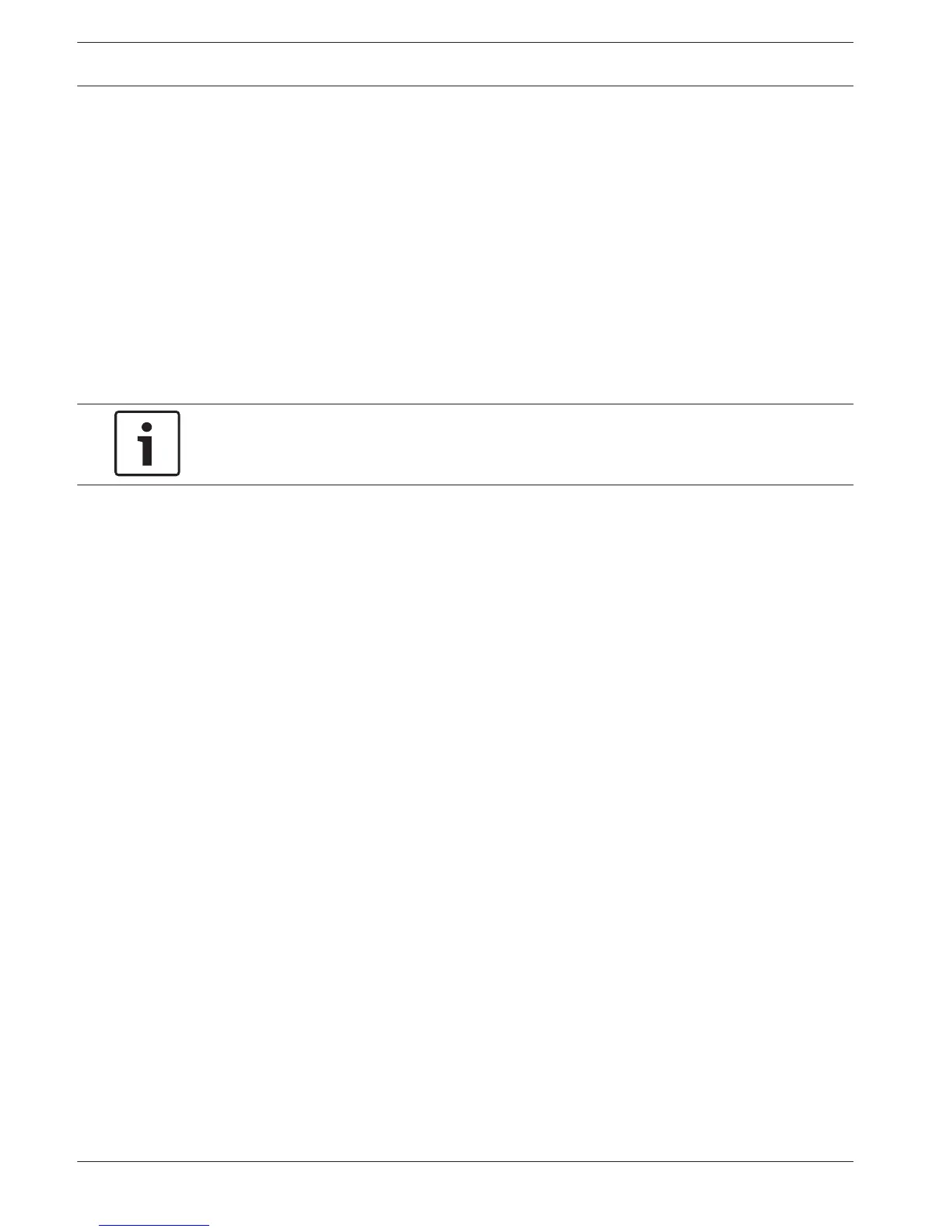Storage
HDD manage
Here you can view and manage the HDD(s) installed in your DVR:
– SATA: shows the install Slot ID, Size and Mode (read/write) of installed hard disk(s)
where the system can continuously record (overwriting the oldest unprotected video on
the hard disk(s) with newer video).
– To change the mode, or format a HDD, first select the field to the left of the slot
number and choose <Apply> or <Format>(you must enter your password to confirm
a format).
– E-SATA (only available on the DIVAR 5000): shows current selected e-Sata devices
where the system will continuously record. If required, press <Detect> to detect new e-
SATA connections.
Notice!
System reboot required
You must reboot the system to activate any modifications
Go to Info > HDD > General to see more information on the HDD(s).
RAID
The system can be put into RAID-1 (with 2 disks) or RAID-5 (with 4 disks). Do this as follows:
1. Select the appropriate raid option and press <Apply> to start building the raid system.
2. During the build of the raid, a progress bar is displayed. If a disk is faulty and has been
replaced, select the appropriate Slot and press <Rebuild> to rebuild the raid system.
Until the raid is repaired, a system alarm will be generated to indicate the RAID is no
longer safe.
When a system is in raid, the General tab will show the complete RAID as a single disk.
Recording
Here you can manage the storage of recordings:
HDD full: assign here what to do when the HDD is full
– Overwrite old recordings starting with the oldest (default)
– Stop recording
Auto delete old files: assign what to do with old files on the storage device
– Overwrite old recordings starting with the oldest (default)
– Stop recording
Main stream recording: assign here how to record the main stream on each individual
channel
– Schedule - record according to the scheduled times set in the tab Schedule
– Forced on - record continuously
– Off - do not record
Sub stream recording: assign here how to record the sub stream on each individual channel
– Schedule - record according to the scheduled times set in the tab Schedule
– Forced on - record continuously
– Off - do not record
8.6
8.6.1
8.6.2
48 en | Settings
DIVAR 2000 / DIVAR 3000 / DIVAR
5000
2016.09 | v1.0 | AM18-Q0717 Operation Manual Bosch Security Systems