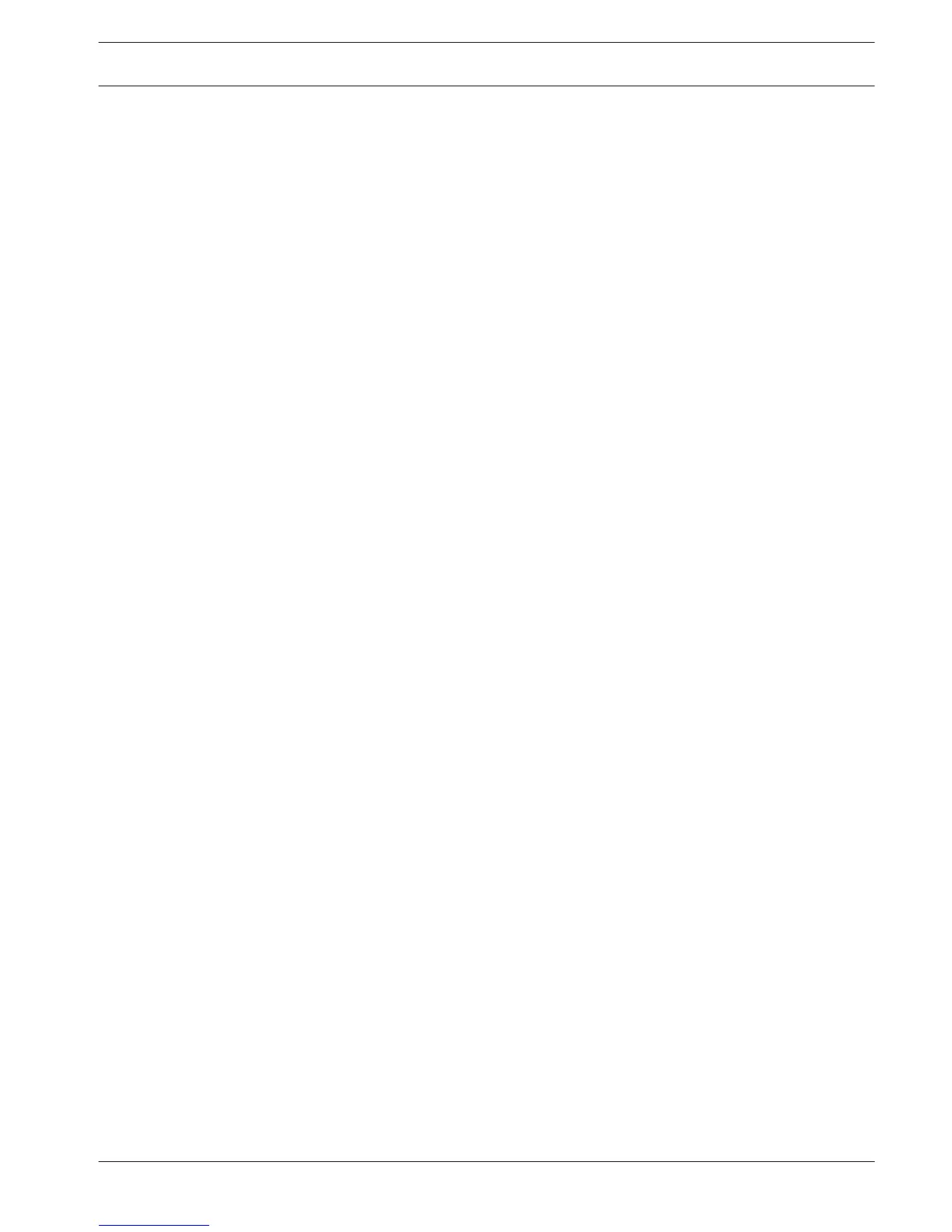– In the right corner of each image are controls for Zoom, Record, Snapshot and Audio.
For more information see Live mode, page 57 and Pan/Tilt/Zoom, page 58 in the Operation
chapter.
Playback mode
Click the Playback button to search and playback your recordings. Here you can:
– select different display modes (1 or 4 cameo displays, full screen)
– assign cameras to cameos
– press the user buttons to Play, Stop, Pause (with step-by-step forward and reverse play),
Reverse play, and adjust the play speed
– turn audio off or on (and adjust volume)
– jump to a specific date and time to view playback video
– view a graphical timeline of the day for recording, input, or motion events
– see unit status and alarm conditions
See Playback, page 60 in the Operation chapter for a detailed description.
If your web connection has low bandwidth:
– Only I-Frames are initially streamed to save bandwidth (in full screen, an I-Frame will be
streamed every second).
– Playback starts at half-speed by default (the speed can be changed to single speed by
pressing FWD).
– Exporting files may be slow.
Event search
Click Event search to search and playback a selected event.
Choose here:
– Type: Choose from All (default), Motion or Alarm
– Channel: Choose All or specific channels
– Start time: Choose start date and time for search
– End time: Choose end date and time for search
Press <Search> to start the event search. The results are listed in the table. If required, scroll
to a particular page in the list of events.
To export the event file, press <Export>. A popup screen appears asking where to export the
file, and the file format. Fill in the fields and press <Export> again.
The status bar shows the progress of the export.
Export
Here you can make a schedule for an automatic export (backup) of a recording.
– Path: choose where to save the backup
– Type: Select the type of video for back-up. Choose between: All, Regular, MD (motion
detection), Alarm
– File format: DAV (default) or ASF
– Bit stream type: Main stream (default) or 2nd stream
– Start time: Fill in the date and start time of the backup. A backup can drain system
performance. Therefore, make your backups during a quiet period when features such as
local playback/export are not required
– End time: Fill in the end date and time of the backup
– Cam: Select the channel(s) to be backed up (default is All)
11.3.2
11.3.3
11.3.4
DIVAR 2000 / DIVAR 3000 / DIVAR
5000
Web Client Software | en 79
Bosch Security Systems Operation Manual 2016.09 | v1.0 | AM18-Q0717