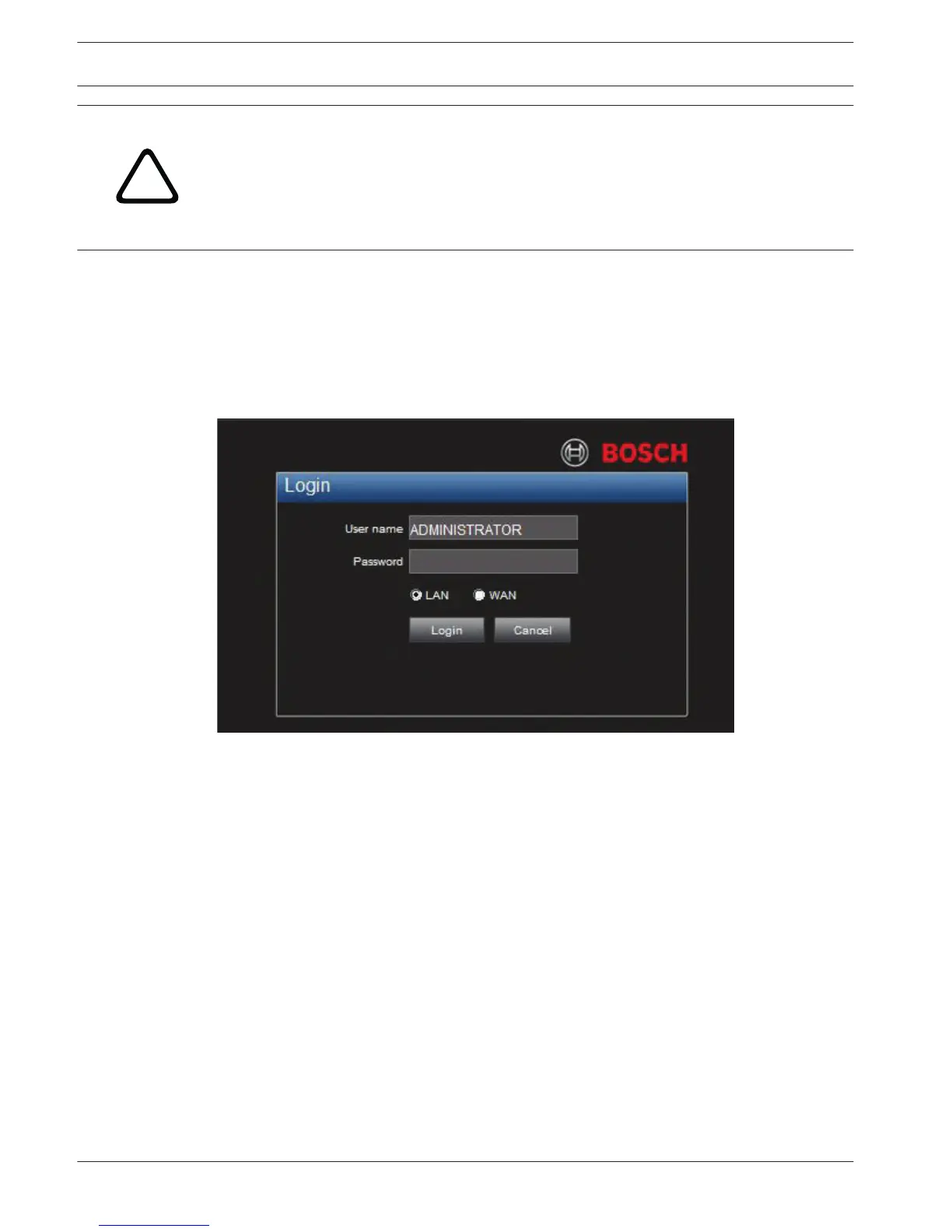Caution!
The remote system access feature, designed to allow users to view their video via a PC or
phone, may compromise their security devices and expose them to malicious use.
To avoid putting your devices and personal information at risk, always consult your network
specialist for advice on network security infrastructure (i.e. MAC filtering, Access Control
List). Bosch accepts no responsibility for possible damage caused by unauthorized access
How to log on
1. Open your web browser and enter the IP address for the DIVAR in the address column.
For example, if your DVR IP is 10.10.3.16, then enter http:// 10.10.3.16
2. If Web Client is already installed, the following Login screen is shown (if Web Client is not
installed, check with your administrator for how to do this):
3. Input your user name and password.
4. Select the login mode: LAN or WAN (LAN is for smaller networks; WAN is best for larger
networks and the internet – the differences are described in the following pages).
5. Click <Login> to access the Web Client ‘Live’ window – see below.
Note 1: A disclaimer screen may initially appear (click <Accept> to continue).
Note 2: For security reasons, your password must be defined after you first login.
Note 3: If the maximum number of users for the Web Client is exceeded, a message is
displayed.
Web client live window
Live
Here you can see the live images from your cameras.
– On the left you can select the cameras you want to view. Select <Main stream> for a high
resolution view with high bitrate. Select <2nd stream> for a lower resolution view with
lower bitrate. Select <Open all> to open all camera streams at the same time. Please note
that this can drain system performance and result in a lower update rate.
– On the bottom you can choose the presentation of the camera streams on your screen.
– On the right are controls to pan, tilt, zoom and focus your cameras and to adjust
brightness, contrast, saturation and hue. With <set> you can make preset positions.
11.2
11.3
11.3.1
78 en | Web Client Software
DIVAR 2000 / DIVAR 3000 / DIVAR
5000
2016.09 | v1.0 | AM18-Q0717 Operation Manual Bosch Security Systems